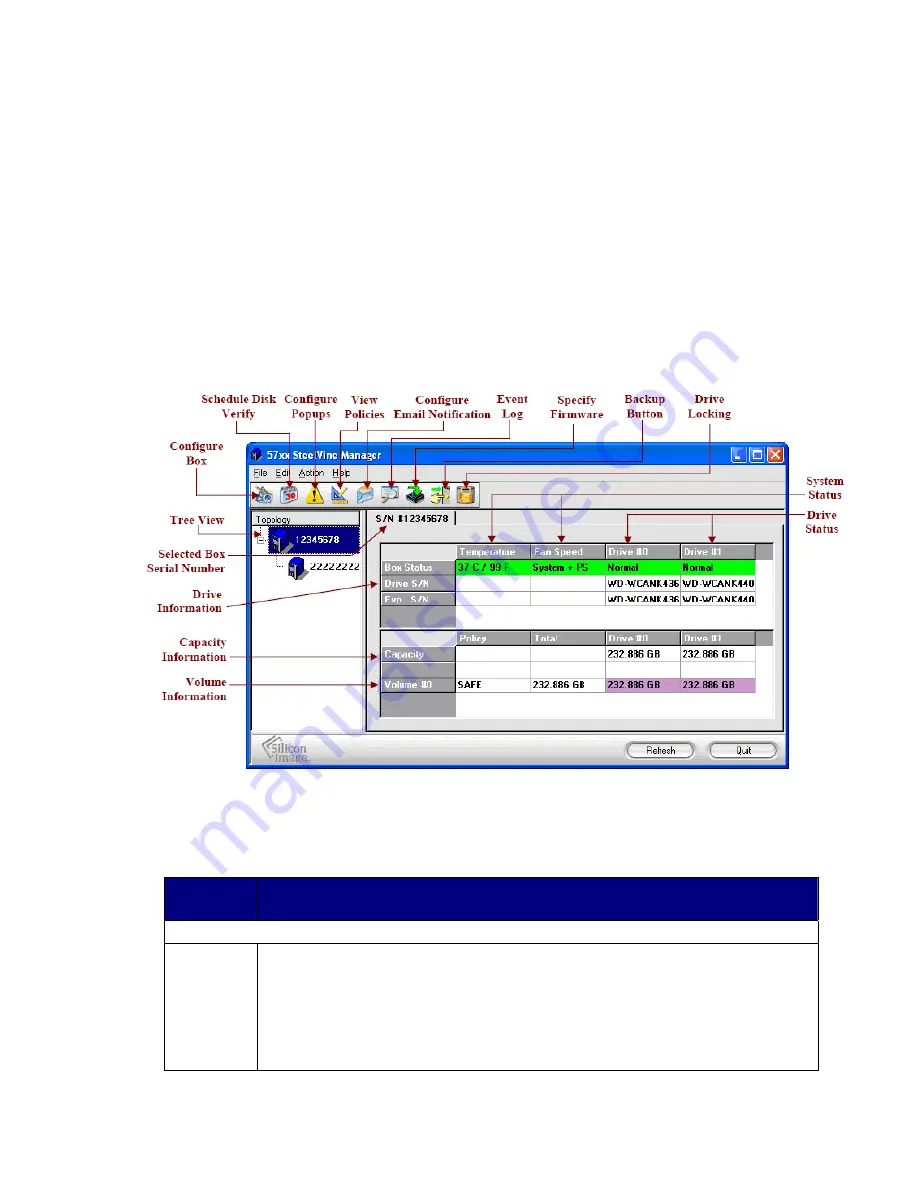
3.
Open a new terminal window and start the GUI by entering the command:
./SiI57XXUI
Introducing the SteelVine Manager
The SteelVine Manager starts with the Status window visible so you can monitor the
CoolMax CD-320s. The Status-only mode is entered when the rotary switch is in the JBOD,
BIG, FAST, SAFE, SAFE33, or SAFE50 mode. In Status only mode, you are not permitted
to change the configuration from the GUI. The only possible way to change the
configuration is to change the rotary switch setting.
Note: The appearance of this screen will vary depending on the current Storage Policy and the
relative position within a cascaded configuration. Refer to the tables below for a description of which
items appear.
Table 2
-
Sections of the Status Window
Status
Cells
Description
Topology Section
Tree View
Displays the hierarchical structure of multiple CoolMax CD-320when using Cascading.
You can collapse or expand the Tree View to hide or display any subordinate nodes in a
cascaded configuration by clicking on the “+” or “
—
” boxes to the left of each node. You
can also click on a specific node in the Tree View to display the detailed information for
that node. The detailed information for the highlighted item then appears in the area to the
right of the Tree View.
Note:
Subordinate nodes will not appear below any node that is set
to JBOD mode.






























