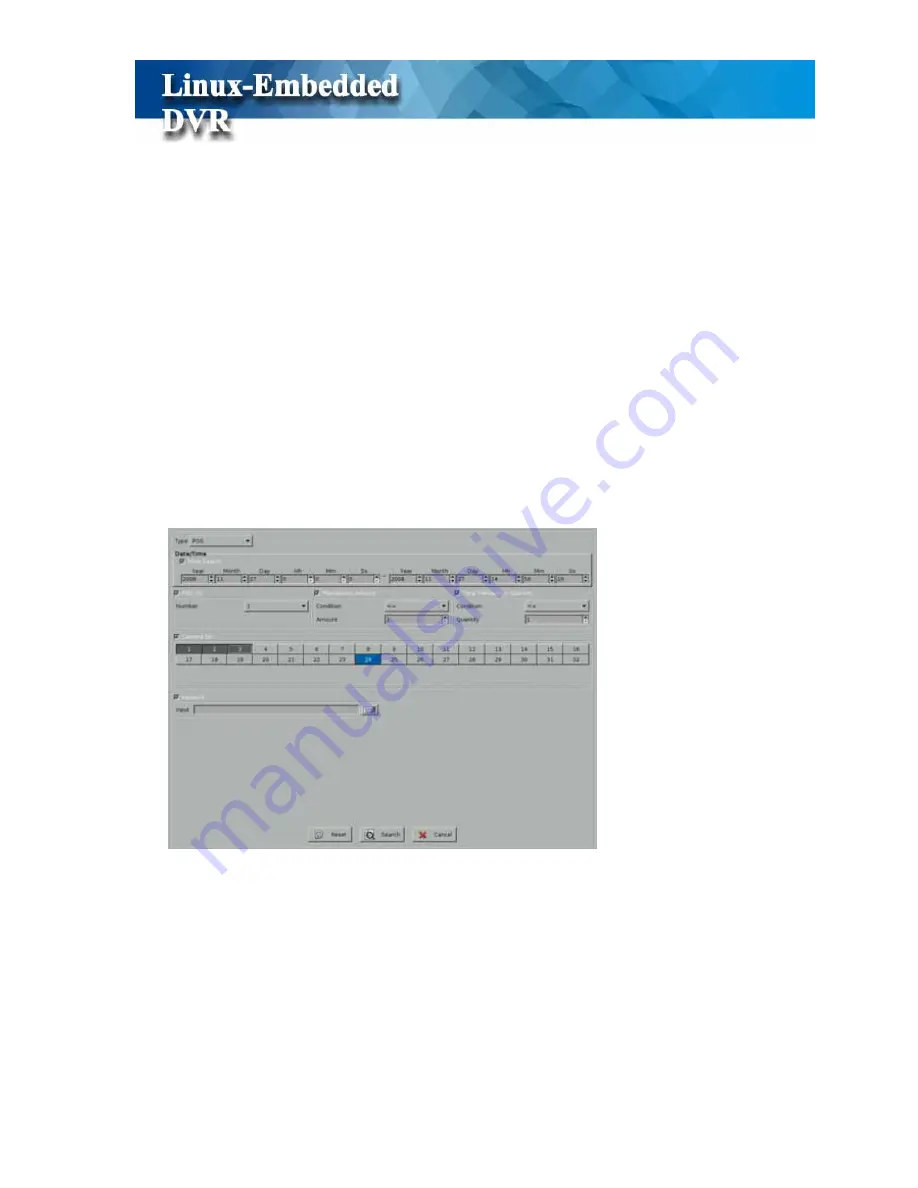
38
4-2-4 Event Search by POS
Because this DVR supports POS application, you can search the POS events when you enable
POS integration function. Please refer to Chapter 5-7 POS Setting. When you do the POS event
search, you can also add the “
Time Search
” condition to narrow the search range. By marking
the various
POS conditions,
you can
decide the search range.
DVR provides the following search conditions
z
POS No: Search the video by POS No.
z
Transaction Amount: Search the recorded data by setting the transaction amount.
z
Total Transactions Quantity: Search the recorded data by setting the transaction
quantity.
z
Camera No: Search the recorded data by the camera no.
z
Keyword: Search the recorded data with the keyword in POS transaction content.
Refer to the
Step 4 to Step 6 of Time Mode Search
to search the recorded data.
Besides the detail POS transaction data is listed in
Control Window
, you can also enable POS
Playback OSD function to let POS transaction data overlaid in the screen. Please refer to
Chapter 4-6-4 Playback Setting.
Summary of Contents for M1600
Page 1: ......
Page 16: ...12 3 Main Screen ...
Page 43: ...39 ...
Page 50: ...46 ...
Page 79: ...75 Note z Only analog camera can be displayed in these monitors ...
Page 153: ...149 ...
















































