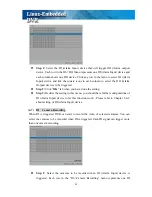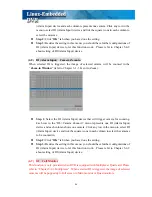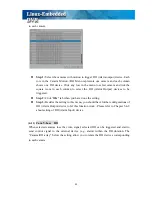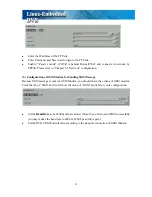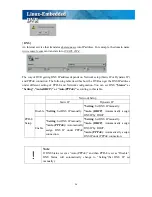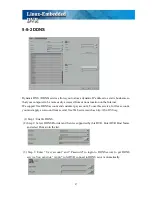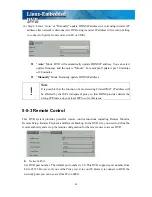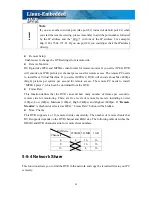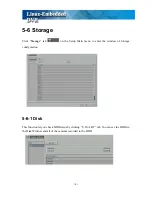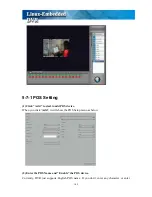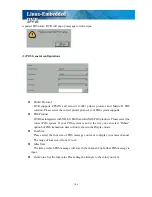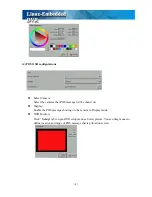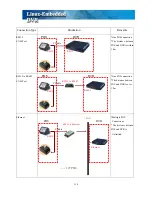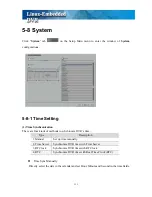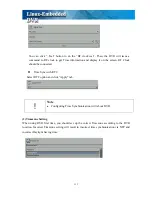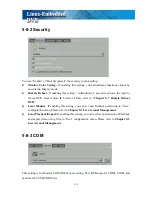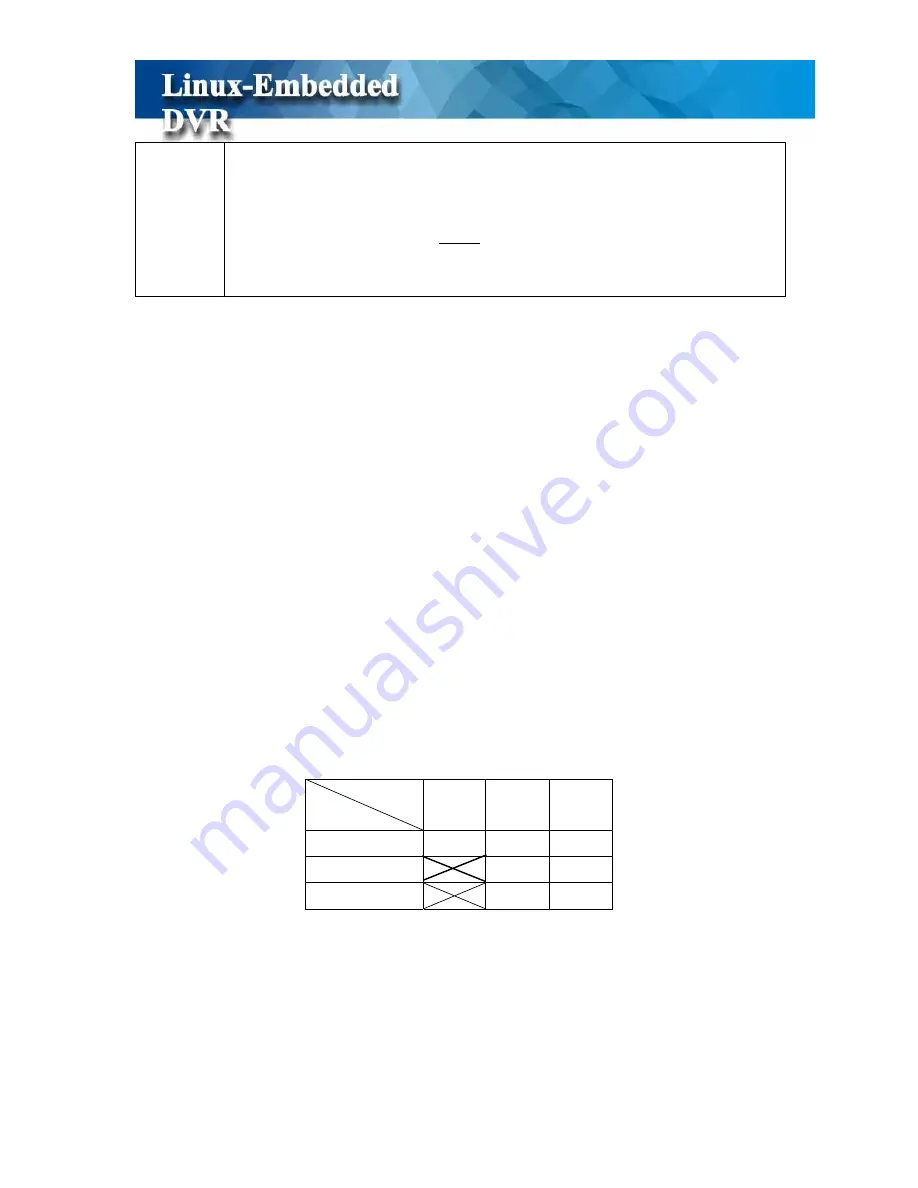
99
!
Note
If you use another network port (like port 81) instead of default port 80, when
you start the remote viewing, please remember to add the port number followed
by the IP address and the “http://” in front of the IP address. For example:
http://142.173.62.171:81. If you use port 80, you could just click the IP address
directly.
z
Remote Setup:
Enable user to change the DVR settings from remote side.
z
Remote Monitor:
DVR provides JPEG and MPEG4 video format for remote monitor. If you select JPEG, DVR
will encode one JPEG picture per channel per second for remote access. The remote PC needs
to install Java Virtual Machine. If you select MPEG 4, DVR will encode about Max 480fps
(High) pictures per system per second for remote access. The remote PC needs to install
“MPEG4 player”, which can be download from the DVR.
z
Frame Rate:
This function defines that the DVR can send how many number of frames per second to
remote side for monitoring. There are five levels of remote frame rate including Lowest
(30fps), Low (60fps), Medium (120fps), High (240fps) and Highest (480fps). If “
Remote
Monitor
” is disabled or selected as JPEG, “ Frame Rate” button will be hidden.
z
Max. Clients:
This DVR supports 4 or 16 remote clients concurrently. The number of remote clients that
DVR supports depends on the DVR channel and RAM size. The following table describes the
DRAM and DVR channel matrix for remote client numbers,
RAM size
Channel#
256MB 512MB
1GB
4 8
16
16
8
16
16
16
4
16
5-5-4 Network Share
This function allows you to find the DVR in the network and copy the recorded files to your PC
remotely.
Summary of Contents for M1600
Page 1: ......
Page 16: ...12 3 Main Screen ...
Page 43: ...39 ...
Page 50: ...46 ...
Page 79: ...75 Note z Only analog camera can be displayed in these monitors ...
Page 153: ...149 ...