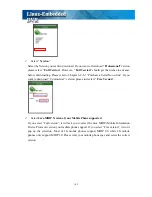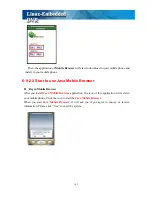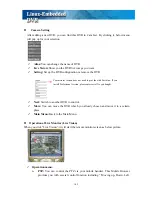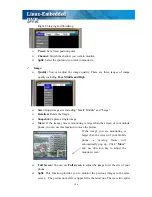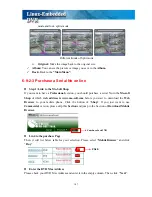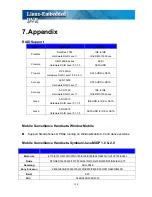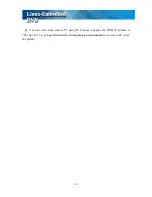152
(2)
Flickering fluorescent lights (when traditional 120 Hz ballast are used) or TV (or
computer) screen can be the motion source. In this case, adjust the motion detection
area so that these flicking sources will not be detected. It is recommended not to
align the camera directly at fluorescent lights, TV, or computer screens. The use of
better-quality fluorescent lights (with electronic ballast), monitors, and the cameras
can be considered.
(3)
When cameras are installed, please make sure the quality of cables, connections, and
workmanship. Sometimes interference could cause the image unstable. Avoid
placing the system close to a compressor (fridge), or to a motor (washing machine)
that might cause magnetic interference.
2. Q: What will happen if there is a power outage (cut)? Do I have to do anything?
A: If a power outage occurs, the last file will not be closed properly. Therefore, up to 10
minutes of data might be lost. It is recommended connecting the system to an
Uninterruptible Power Supply (UPS). This will help to avoid shortening the system life
span and partial data loss caused by the instability of power supply.
When the power returns, the system will automatically re-boot, restore data and go back
to the normal operation in approx. 1 minute.
3. Q: Why the remote monitor not working?
A:
(1)
Using the windows command PING to check if the network connection is ok.
(2)
Turn the proxy setting off.
(3)
The remote PC needs to install the DVR client when the first time you want to
connect to DVR from remote IE. Make sure you have installed the DVR Client
(dvrsetup program) with correct version. If DVR with new version upgraded, you
should also upgrade dvrsetup.
(4)
Check security setting in IE browser is not too restricted. The active X option
must be enabled.
4. Q: How to check the log file of the DVR from remote site?
A: The log file can be seen from remote PC using IE browser. From V5.01, DVR provides
Log viewer in IE client for user to query DVR log from remote side.
5. Q: How to capture the snapshot of the whole screen?
Summary of Contents for M1600
Page 1: ......
Page 16: ...12 3 Main Screen ...
Page 43: ...39 ...
Page 50: ...46 ...
Page 79: ...75 Note z Only analog camera can be displayed in these monitors ...
Page 153: ...149 ...