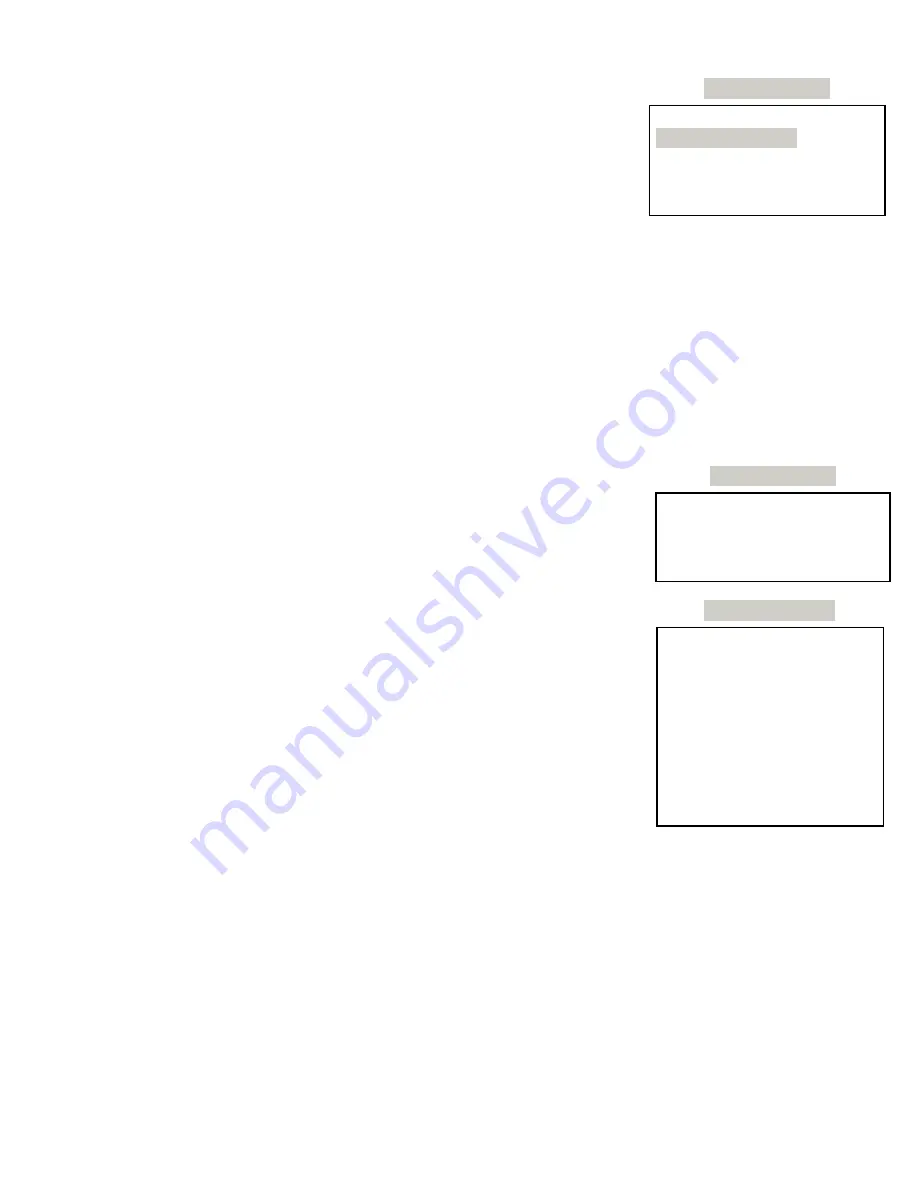
PoolWarden Manual www.poolwardentraining.com 530-205-4520 26
COMMUNICATION - GETTING STARTED: LAN / ETHERNET
PoolWarden will support communication with a data server utilizing an
optional Ethernet / LAN communication module to connect to a pool facilities
network. The following section describes how a LAN Communication module
is set up in PoolWarden in order to connect to a network with all the
configuration steps necessary to successfully establish communication. If
there isn’t an Ethernet connection in close to the PoolWarden one of the
following options may be required:
Data Server Setup
Network Setup
Information
Email
Client IP Security
Network Setup
⧫
WIFI
: An Ethernet to WIFI bridge can be purchased to enable WIFI. Follow the instructions that come
with the bridge to set it up.
⧫
Ethernet over Power Line
: This approach works very well with very little to configure. Make sure the
adapters are not plugged into a power strip. Follow the instruction that come with the bridge to set it up,
there will be one in the router room, and one in the PoolWarden room.
⧫
Cellular
: This approach works very well but adds to the initial cost and the yearly cost as there is a
cellular company monthly charge.
⧫
NOTE:
If the Ethernet cable is plugged in when the PoolWarden is on it will not try to establish the
connection. Always cycle power on the PoolWarden as the connection process only occurs at startup.
Step 1 - The Communication Module
When the PoolWarden turns on it will automatically detect the PW-LAN if
installed. The PoolWarden will first obtain the IP address of the data server
and during this process displays an “N” (not connected) in the lower right
corner of the display screen. Once the IP address is obtained the “N” will
change to a “c” (connected) in the lower right corner.
Step 2 - Network Setup Menu
If only the data server feature will be used no changes are required, leave
DHCP enabled. If the direct connection feature is also needed then DHCP may
need to be disabled to configure the PoolWarden with a local static IP
address.
DHCP: Stands for “Dynamic Host Configuration Protocol”. The default setting
is “Enabled”. When DHCP is enabled the network located at the pool facility
will automatically assign an IP address to the communication module within
PoolWarden. When enabled, there is nothing else to configure. This is also a
convenient way to find an available local IP address. Once assigned by the
local network it can then be switched to a static IP address with the came
value that can be observed in the Communication / Information screen.
DHCP:
Enabled
Automatic connection
with dynamic IP
Address assignment
DHCP Enabled
DHCP:
disabled
Static IP Address
192.168.0.199
Gateway IP Address
192.168.0.1
Subnet Mask
255.255.255.0
Primary DNS
8.8.8.8
DHCP Disabled
DHCP Disabled:
When disabled the following items must be correctly entered and will be provided by the
IT department at the facility.
❑
Static IP Address: Used for connecting to PoolWarden remotely.
❑
Gateway IP Address: Used for connecting to PoolWarden remotely.
❑
Subnet Mask: Default is 255.255.255.0 and does not need to be changed.
Step 3 - Client IP Security
You can enter up to 10 IP addresses which provide enhanced security for remote connections to the
PoolWarden. When IP addresses are added, remote connections will only be allowed if the client IP
address is on this list. This works for both remote and local IP addresses. You can also allow a range by
using 255 as a mask. For example:
192.168.0.255 will allow all access from 192.168.0.(0 to 255).






























