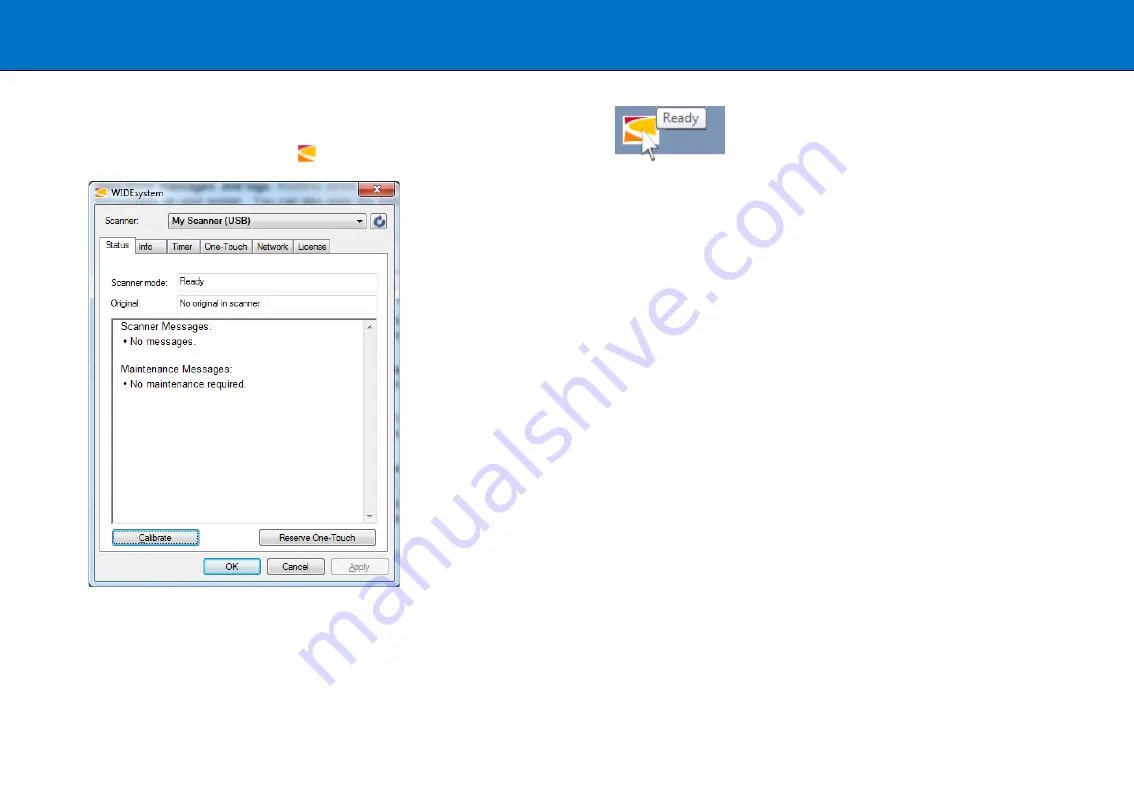
Scanning
32
Monitoring your scanner with WIDEsystem
WIDEsystem is software that controls and continuously monitors the health
of the scanner. Double left-click the system tray WIDEsystem icon to open
the WIDEsystem control interface
.
WIDEsystem front screen
Scanner status message on Windows system tray
•
Obtain scanner status
by moving the mouse over the WIDEsystem
icon. A grayed icon indicates a sleeping or disconnected scanner
•
View Error messages and logs.
Runtime errors appear on screen.
See the
Status
and
Log
tabs for error messages
•
View information about the scanner
firmware and hardware
revisions by opening the
Info
tab
•
Install new firmware
by downloading new firmware to a folder on the
connected computer. Right-click the scanner icon and select
Advanced
Options > Update Scanner Firmware
•
Reset the computer connection
by right-clicking the scanner icon
and selecting
Advanced Options > Rescan Hardware Bus
•
Set up your scanner for sharing by others on the network
by using
the
Scan to Net
tab
•
Set up your scan software so it can access shared scanners on
the network
. Click the
Scan to Net
tab
•
Launch the WIDEsystem online help
for instructions on trouble-
shooting and using WIDEsystem by pressing the F1 key
•
Activate and upgrade your scanner
by
o
pening the License tab and
entering a valid license or upgrade key
•
Launch the scanner calibration wizard
by right-clicking the scanner
icon and selecting
Calibrate






























