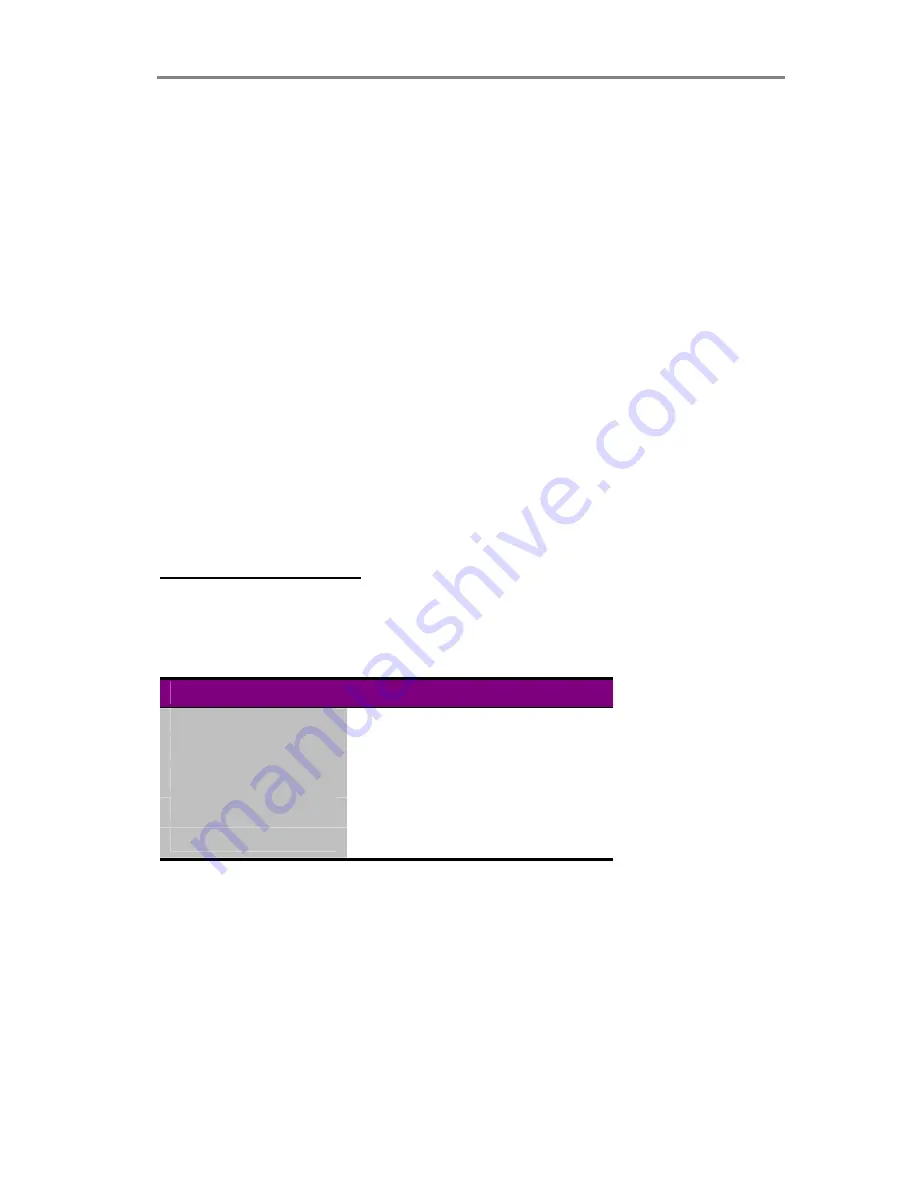
Operating Modes
3-3
3.7 2D-Sharpening, 2D-Softening and 2D-Blur
Through the WIDEimage and JETimage applications, you can
manually set and control sharpening, softening and blurring filters,
giving you rich possibilities for combining effects to obtain perfect
enhancement results.
For example, you may have an image with details (such as text or
lines) you wish to sharpen. But if the image also contains large
concentrated areas of colors or graytones, sharpening will make
unwanted noise to appear in the scanned image. By using the sharpen
filter together with the blur filter, you can obtain the desired sharpened
edges without creating the unwanted noise. Both filters can be set at
different levels for ultimate control of effects.
The B/W Copy Normal scanning mode incorporates 2D-Auto edge
enhancement, with automatic, on-the-fly sharpening of your image.
3.8 Resolutions, Pixel Distance and Scanwidth
For CAD applications
Below is listed the distance (both horizontal and vertical) between each
pixel at different resolutions* :
Resolution
Distance between pixels
200 dpi
0.1270 mm.
300 dpi
0.0846 mm.
400 dpi
0.0635 mm.
600 dpi
0.0423 mm.
800 dpi
0.0317 mm.
*With all CHROMA scanners - resolutions are variable and can be set
in 1 dpi increments from 50 to max. scanner resolution (800 or 600
dpi). The resolution, in dpi, is always set from the WIDEimage
application just before scanning.
Summary of Contents for Chroma 3040
Page 1: ...CHROMA 8040 6040 3040 Wide Format Color Scanner Operator s Guide...
Page 6: ...IV...
Page 9: ...Introduction 1 3 Figure 1 1 The CHROMA Large Format Color Scanner...
Page 21: ...Operator Panel and Indicators 4 3 C A D E F B Figure 4 1 Operator Panel...















































