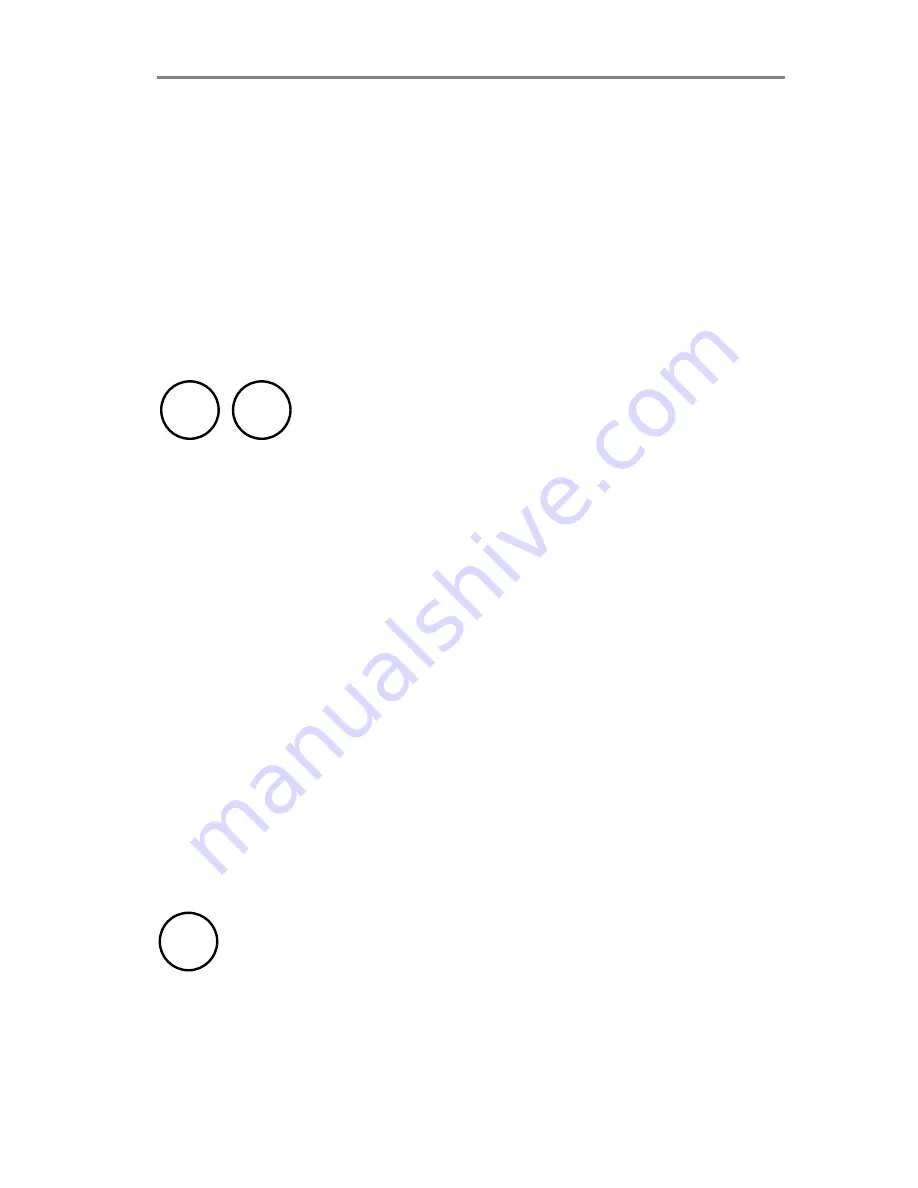
Operator Panel and Indicators
4-1
4. Operator Panel and Indicators
The CHROMA Color Scanner Operator Panel layout shown overleaf is
divided into two keys and four indicators. The two operating keys are
positioned at the bottom: The
Paper Reverse key
(C), and the
Paper
Feed/Forward key
(A) with a
Ready indicator
(B) attached. There are
three indicators at the top:
Power on
(D),
Wait
(E), and
Diagnostic
(F).
The function of the keys and indicators are as follows:
4.1 Paper Feed/Forward Key & Ready indicator
•
Insert the drawing face down into the scanner’s Insertion Slot, the
green
Ready indicator
(B) turns ON when the drawing is correctly
positioned.
•
Now press the
Feed Forward key
(A), and the drawing moves into
the start-of-scan position (if auto-load is selected in WIDEimage
loading will take place automatically).
•
The
Ready indicator
stays ON, signifying that the scanner is ready
to be controlled from the computer.
•
During scanning the
Ready indicator
will blink.
•
At end of scanning the
Ready indicator
will stop blinking and again
turn ON signifying that scanning can be repeated from the
computer, or else terminated by pressing the
Paper Feed/Forward
key to eject the drawing from the scanner.
•
Pressing the
Paper Feed/Forward
key during scanning stops the
scanning process and feeds the original as long as the key is
pressed.
4.2 Paper Reverse Key
The
Reverse key
stops the current scanning process and reverses the
original while the key is pressed.
C
A
B
Summary of Contents for Chroma 3040
Page 1: ...CHROMA 8040 6040 3040 Wide Format Color Scanner Operator s Guide...
Page 6: ...IV...
Page 9: ...Introduction 1 3 Figure 1 1 The CHROMA Large Format Color Scanner...
Page 21: ...Operator Panel and Indicators 4 3 C A D E F B Figure 4 1 Operator Panel...






























