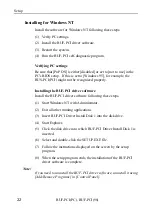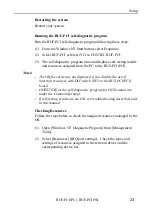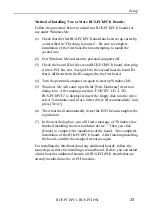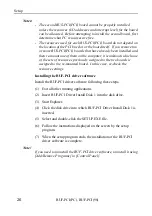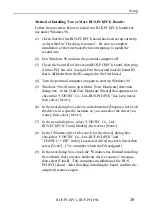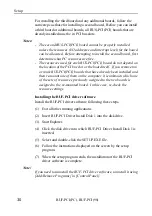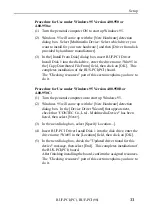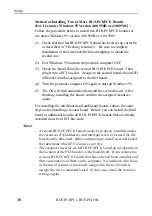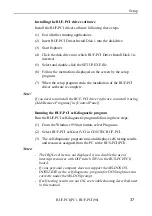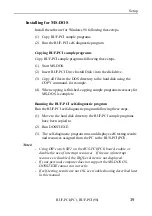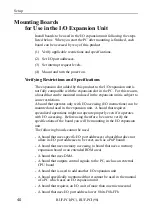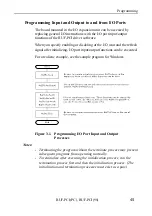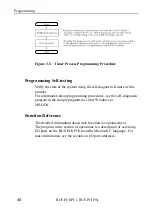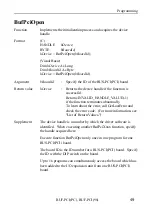Setup
BUF-PCI(PC), BUF-PCI(98)
36
Method of Installing Two or More BUS-PCI(PCI) Boards
(For Use under Windows 95 Version 4.00.950B or 4.00.950C) :
Follow the procedure below to install two BUS-PCI(PCI) boards for
use under Windows 95 version 4.00.950B or 4.00.950C.
(1) Check that the first BUS-PCI(PCI) board has been set up correctly,
as described in "Checking resources". Be sure to complete
installation of the first board before attempting to install the
second one.
(2) Exit Windows 95 and turn the personal computer OFF.
(3) Check the board ID of the second BUS-PCI(PCI) board. Then
plug it into a PCI bus slot. Assign to the second board a board ID
different from that assigned to the first board.
(4) Turn the personal computer ON again to start up Windows 95.
(5) The OS will then automatically install the second board. After
finishing installing the board, confirm the assigned resources
again.
For installing the third board and additional boards, follow the same
steps as for installing a second board. Before you can install the third
board or additional boards, all BUS-PCI(PCI) boards that are already
installed must be in PCI bus slots.
Notes!
- A second BUS-PCI(PCI) board cannot be properly installed unless
the resources (I/O addresses and interrupt level) to be used for the
board can be allocated. Before attempting to install a second board,
first determine which PC resources are free.
- The resources used for each BUS-PCI(PCI) board do not depend on
the location of the PCI bus slot or the board itself. If you remove two
or more BUS-PCI(PCI) boards that have already been installed and
then re-mount one of them on the computer, it is unknown which one
of the sets of resources previously assigned to the two boards is
assigned to the re-mounted board. In this case, check the resource
settings again.