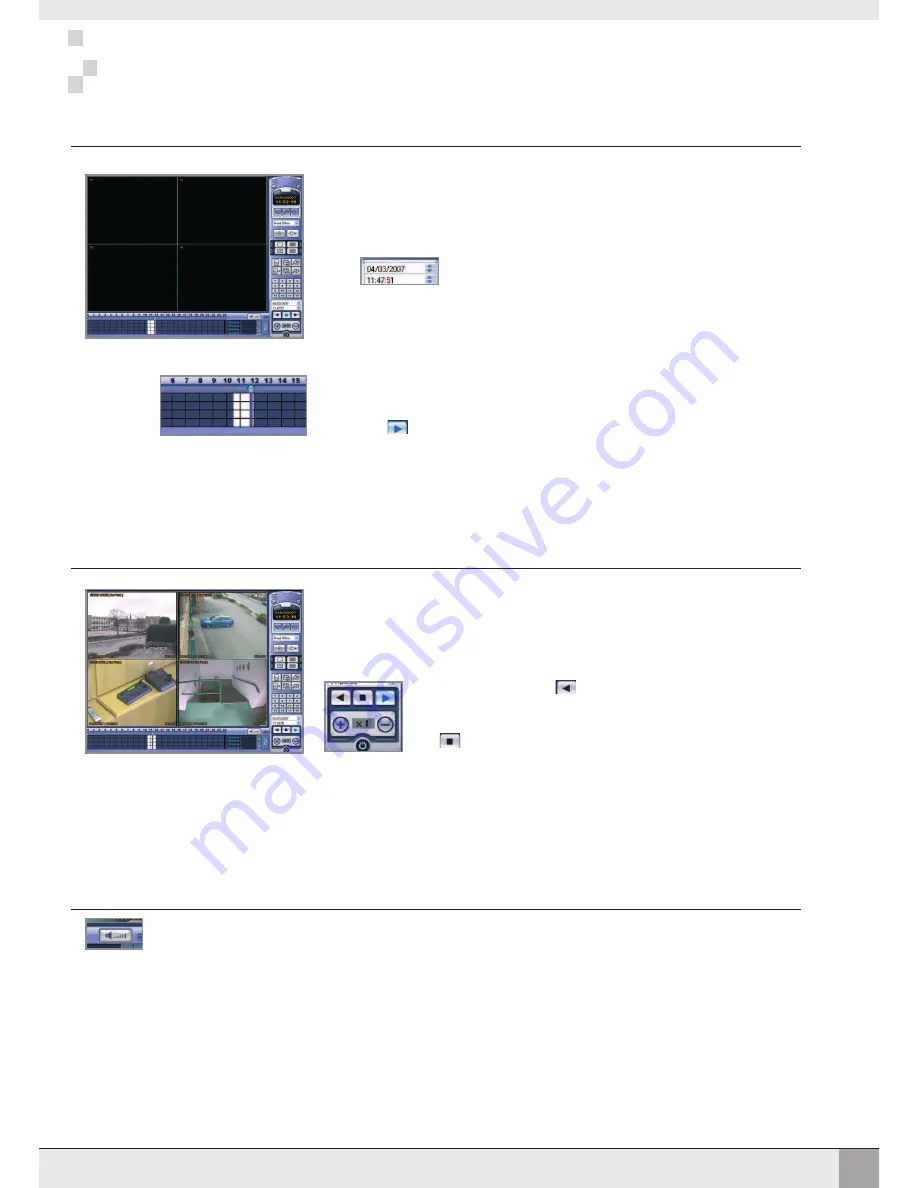
34
REMOTE CLIENT PLAYBACK CONTROLS
REMOTE CLIENT PLAYBACK CONTROLS
SEARCHING FOR THE FOOTAGE
Click the
SEARCH
button in live display mode to switch to search mode.
The
TIMELINE
at the bottom of the display shows a graphical overview of recorded
footage for a particular day. White blocks indicate footage for a particular time
segment, whilst blue blocks indicate no footage.
Choose the required date by selecting and then adjusting the date
value using the up and down arrows.
As different dates are selected, the
TIMELINE
changes to show the status of recorded
footage for that particular date.
CONTROLLING PLAYBACK
During playback, use the
DISPLAY
buttons to switch from single, quad, 9 split or 16 split display.
To select reverse play, click
Use + and – to increase or decrease playback speed.
Click
to stop playback and choose another time / date if required
AUDIO MONITORING
During playback, click the
AUDIO
button to toggle audio on or off. By clicking a channel display window, audio associated with that
channel can be heard.
Use the mouse to drag the
CURSOR
to the required time.
The exact time selected is displayed under the date.
Click
to begin playback from the selected date and time.
Summary of Contents for VXM4-RT16
Page 47: ...44 NOTES NOTES...
Page 48: ......












































