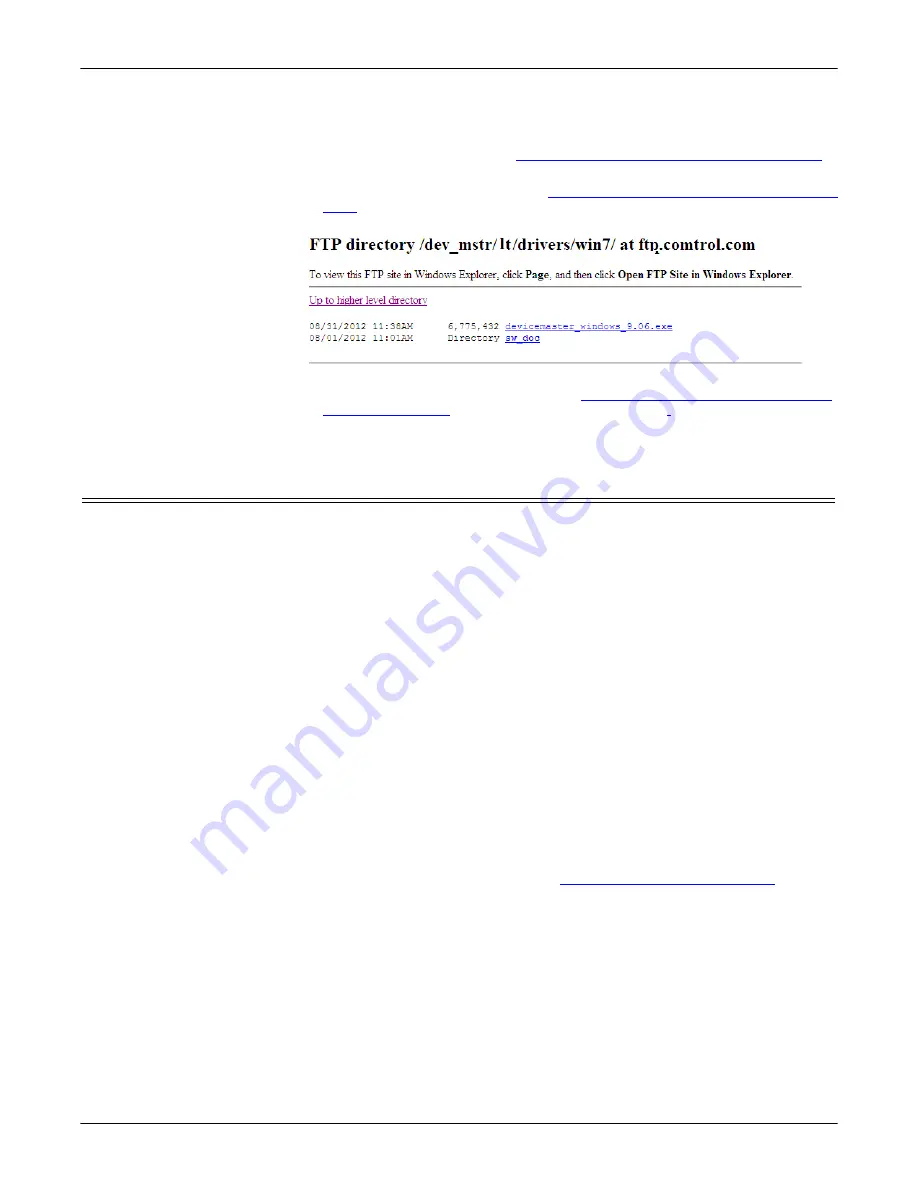
88 - Managing the DeviceMaster LT
DeviceMaster LT User Guide
: 2000586
Rev. B
Restoring Serial Port Settings
5.
If a higher version of SocketServer is available and you want to update the
DeviceMaster LT with the latest software:
a.
Update SocketServer using
Uploading SocketServer with PortVision DX
b.
Download the latest driver from
ftp://ftp.comtrol.com/dev_mstr/LT/drivers/
.
c.
Update to the latest driver using the
DeviceMaster LT Device Driver (NS-
Link) User Guide,
which can be downloaded using
Page 9 or viewed on the
Comtrol CD shipped with the DeviceMaster LT.
Restoring Serial Port Settings
Use the web page and/or the NS-Link device driver for Windows to restore the
serial port settings to their default values.
The NS-Link serial port settings are independent of the socket serial port settings
on the web page. If you are using COM ports and also have configured the port for
socket services, you must restore the default port settings in the driver and web
page.
NS-Link COM Port
You can use this procedure to reset NS-Link serial port settings.
1.
Open the
Comtrol Drivers Management Console
using
Start > Programs >
Comtrol > DeviceMaster LT
or under
Control Panel
,
Comtrol Drivers Management
Console
.
2.
Highlight the first port that you want reset to default values.
3.
Click the
Defaults
button (and if appropriate,
Clone
).
4.
Click
Apply
or
Ok
.
If necessary, you can reset DeviceMaster LT device properties to their defaults on
the
Device General
tab using the Defaults button.
Socket Port
Use the following procedure to reset the socket port serial settings.
1.
Open the DeviceMaster LT web page (
Accessing Socket Configuration
2.
Scroll to the bottom of the
Server Status
page (main) and click
Reboot
.






























