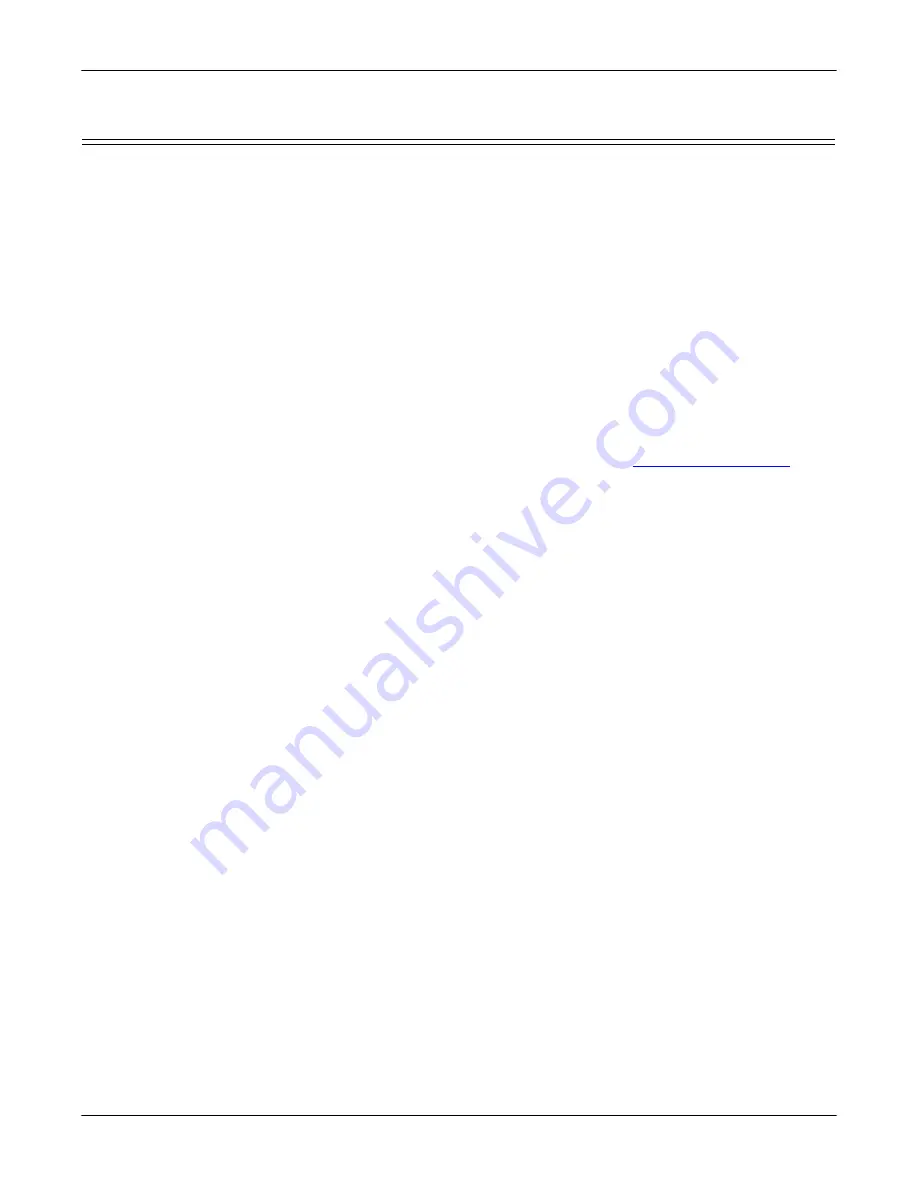
DeviceMaster LT User Guide
: 2000586
Rev. B
Socket Port Configuration - 43
Accessing Socket Configuration
Accessing Socket Configuration
There are several ways to access the socket configuration pages (either version,
SocketServer or NS-Link). Use the method that fits your environment best.
•
•
Web Browser
To access the socket configuration page for the DeviceMaster LT using a web
browser, follow this procedure.
1.
Start your web browser.
2.
Enter the IP address of the DeviceMaster LT in the URL field.
Note:
If you do not know the IP address, you can view the IP address in
PortVision DX.
3.
Click the port number that you want to configure socket port settings (serial,
TCP connection configuration, and UDP connection configuration).
Note:
See the web page Help system, if you need information about configuring
sockets or serial tunneling. The Help system provides detailed configuration
procedures and descriptions for all fields. See
Page 41 for information about downloading the help file separately.
4.
Click
Save
to return to the
Server Status
page.
5.
Optionally, access the following pages to configure additional settings:
a.
Click the
Network
tab
to change the network settings.
b.
Click the
Security
tab to enable DeviceMaster LT security.
c.
Click the
tab to configure email notification services.
d.
Click the
RFC1006
tab to configure RFC1006 settings.
PortVision DX
There are several ways to access the socket configuration (NS-Link or
SocketServer) page for the DeviceMaster LT using PortVision DX.
1.
If necessary, start PortVision DX, right-click the DeviceMaster LT that you
want to configure, and click
Webpage
.
2.
Click the port for which you want to configure socket port settings (serial, TCP
connection configuration, and UDP connection configuration).
Note:
For socket configuration information see the Help system. Click the
?
in
a configuration area for field specific information
or the Help button at
the bottom of the page to view page level help. To locate configuration
procedures, scroll to the top of the Help file and view the Table of
Contents.
3.
Click
Save
to return to the
Server Status
(main) page.
4.
Optionally, access the following pages to configure additional settings.
e.
Click the
Network
tab
to change the network settings.
f.
Click the
Security
tab to enable DeviceMaster LT security.
g.
Click the
tab to configure email notification services.
h. Click the
RFC1006
tab
to configure RFC1006 (ISO over TCP) settings.






























