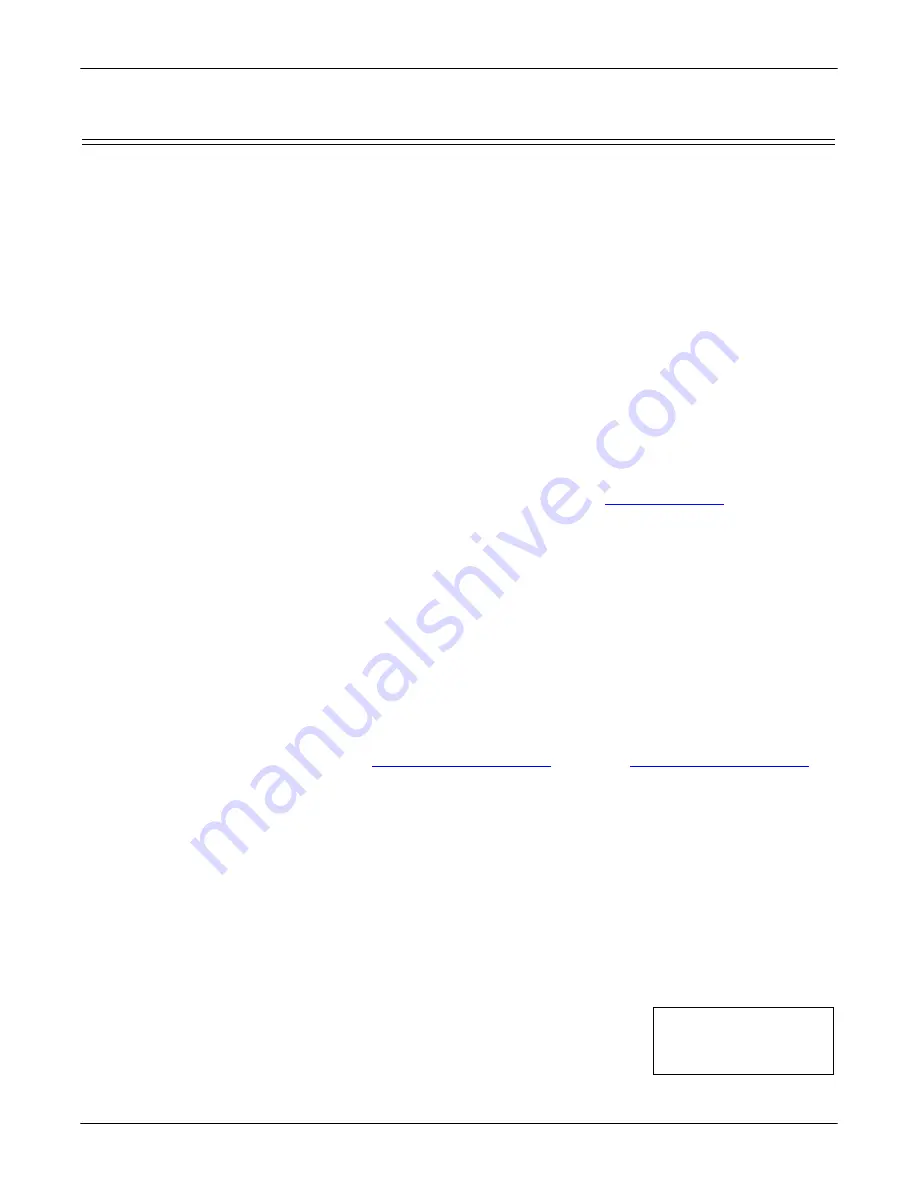
DeviceMaster LT User Guide
: 2000586
Rev. B
Troubleshooting and Technical Support - 131
Removing DeviceMaster LT Security Features
Removing DeviceMaster LT Security Features
When presented with a DeviceMaster LT that has had all security options set and
the user is unaware of what the settings are, the restoring of a DeviceMaster LT
can be very difficult.
It may be necessary to use the DeviceMaster LT debug dongle provided with the
Software Developers Kit
(SDK) or return the DeviceMaster LT to Comtrol after
obtaining an return material authorization (RMA) so that Comtrol can re-flash
the DeviceMaster LT with default values.
One of the following two conditions must be true, so that you can remove the
security settings from the DeviceMaster LT.
•
Serial connection using Port 1 to access RedBoot:
-
Bootloader timeout set to value greater than 10 seconds (default is 15
seconds).
-
A known good null modem cable.
-
A COM port on PC/Laptop.
•
Bootloader
Command Console
using an Ethernet connection
-
No password or a known password.
-
A known or discoverable IP address.
-
A utility such as
Angry IP Scanner
from
may be used to
discover IP addresses. If the IP range is unknown, a full scan from 0.0.0.1
to 255.255.255.255 may take a long time.
-
An Ethernet cable.
-
A PC/Laptop with a telnet application installed such as PuTTY included in
PortVision DX.
Serial Connection
Method
Use the following procedure to set up serial connection with a terminal server
program (for example, Test Terminal (WCom2), HyperTerminal or Minicom) and
the DeviceMaster LT.
Note:
Optionally, you can use Test Terminal, which is included in PortVision DX
under the
Tools >Applications > Test Terminal
menu.
1.
Connect a null-modem cable from an available COM port on your PC to
Port 1
on the DeviceMaster LT.
Note:
Page 65 to build a null-modem cable.
2.
Configure the terminal server program to the following values:
•
Bits per second = 57600
•
Data bits = 8
•
Parity = None
•
Stop bits = 1
•
Flow control = None
3.
Reset the DeviceMaster LT.
Note:
Depending on the model, disconnect and reconnect the power cable
(external power supply and no power switch) or turn the power switch
on and then off (internal power supply).
4.
Immediately type
#!DM
and press
Enter
in the
terminal program.
5.
At the
RedBoot>
prompt, type
dis
, and press
Enter
.
Note:
If you do not disable the loading feature of
#!DM
RedBoot>dis
Loading disabled




















