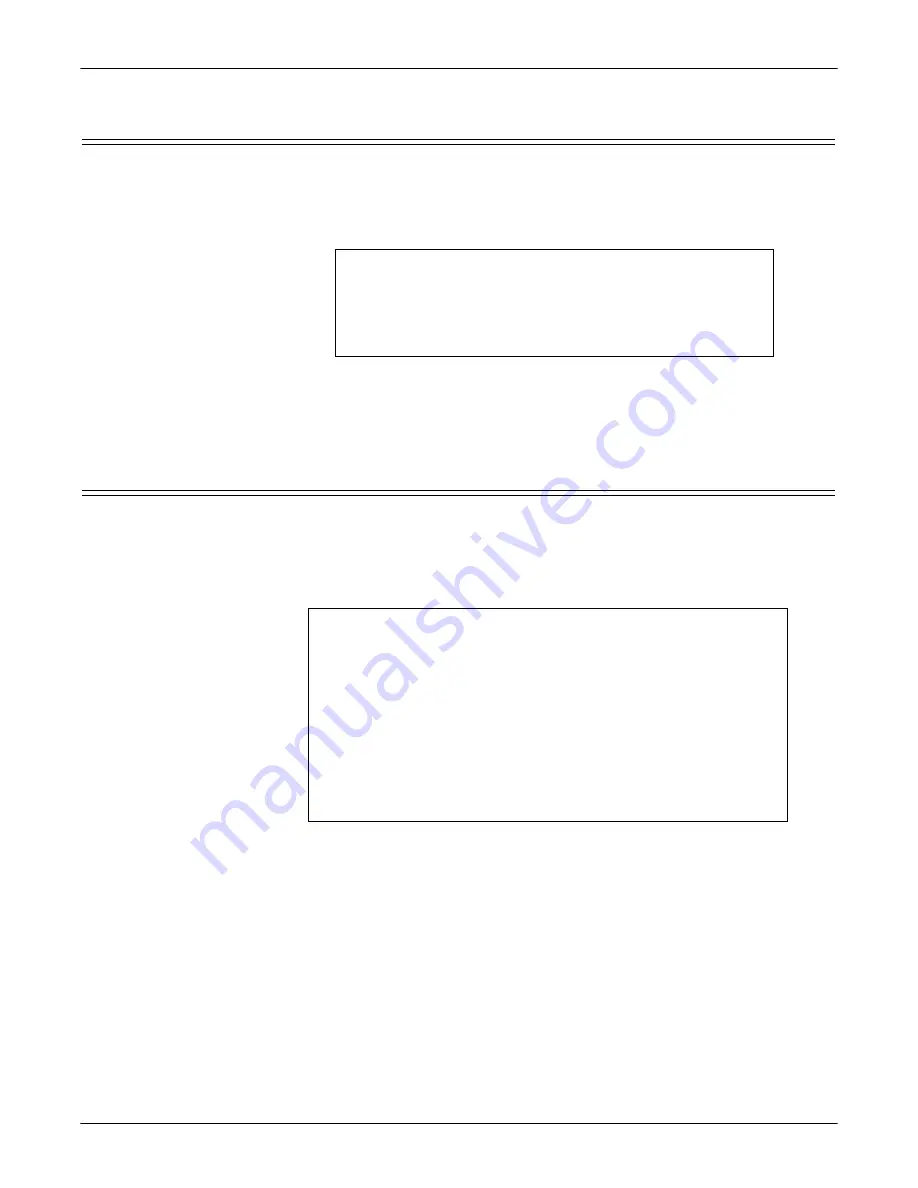
DeviceMaster LT User Guide
: 2000586
Rev. B
RedBoot Procedures - 103
Changing the Bootloader Timeout
Changing the Bootloader Timeout
Use the following procedure to change the Bootloader timeout value.
1.
Establish communications with the DeviceMaster LT using the serial (Page
100) or telnet (Page 101) method.
2.
At the
RedBoot
prompt, type
timeout.
RedBoot responds with the current Bootloader timeout value.
3.
Type
timeout
and a value to change the timeout value. For example,
timeout 45
to change the Bootloader timeout to 45 seconds.
Determining the Bootloader Version
Use the following procedure to determine what Bootloader version is loaded in the
DeviceMaster LT.
1.
Establish communications with the DeviceMaster LT using the serial (Page
100) or telnet (Page 101) method.
2.
At the
RedBoot
prompt, type
version
.
The Bootloader information displays.
3.
Type
reset
to reset the DeviceMaster LT, if you do not have any other related
RedBoot tasks.
Note:
Optionally, you can install PortVision DX on a Windows system on the
network and see the Bootloader version in the Device List pane. Reboot the
DeviceMaster LT, right-click the DeviceMaster LT and click Refresh Device
until the Bootloader version displays. The Bootloader version is only
displayed for a few moments.
RedBoot>
dis
Loading disabled
RedBoot>
timeout
Timeout 15 seconds
RedBoot>
timeout 45
timeout 45 seconds
RedBoot>_
RedBoot>
ver
*********************************************
**
** Comtrol DeviceMaster Bootloader Version 3.23
** RedBoot(tm) environment - built 14:59:20, Oct 13 2011
** Platform: Comtrol DeviceMaster (ARM 7TDMI)
** Portions Copyright (C) 2000. Red Hat, Inc.
** Portions Copyright (C) 2001-2008 Comtrol Corp.
*********************************************
FLASH: 64 blocks of 65536 bytes each
FLASH: 4194304 bytes (0x05000000 - 0x05400000)
RAM: 8126464 bytes (0x00000000 - 0x007c0000)
RedBoot>






























