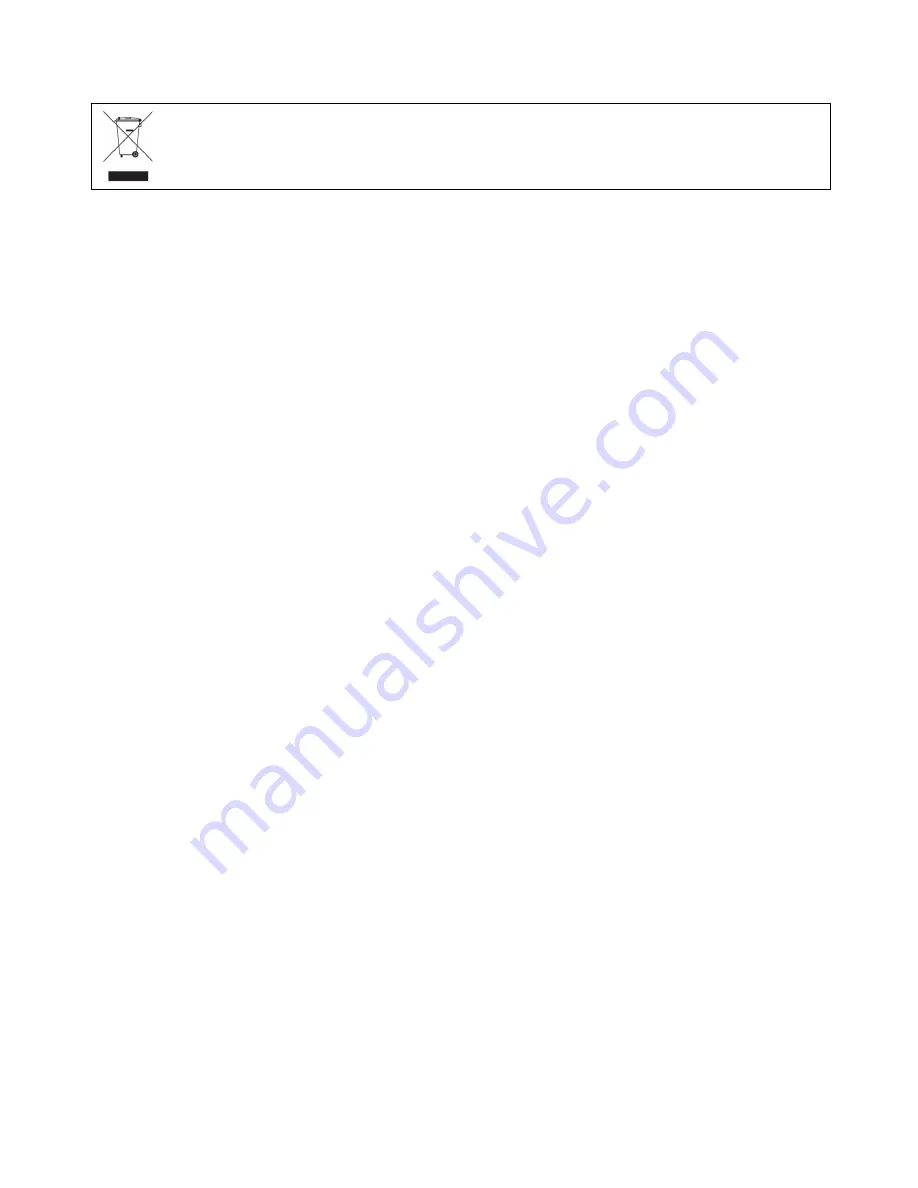
Protect Our Environment
This symbol indicates that when the equipment has reached the end of
it’s useful life, it must be taken to a recycling center and processed separate from domestic
waste.
The cardboard box, the plastic contained in the packaging, and the parts that make up this router can be
recycled in accordance with regionally established regulations. Never dispose of this electronic
equipment along with your household waste; you may be subject to penalties or sanctions under the
law. Instead, please be responsible and ask for disposal instructions from your local
Summary of Contents for WAP-EN300C
Page 1: ...WAP EN300C NMS User Manual Version 1 0 June 2016 ...
Page 12: ...Toolbox The Toolbox panel provides a network diagnostic tools ping and trace route ...
Page 55: ...IV 5 6 Advanced IV 5 6 1 System Security Configure the NMS system login name and password ...
Page 72: ...frames for wireless clients ...




































