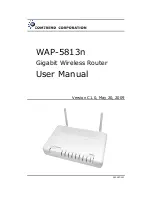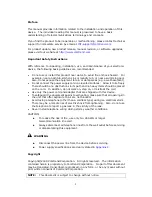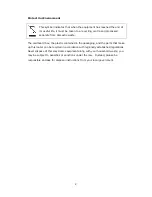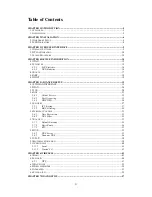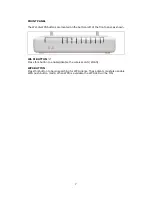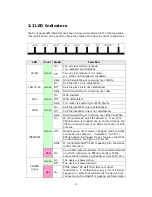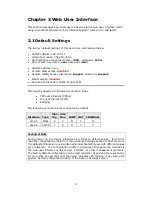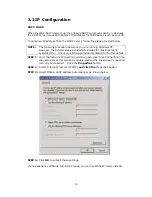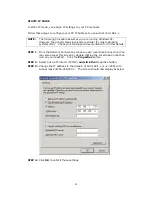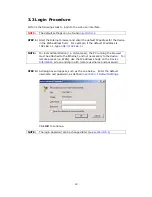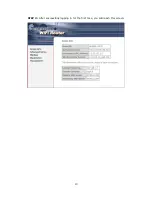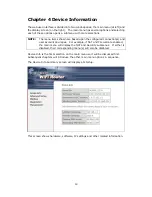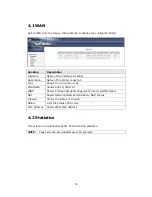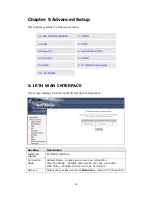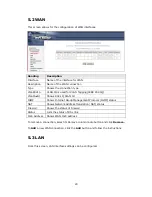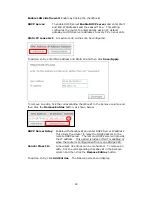7
FRONT PANEL
The Wi-Fi & WPS buttons are located on the bottom-left of the front panel, as shown.
WI-FI BUTTON
Press this button to enable/disable the wireless LAN (WLAN).
WPS BUTTON
Press this button to begin searching for WPS clients. These clients must also enable
WPS push button mode. When WPS is available the WPS LED will be ON.