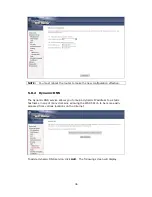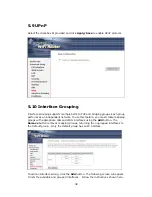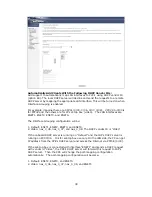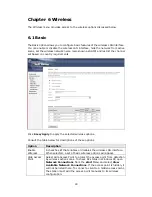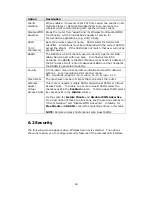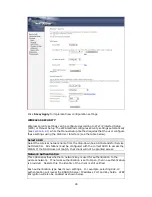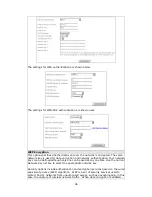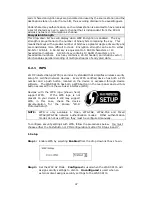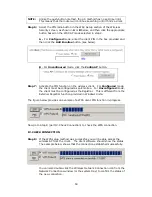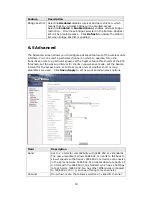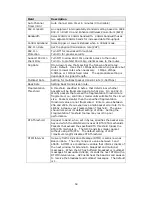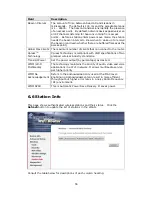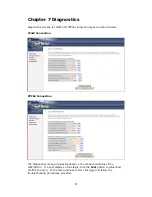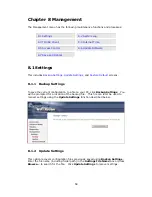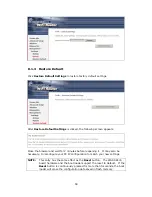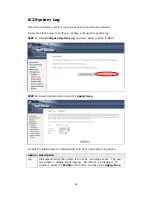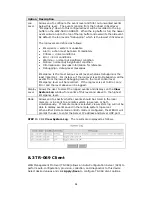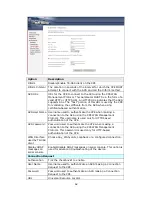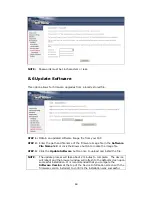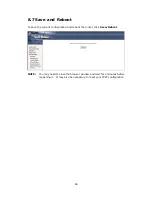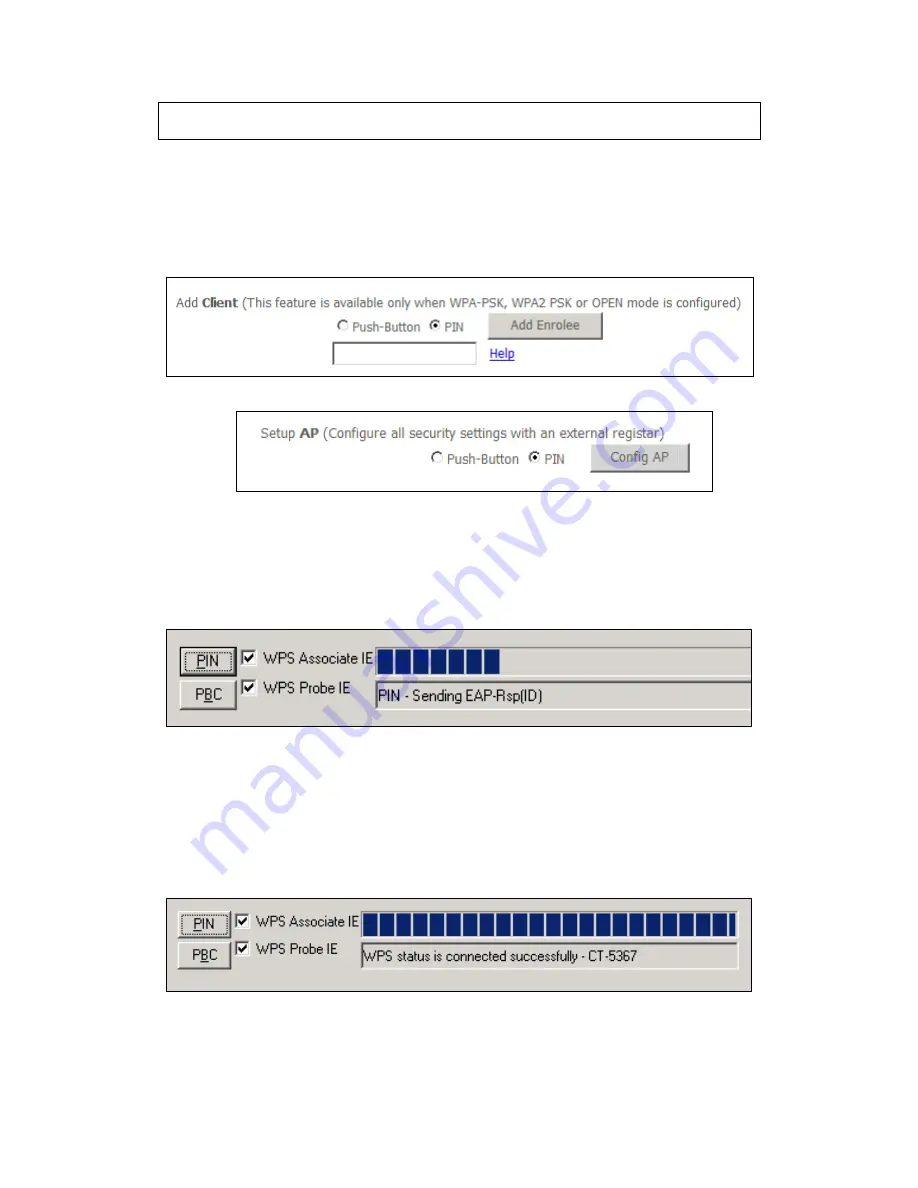
50
NOTE:
Unlike the push-button method, the pin method has no set time limit.
This means that the router will continue searching until it finds a client.
Step 6:
Select the PIN radio button in the WSC Setup section of the Wireless
Security screen, as shown in
A
or
B
below, and then click the appropriate
button based on the WSC AP mode selected in step 2.
A
-
For
Configured
mode, enter the client PIN in the box provided and
then click the
Add Enrollee
button (see below).
B
- For
Unconfigured
mode, click the
Config AP
button.
Step 7:
Activate the PIN function on the wireless client. For
Configured
mode,
the client must be configured as an Enrollee. For
Unconfigured
mode,
the client must be configured as the Registrar. This is different from the
External Registrar function provided in Windows Vista.
The figure below provides an example of a WPS client PIN function in-progress.
Now go to Step 8 (part IV. Check Connection) to check the WPS connection.
IV. CHECK CONNECTION
Step 8:
If the WPS setup method was successful, you will be able access the
wireless AP from the client. The client software should show the status.
The example below shows that the connection established successfully.
You can also double-click the Wireless Network Connection icon from the
Network Connections window (or the system tray) to confirm the status of
the new connection.