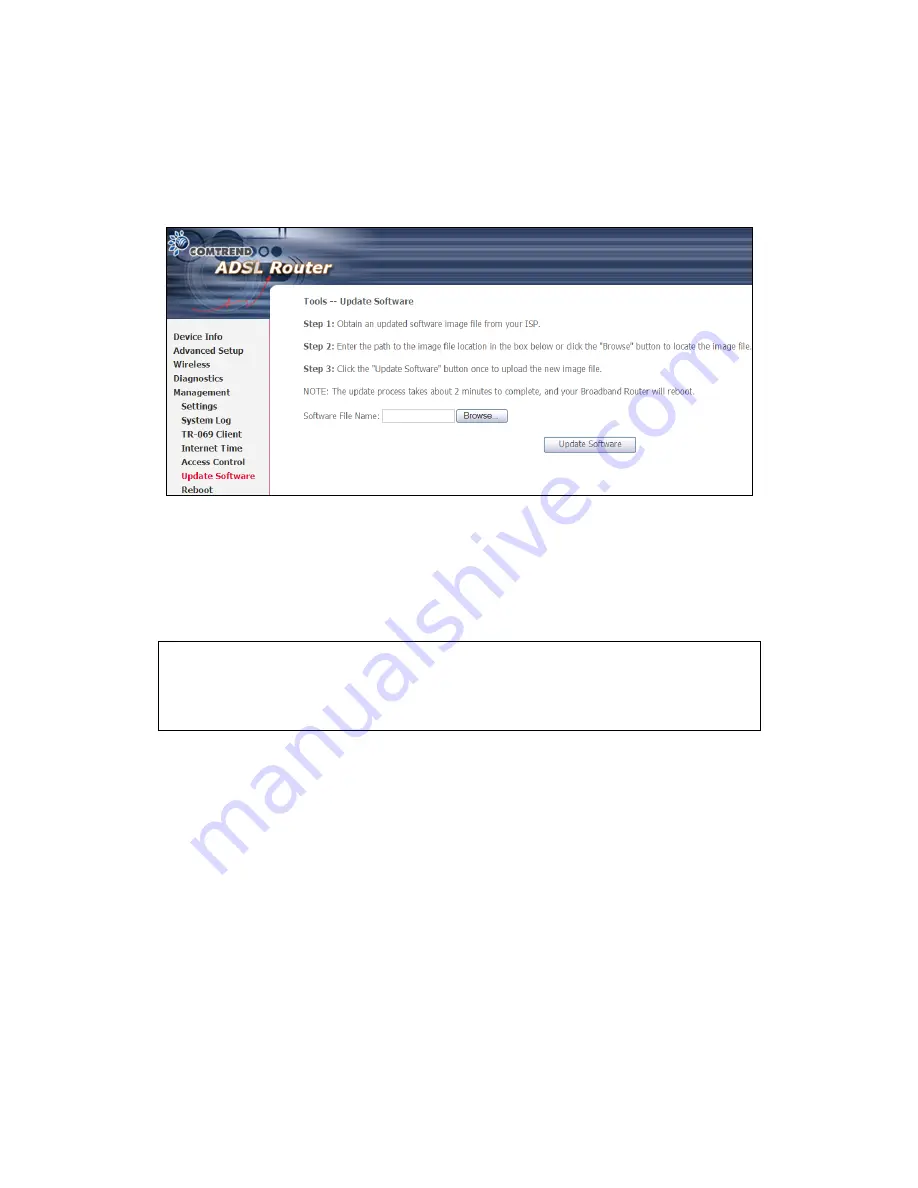
90
8.6 Update Software
This option allows for firmware upgrades from a locally stored file.
STEP 1:
Obtain an updated software image file from your ISP.
STEP 2
: Enter the path and filename of the firmware image file in the
Software
File Name
field or click the Browse button to locate the image file.
STEP 3
: Click the
Update Software
button once to upload and install the file.
NOTE
: The update process will take about 2 minutes to complete. The device
will reboot and the browser window will refresh to the default screen upon
successful installation. It is recommended that you compare the
Software Version
on the
Chapter 4
Device Information screen with the
firmware version installed, to confirm the installation was successful.
Summary of Contents for AR-5382u
Page 1: ...AR 5382u ADSL2 WLAN Router User Manual Version A1 0 June 11 2010 261056 049...
Page 7: ...6 1 2 Application The following diagrams depict typical applications of the AR 5382u...
Page 8: ...7 Chapter 2 Installation 2 1 Hardware Setup BASE STAND ATTACHMENT...
Page 17: ...16 STEP 3 After successfully logging in for the first time you will reach this screen...
Page 56: ...55 5 11 UPnP Select the checkbox provided and click Apply Save to enable UPnP protocol...
Page 57: ...56 5 12 DNS Proxy...
Page 106: ...105 STEP 9 Choose Yes or No for default printer setting and click Next STEP 10 Click Finish...






























