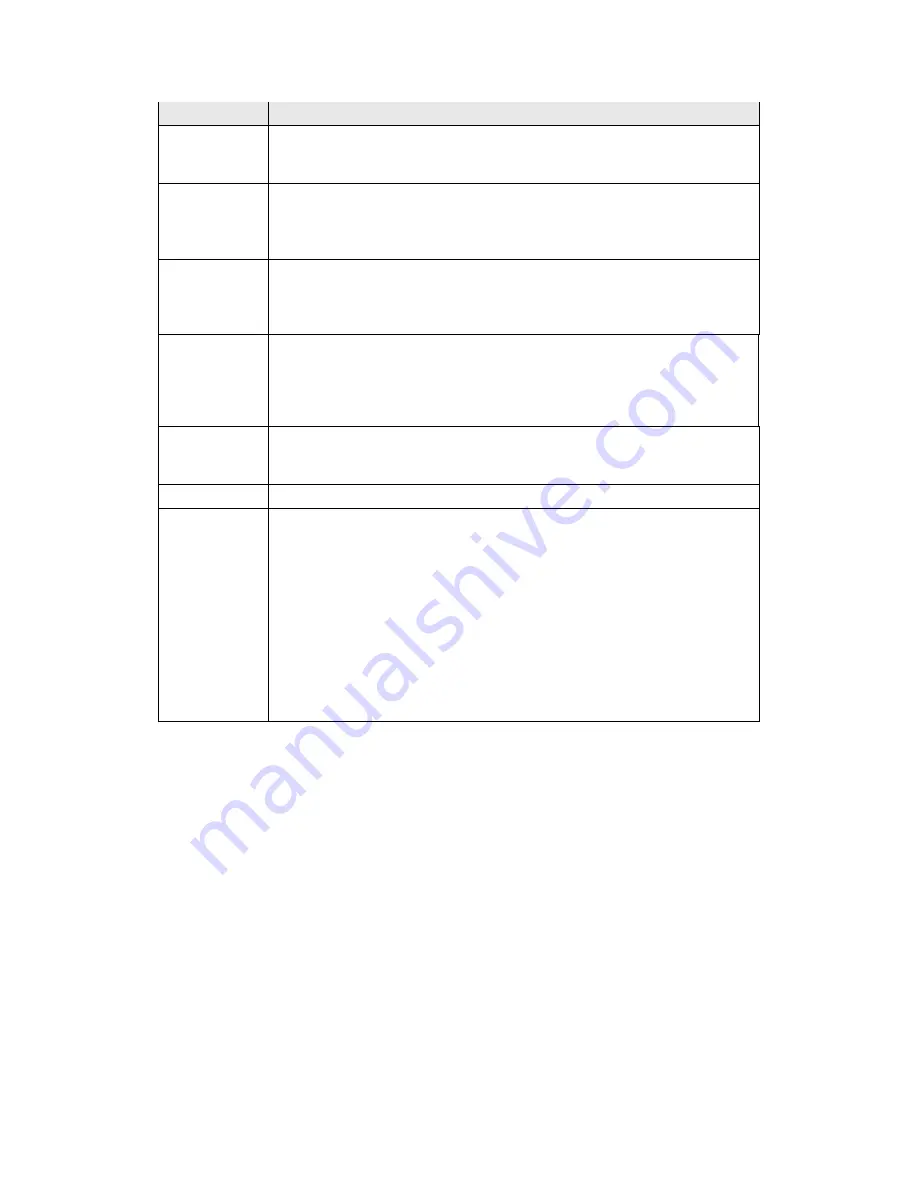
68
Option
Description
Disable WMM
Advertise
Stops the router from ‘advertising’ its Wireless Multimedia (WMM)
functionality, which provides basic quality of service for
time-sensitive applications (e.g. VoIP, Video).
Enable
Wireless
Multicast
Forwarding
Select the checkbox
to enable this function.
SSID
[1-32
characters]
Sets the wireless network name. SSID stands for Service Set
Identifier. All stations must be configured with the correct SSID to
access the WLAN. If the SSID does not match, that user will not be
granted access.
BSSID
The BSSID is a 48-bit identity used to identify a particular BSS
(Basic Service Set) within an area. In Infrastructure BSS
networks, the BSSID is the MAC (Media Access Control) address of
the AP (Access Point); and in Independent BSS or ad hoc networks,
the BSSID is generated randomly.
Country
A drop-down menu that permits worldwide and specific national
settings. Local regulations limit channel range:
US= worldwide, Japan=1-14, Jordan= 10-13, Israel= 1-13
Max Clients
The maximum number of clients that can access the router.
Wireless -
Guest /
Virtual
Access Points
This router supports multiple SSIDs called Guest SSIDs or Virtual
Access Points. To enable one or more Guest SSIDs select the
checkboxes
in the
Enabled
column. To hide a Guest SSID select
its checkbox
in the
Hidden
column.
Do the same for
Isolate Clients
and
Disable WMM Advertise
.
For a description of these two functions, see the previous entries for
“Clients Isolation” and “Disable WMM Advertise”. Similarly, for
Enable WMF
,
Max Clients
and
BSSID
, consult the matching
entries in this table.
NOTE:
Remote wireless hosts cannot scan Guest SSIDs.
Summary of Contents for AR-5382u
Page 1: ...AR 5382u ADSL2 WLAN Router User Manual Version A1 0 June 11 2010 261056 049...
Page 7: ...6 1 2 Application The following diagrams depict typical applications of the AR 5382u...
Page 8: ...7 Chapter 2 Installation 2 1 Hardware Setup BASE STAND ATTACHMENT...
Page 17: ...16 STEP 3 After successfully logging in for the first time you will reach this screen...
Page 56: ...55 5 11 UPnP Select the checkbox provided and click Apply Save to enable UPnP protocol...
Page 57: ...56 5 12 DNS Proxy...
Page 106: ...105 STEP 9 Choose Yes or No for default printer setting and click Next STEP 10 Click Finish...






























