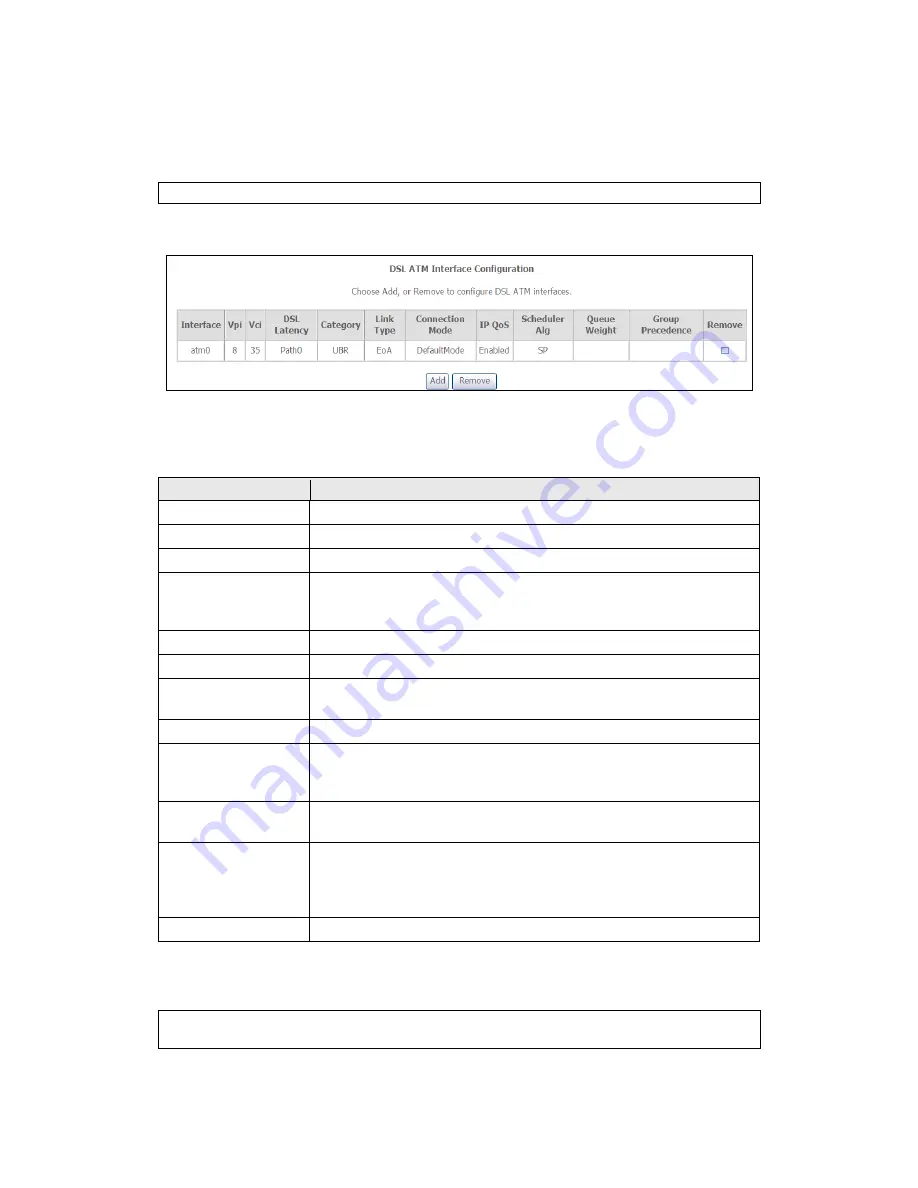
108
F1.1 ATM Interfaces
Follow these procedures to configure an ATM interface.
NOTE
:
The AR-5382u supports up to 16 ATM interfaces.
STEP 1:
Go to Advanced Setup
Layer2 Interface
ATM Interface.
This table is provided here for ease of reference.
Heading
Description
Interface
WAN interface name.
VPI
ATM VPI (0-255)
VCI
ATM VCI (32-65535)
DSL Latency
{Path0}
port ID = 0
{Path1}
port ID = 1
{Path0&1}
port ID = 4
Category
ATM service category
Link Type
Choose EoA (for PPPoE, IPoE, and Bridge), PPPoA, or IPoA.
Connection Mode
Default Mode – Single service over one connection
Vlan Mux Mode – Multiple Vlan service over one connection
IP QoS
Quality of Service (IP QoS) status
Scheduler Alg
The algorithm used to schedule the data in the queues. There
are two algorithms to choose, strict priority and weighted fair
queueing.
Queue Weight
The weight of the specified queue. This value decides how
much data can be sent in every cycle for this queue.
Group Precedence
The precedence of the specified group. This value decides the
order of sending data for this queue in this group for every
cycle regardless of FIFO. The default queue precedence (strict
priority) is 8(lowest).
Remove
Select items for removal
STEP 2:
Click
Add
to proceed to the next screen.
NOTE:
To add WAN connections to one interface type, you must delete existing
connections from the other interface type using the
remove
button.
Summary of Contents for AR-5382u
Page 1: ...AR 5382u ADSL2 WLAN Router User Manual Version A1 0 June 11 2010 261056 049...
Page 7: ...6 1 2 Application The following diagrams depict typical applications of the AR 5382u...
Page 8: ...7 Chapter 2 Installation 2 1 Hardware Setup BASE STAND ATTACHMENT...
Page 17: ...16 STEP 3 After successfully logging in for the first time you will reach this screen...
Page 56: ...55 5 11 UPnP Select the checkbox provided and click Apply Save to enable UPnP protocol...
Page 57: ...56 5 12 DNS Proxy...
Page 106: ...105 STEP 9 Choose Yes or No for default printer setting and click Next STEP 10 Click Finish...






























