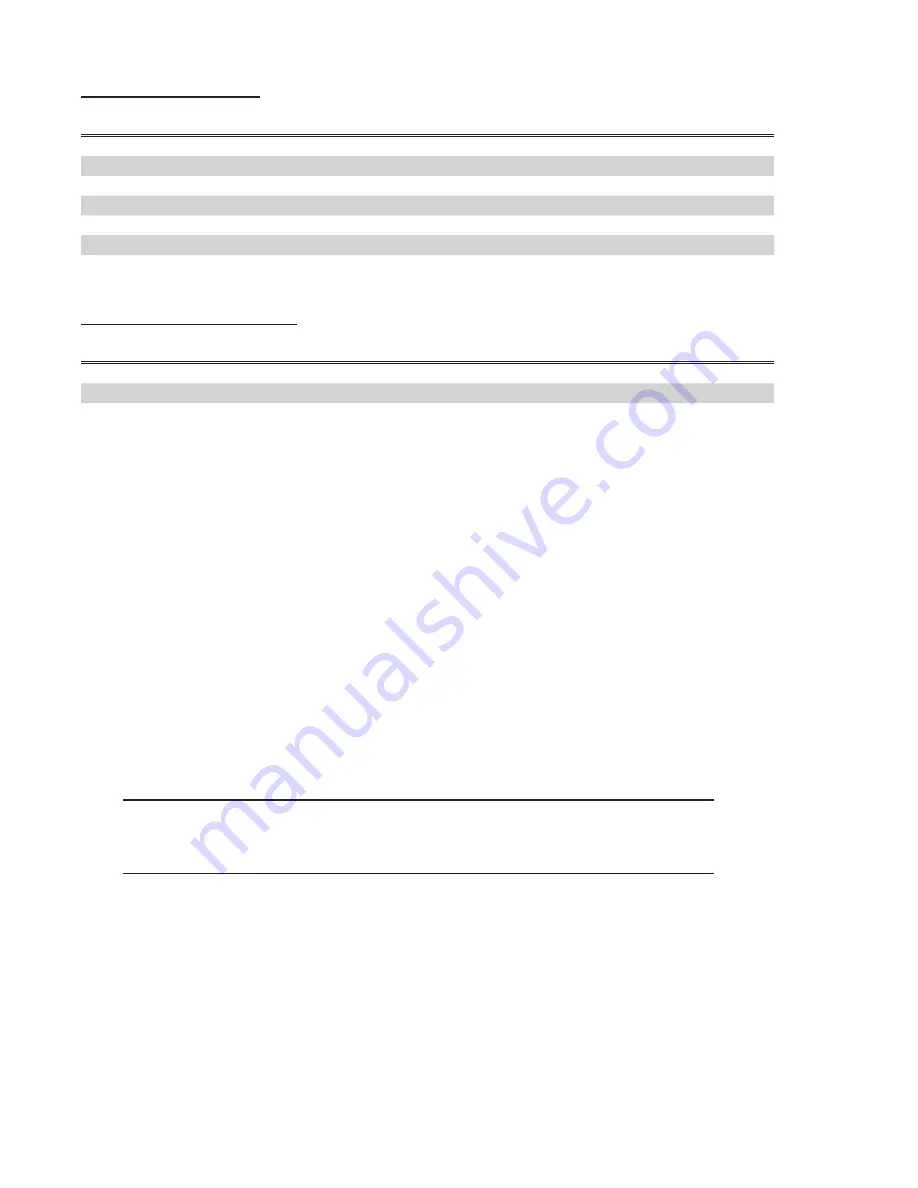
7
lIneS on-Hold/on-AIr
TOP BUTTON
BOTTOM BUTTON MEANING
ON Yellow
Line on unscreened On-Hold
PULSE Yellow (fast)
Line on Screened Hold, highest priority call
PULSE Yellow (slow)
Line on Screened Hold, not top priority
PULSE Red
Line On-Air but unlocked, Hybrid 1
ON Red
Line locked On-Air, Hybrid 1
PULSE Blue
Line On-Air but unlocked, Hybrid 2
ON Blue
Line locked On-Air, Hybrid 2
CHAnge PrIorITy/droP All
TOP BUTTON
BOTTOM BUTTON MEANING
ON White
ON White
Priority change mode; line is not priority
PULSE White
PULSE White
Priority change mode; line is priority
ON Orange
ON Orange
System/line is in “Drop All” mode
AnSwerIng And PlACIng CAllS
Incoming calls are answered (and outgoing calls are dialed) using the top row of buttons on the
control surface. By lifting the handset, you are instructing the system to route the next call you select
(via the top row) to the handset. If no calls are incoming, the selected line will be presented for an
outgoing call. The system will present a dial tone on the line to indicate it is ready to dial. A provider
must be configured for outgoing calls in the mainframe configuration menu in order to allow outgoing
calls.
Outgoing calls are made via the numeric keypad on the control surface. One important aspect of
outgoing calls is:
The # key (Send) must be pressed after the last digit is dialed. No call
is actually placed by the system until after the # key is pressed.
The reason for this is that in a VoIP system, no information is exchanged with the network until after
the last digit is dialed. Since STAC-VIP is designed to be used in environments where special outbound
dial prefixes (Dial ‘9’ first) are required, as well as international environments with varying dial string
lengths, it has no idea exactly how many digits you intend to send. For this reason, it must accept a
“send” command much like a mobile phone.






























