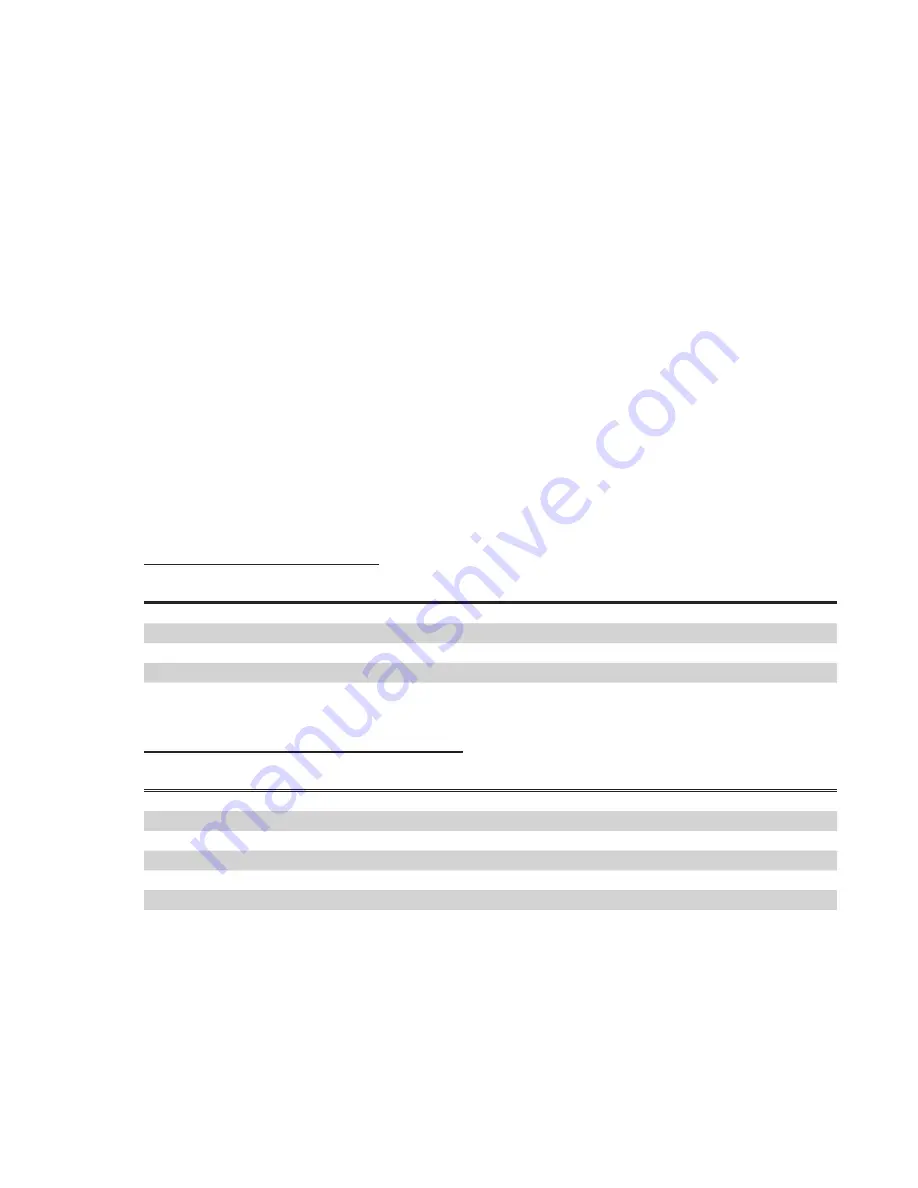
6
ABouT STudIo VS. SCreener ModeS
The control surface can be set for two major modes of operation: STUDIO and SCREENER. Note that
the legend to the right side of the buttons can be removed and flipped to show the current mode. The
differences:
1
In STUDIO Mode, the CS can put calls On-Air. In SCREENER Mode, it can’t.
2
In STUDIO Mode, the top row of buttons has a dual function. If the handset is
picked up, the top button will route the call to the handset. After the call is on the
handset, the same button is used to place the call On-Hold.
In SCREENER Mode, the top row is only for handset, and the second row is for On-Hold.
If you only have one CS, STUDIO mode is the best choice.
ConTrol SurfACe oPerATIon
The control surface buttons are color coded to represent each line’s status:
wHIle THe SySTeM IS BooTIng
TOP BUTTON
BOTTOM BUTTON MEANING
Line 1 Blink Red
Line 1 Blink Red
System is booting
Line 1 Red/White
Line 1 Red/White
Waiting for Network Connection
Line 2 Red/White
Line 2 Red/White
Waiting for mainframe Connection
Line 3 Red/White
Line 3 Red/White
Waiting for Internal Sip Engine init
Line 4 Red/White
Line 4 Red/White
Waiting for SIP connection to mainframe
lIneS rIngIng / ouTgoIng / AnSwerIng
TOP BUTTON
BOTTOM BUTTON MEANING
STUTTER White
Line is ringing
PULSE White/Green
Line answered by auto-attendant
PULSE Green/Cyan (fast)
Dialing outgoing call on this control surface
PULSE Green/Cyan (slow)
Line answered on handset of this control surface
ON Green
Line answered on other control surface
PULSE Red
Busy or other error on outgoing call






























