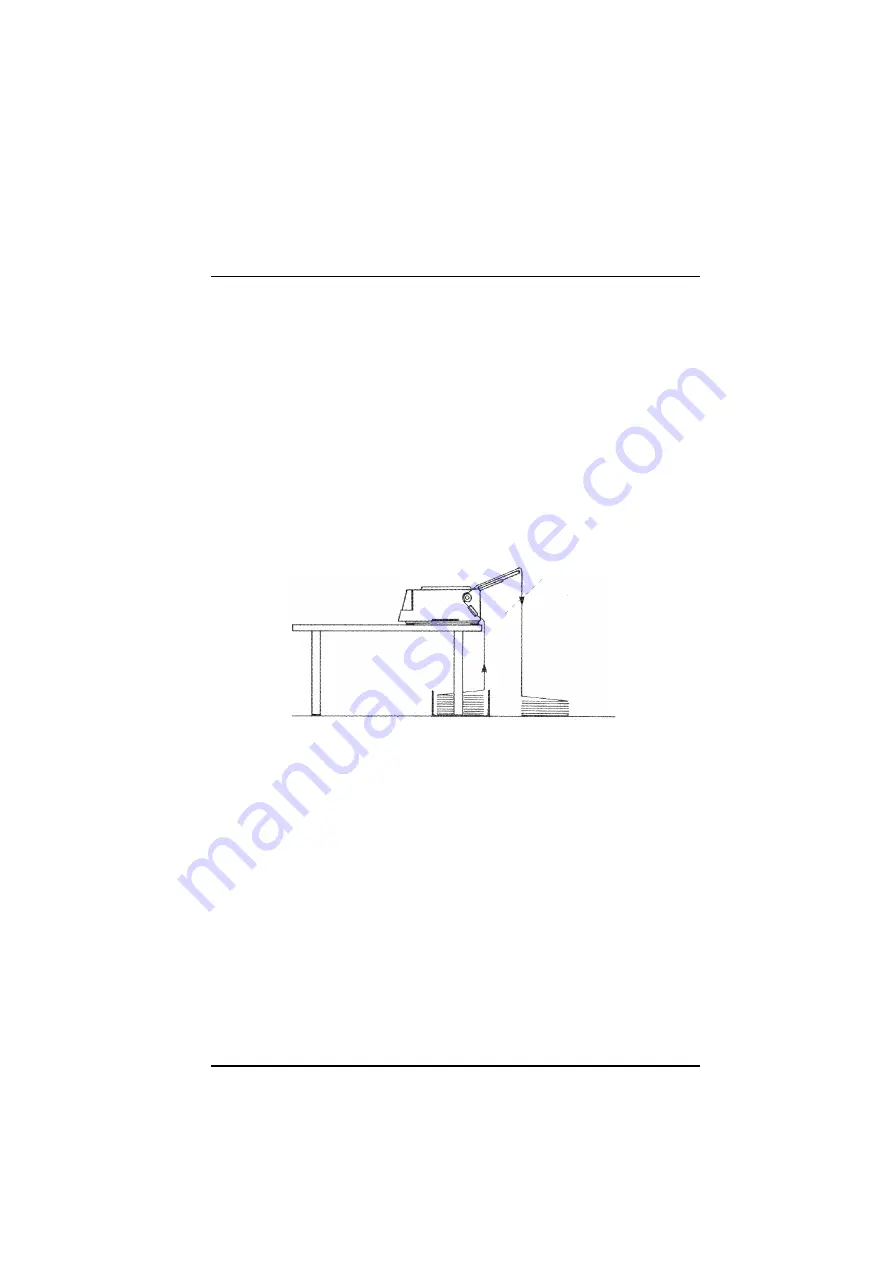
Paper Handling
A78408744-002
46
•
When the fanfold paper to park is too long, two messages will be
alternatively displayed:
1. Tear-off paper
and
2. Remove
paper.
Tear the printed paper and press again the
PARK
key.
•
When you need to load again the fanfold paper, make sure that the
drive selection lever is in fanfold position and that the paper type
(
PATH
function) selection is
Fanfold.
Switching From Fanfold Paper to Cut Sheet
If you have been using fanfold paper and you have not removed it, your
printer allows the cut sheet sheet loading after performing a parking of the
inserted fanfold paper.(
PARK
function).
1.
Make sure that your printer is turned on and disabled to print (
READY
indicator unlit). Tear the fanfold paper that is currently loaded along the
last perforation.
2.
You can perform the paper switching as follows:
•
Press the
SHIFT
key and then the
PATH
key. Select
Manual
and exit by
pressing the
SHIFT
key. The fanfold paper moves backwards;
or
•
Park the fanfold paper (
PARK
function
).
The
Manual
paper feeding is
automatically selected when the cut sheet is loaded.
3.
Place the drive selection lever in the cut sheet position. The message
Load paper
will be displayed.
Now, your printer is ready to load cut sheet. Follow step1 to 5 in ” Loading
Cut Sheets” section.
Summary of Contents for 4051 plus
Page 1: ...4051 plus 4056 plus User Manual...
Page 2: ......






























