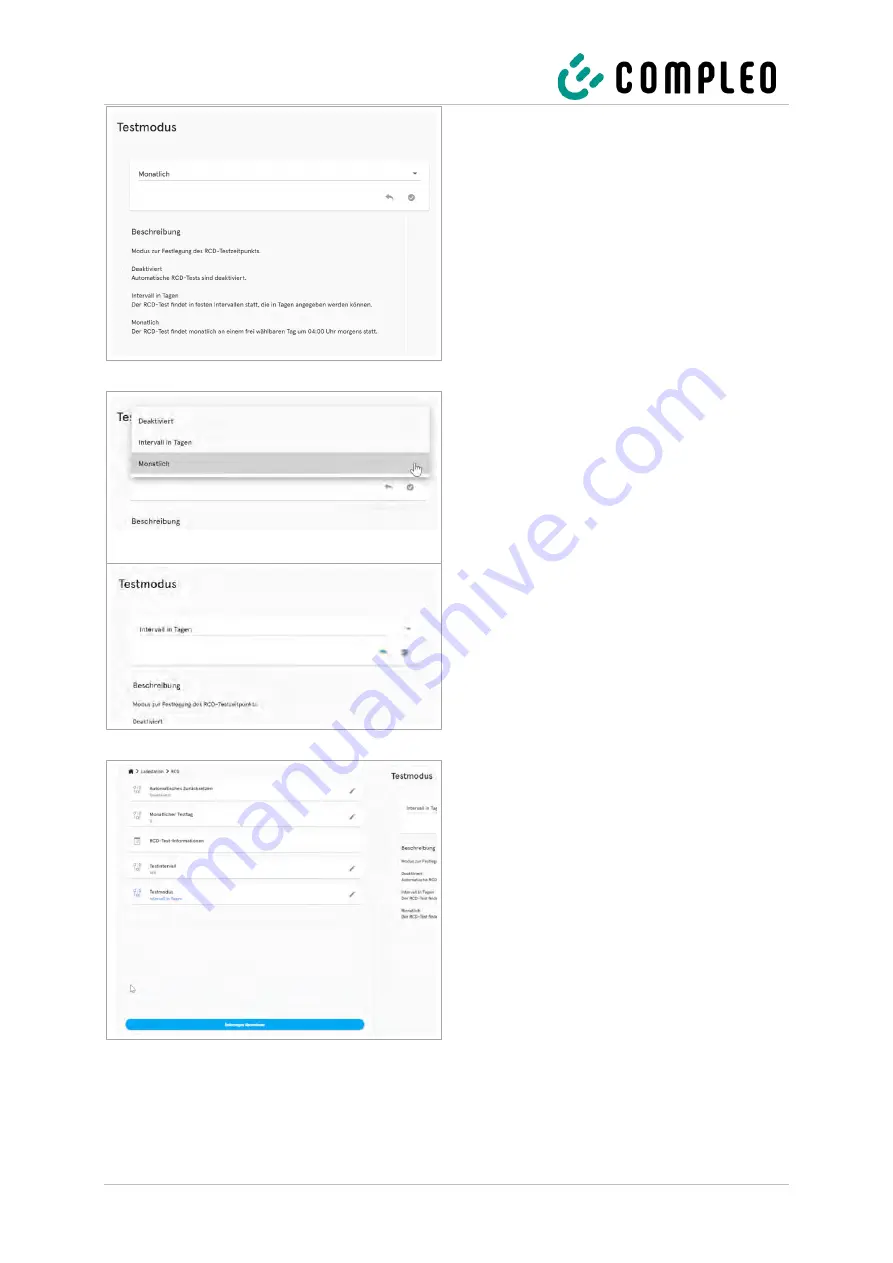
60
A01Axxxxxx.xx | 04
2022-11
The settings for the test mode are
displayed in the right column of the
configuration.
4.
Click to open the selection field.
The selection options are displayed.
5.
Select a new cycle for the test mode.
The selected cycle is displayed.
6.
Confirm selection by clicking on the green
button.
The blue <Apply changes> button is
displayed in the left column of the
configuration.
7.
Click the <Apply changes> button and
follow the instructions.
Summary of Contents for A01AE11001.11
Page 100: ...Annexes 100 A01Axxxxxx xx 04 2022 11 13 Annexes 13 1 Housing dimensions...
Page 105: ...Annexes 2022 11 A01Axxxxxx xx 04 105 13 3 EU Declaration of Conformity...
Page 106: ...Annexes 106 A01Axxxxxx xx 04 2022 11...
Page 107: ...Annexes 2022 11 A01Axxxxxx xx 04 107...
Page 108: ...Annexes 108 A01Axxxxxx xx 04 2022 11...
Page 109: ...Annexes 2022 11 A01Axxxxxx xx 04 109...
Page 110: ...Annexes 110 A01Axxxxxx xx 04 2022 11...
Page 111: ...Annexes 2022 11 A01Axxxxxx xx 04 111 Notes...






























