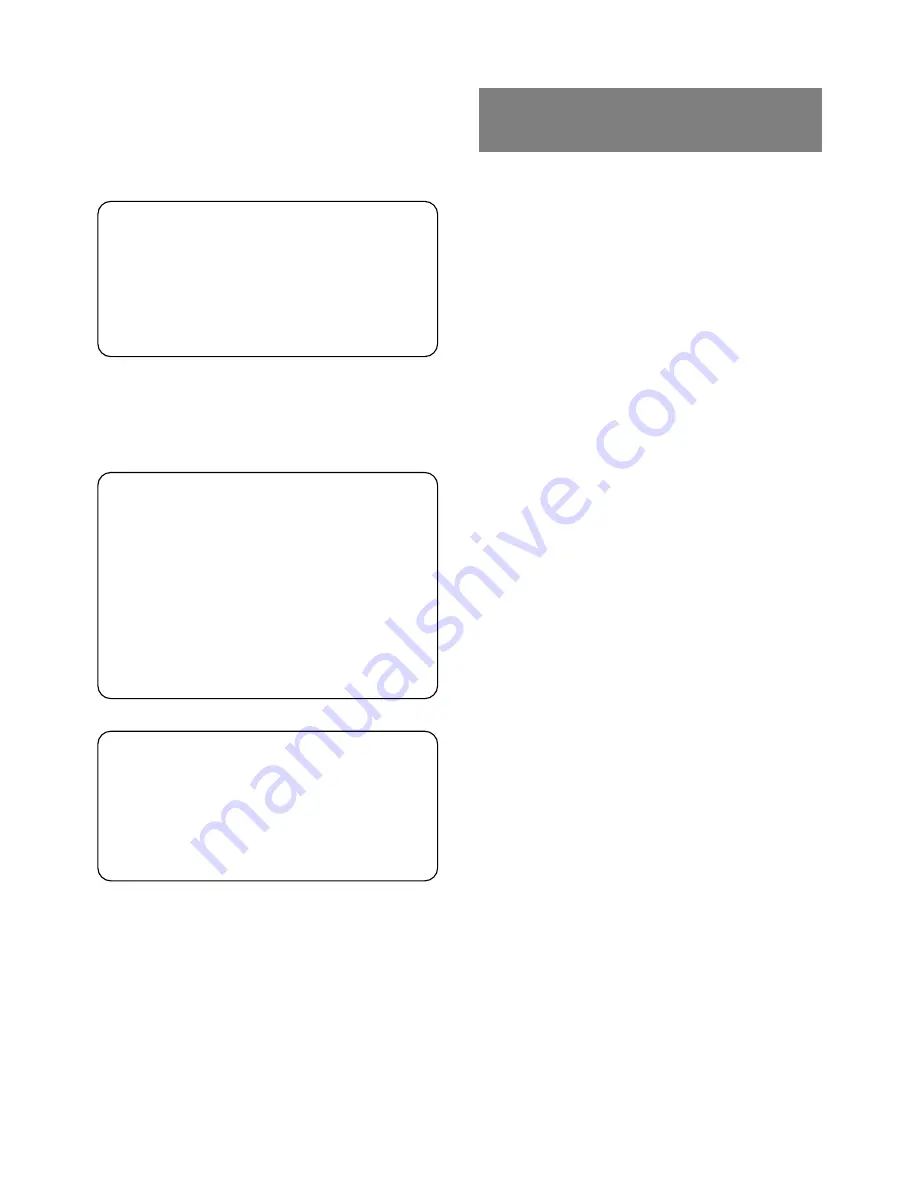
CAUTION
The power cord provided with this monitor is de-
signed for safety and must be used with a properly
grounded outlet to avoid possible electrical shock.
Do not remove the monitor cabinet as this can
expose you to very high voltages and other hazards.
Trademark
© 2001 Compaq Computer Corporation. COMPAQ and the Compaq
logo are registered in U.S. Patent and Trademark Office. Microsoft,
Windows, and Windows NT are trademarks of Microsoft Corporation.
All other product names mentioned herein may be trademarks of their
respective companies. Compaq shall not be liable for technical or
editorial errors or omissions contained herein. The information in this
document is subject to change without notice. First Edition June 2001.
ENERGY STAR is a U.S. registered mark.
1. INTRODUCTION ........................................................... 1-2
1.1 Features .............................................................. 1-2
1.2 Internal Preset Memory Capability .................. 1-3
1.3 Power Management Function .......................... 1-3
1.4 DDC ...................................................................... 1-3
1.5 Location Considerations ................................... 1-3
1.6 Cleaning Your Monitor ...................................... 1-3
1.7 Unpacking ........................................................... 1-4
1.8 Tilt/Swivel Base .................................................. 1-4
Screen Position Adjustment.............................. 1-4
1.9 Quick Operation Chart ...................................... 1-4
2. PART NAME ................................................................... 1-5
2.1 Control Names .................................................... 1-5
2.2 Function ............................................................... 1-5
3. INSTALLATION AND CONNECTION ........................ 1-6
3.1 AC Power Connection ....................................... 1-6
3.2 Signal Cable Connection .................................. 1-6
3.2.1 Connection to VGA Compatible
System ......................................................... 1-6
3.2.2 Connecting to Two Computers ................ 1-7
3.3 USB System Basic Application ........................ 1-7
3.4 Installation of USB Function ............................ 1-8
4. OSD(On Screen Display) FUNCTIONS ..................... 1-9
4.1 How to adjust the screen .................................. 1-9
4.2 Adjustment Items ............................................... 1-10
5. TROUBLESHOOTING .................................................. 1-12
6. SPECIFICATIONS ......................................................... 1-14
7. APPENDIX ...................................................................... 1-15
7.1 Monitor Signal Input Connector (DB9-15P) ... 1-15
7.2 Signal Cable ........................................................ 1-15
CONTENTS
MANUFACTURER DECLARATION FOR CE-MARK-
ING:
We, Compaq Computer Corporation declare under our
sole responsibility, that this product is in conformity
with the following standards:
EN60950
EN55022 Class B
EN61000-3-2
EN61000-3-3
EN55024
following the provisions of:
73/23/EEC
Low Voltage Directive
89/336/EEC
EMC Directive
WARNING!
This product is not designed for use in life support
devices and Compaq Computer Corporation makes no
representations to the contrary. Life support devices
are those devices which are used to measure, diag-
nose, or evaluate the tissue, systems or functions of
the human body; or other devices employed to support
or sustain life or good health.
For Europe only:




































