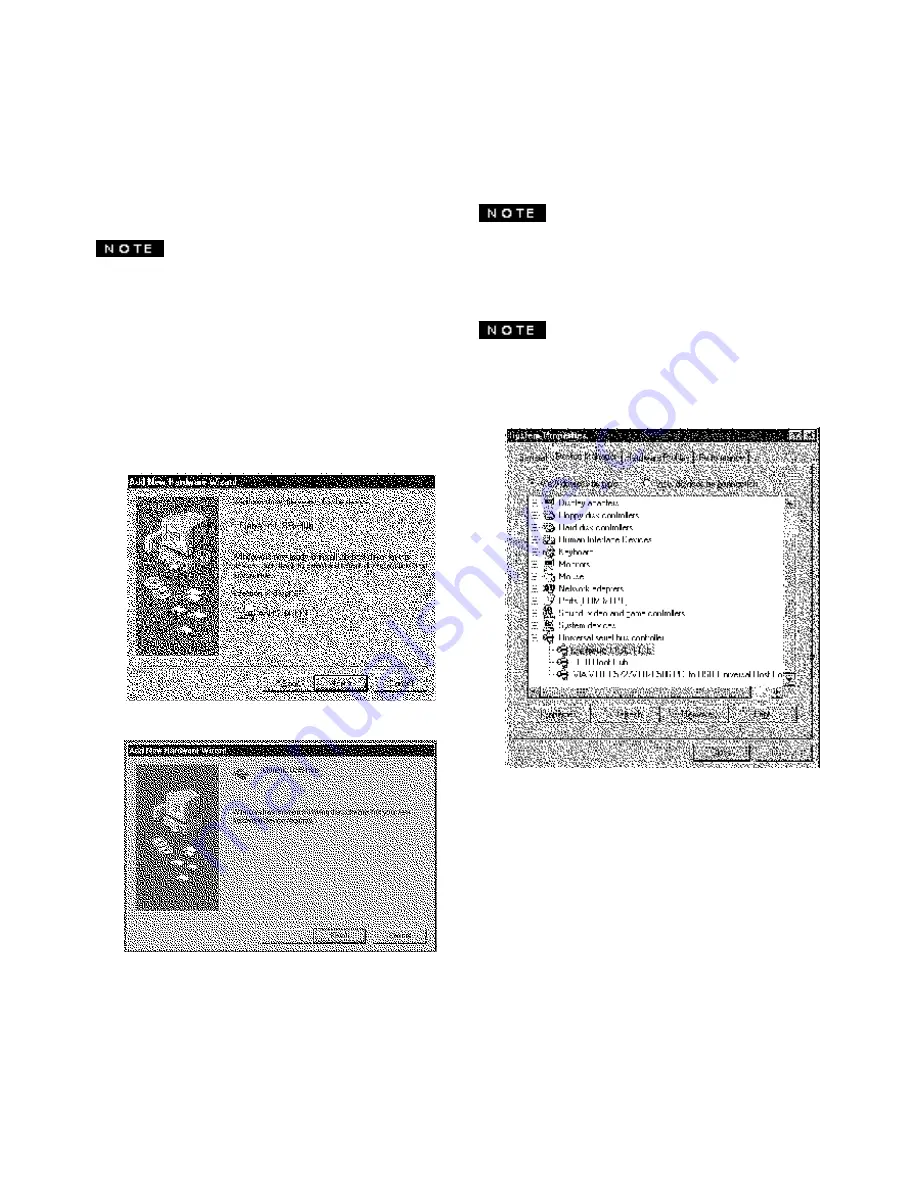
Figure 9
If the ! mark appears with “Generic USB HUB”, then
enumeration was unsuccessful. Select “Generic USB
HUB” marked with ! mark and click “Remove” and
“Refresh”. After that, the enumeration is automatically
started.
The enumeration of USB HUB may be necessary for
each USB port on the computer.
Figure 7
3.4
Installation of USB Function
The following procedure permits your computer to recog-
nize or "enumerate"(A USB term) the USB HUB.
1.
Power on the display monitor and then the com-
puter.
2.
Start "Enumeration" from the Windows
®
Desktop.
• During the enumeration of USB Hub, connect the key-
board and mouse, to the computer and not to the down-
stream ports on the display monitor. After the enumera-
tion, the keyboard and mouse can be used by connecting
to the downstream ports, if they are USB-compliant.
• Do not unplug the USB cable during the enumerations.
(1) Connect the computer and the display monitor with the
included USB cable. Figure 7 will appear.
(2) Click “Next” on Figure 7 to get Figure 8.
(3) Click “Finish” on Figure 8 to complete the enumeration
of USB HUB.
You can confirm that the USB HUB is successfully enumer-
ated with the following method.
•
Open “Device Manager” tab in “System” property
under “Control Panel”. Confirm that “Generic USB
HUB” is listed in “Universal Serial Bus Controller”. If
you can’t confirm it, re-enumerate the USB HUB
again by following (a) or (b).
Figure 8
(a) Disconnect and connect the USB cable to the
upstream port of the display monitor.
(b) Cycle power of the display monitor off then on.


















