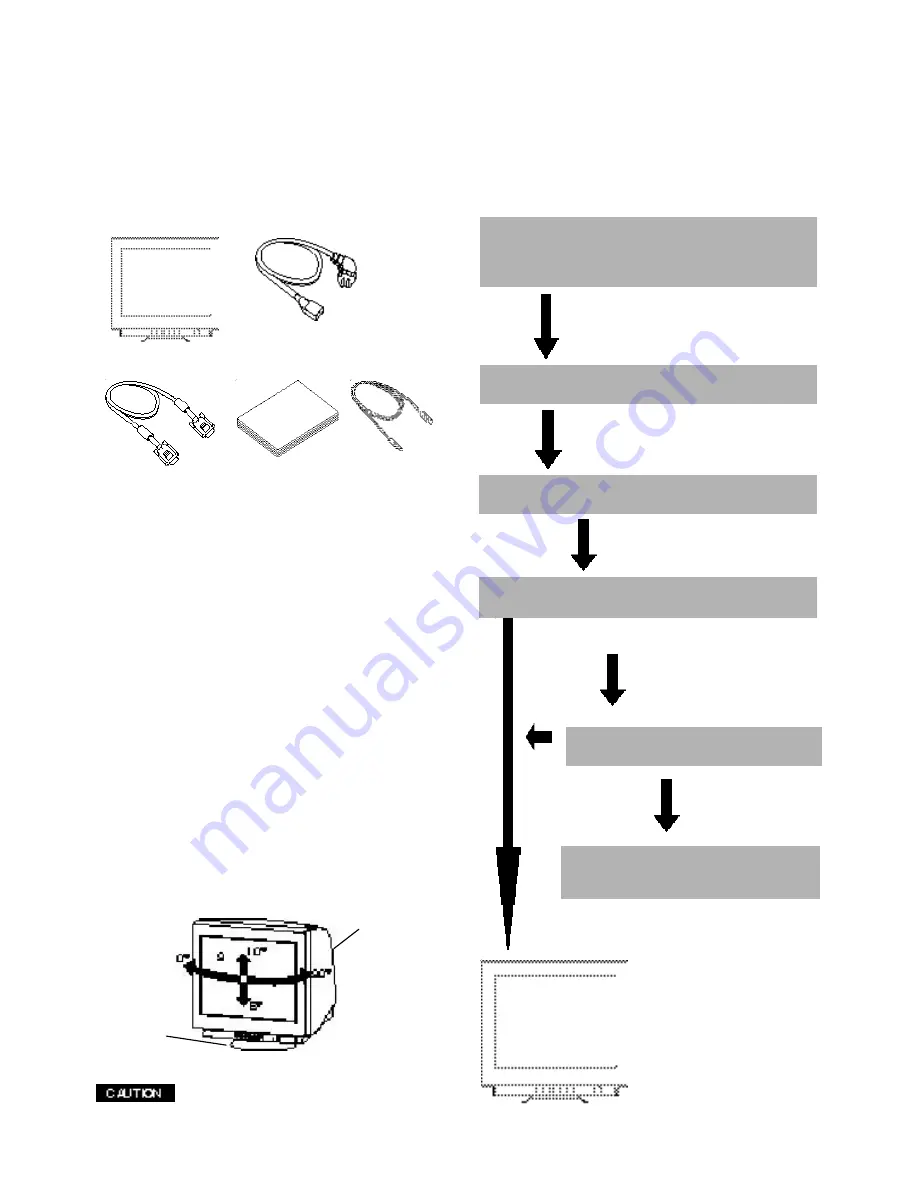
Connect the color monitor and computer with
the necessary cords and cables.
1.9 Quick Operation Chart
To summarize the steps in connecting your computer
with the color monitor and setting the necessary controls
and switches, refer to the chart below.
See
Section 3. INSTALLATION AND CONNECTION
Turn on the computer.
Turn on the color monitor.
Set the controls.
See
Section 4. OSD(On Screen
Display) FUNCTIONS
If a problem appears.
If the problem persists.
Call for your authorized Product Support.
See Section 5. TROUBLESHOOTING
OK
OK
1.7
Unpacking
After you unpack the box you should have all of the items
indicated in Figure 1. Save the box and packing materials
in case you transport the monitor.
Figure 1
1. Color Monitor
2. AC Power Cord
3. Signal Cable
1.8
Tilt/Swivel Base
The monitor comes with a tilt/swivel base. This enables you
to position the monitor at the best angle and tilt for
maximum viewing comfort.
Screen Position Adjustment
Adjust the tilt and rotation of the monitor by placing your
hands at opposite sides of the case. You can adjust the
monitor 90 degrees right or left, 10 degrees up or 5 degrees
down, as shown below.
1
2
3
4
Keep your fingers away from the pivot area of the tilt/swivel
base.
4. Documentation Kit with
CD-ROM
5. USB Upstream Cable
5
Monitor
Tilt/swivel base
Figure 2


















