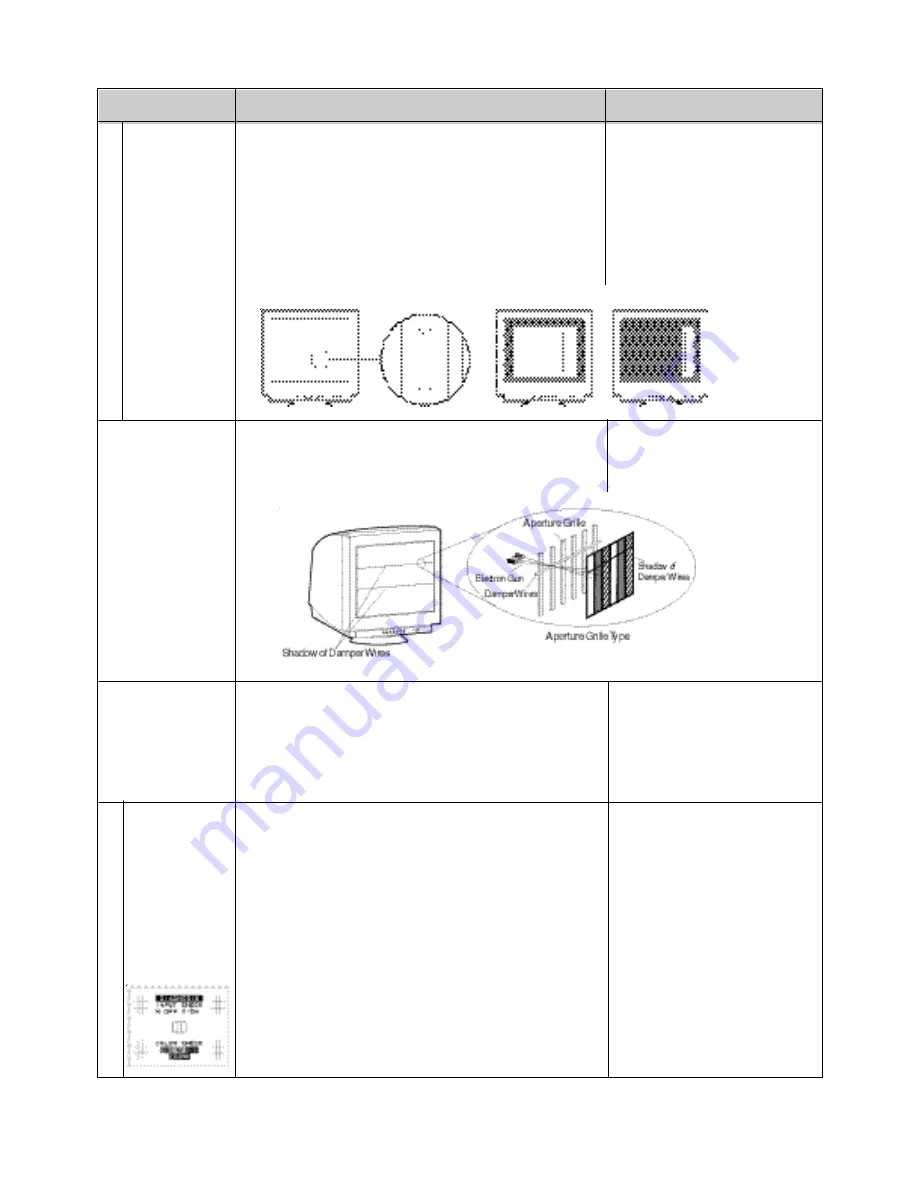
PROBLEM
ITEMS TO CHECK
LOCATION
•
•
•
•
•
•
Black vertical
lines are visible
on the screen.
Thin vertical black lines on one or both sides of the
screen. This minor condition is caused by grille element
overlap which can occur during shipping.
Position an open white window over the affected area of
the screen and maximize the brightness and contrast
controls. This will cause localized heating of the overlap
which will clear in a few minutes. Be sure to readjust the
brightness and contrast controls back to the normal
viewing levels after this procedure.
Two fine horizontal
lines are visible on
the screen.
The 2 very faint thin lines across the screen are normal.
They are caused by the aperture grille stabilization
filaments(Damper Wires) which are required for all
aperture grille CRTs’.
A buzzing sound
when power on.
A brief vibration or hum sound that is heard just after power
up is normal. This is caused by the automatic degaussing
function. This sound will be heard each time the monitor is
powered up from a cold start and each time the manual
degauss button is used.
A
b
n
o
rm
a
l P
ic
tu
re
S
E
L
F
D
IA
G
N
O
S
IS
F
U
N
C
T
IO
N
This monitor has
"SELF DIAGNO-
SIS" to check the
operating condi-
tions of the moni-
tor.
If the signal cable
is disconnected or
abnormal signal is
received, the fol-
lowing message
will appear.
Check the color bar. (e.g RED, GREEN, BLUE)
CHECK the H, V signal input.
Push the > button, the picture size is expanded to a large
size.
Check power-on indicator on the bezel.
If this indicator is blinking (Orange--> Black--> Orange),
there is a possibility of failer.
Please call your Authorized Product Support.



































