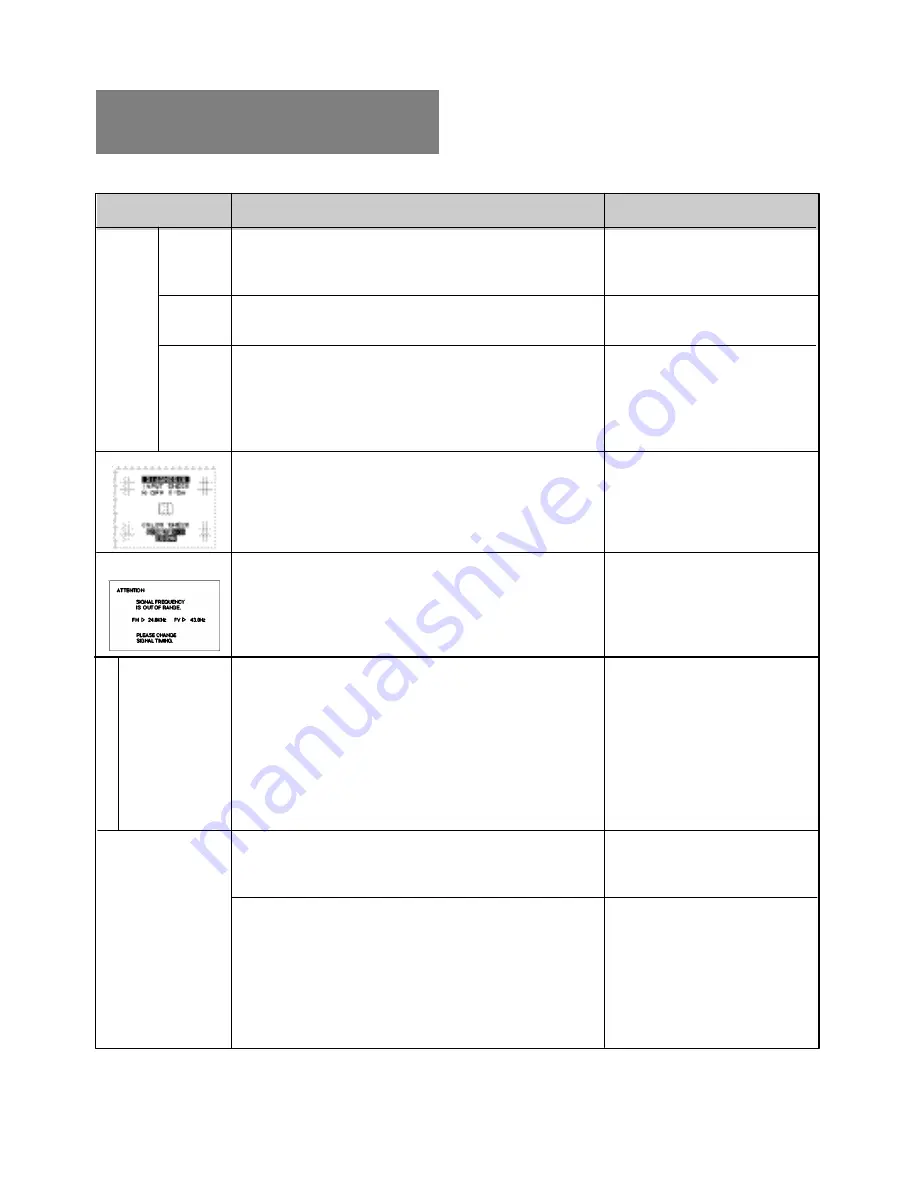
•
•
•
•
•
•
•
•
•
•
•
•
•
•
•
•
PROBLEM
ITEMS TO CHECK
Before calling your Authorized Product Support, please
check that the items below are properly connected or set.
In case of using a non-standard signal, please check the
pin assignments and the signal timing of your computer
with the specification outlined in Section 6. SPECIFICA-
TIONS and Section 7. APPENDIX.
LOCATION
No
picture
LED On
(Green)
Contrast and brightness controls.
Power switch.
AC power cord disconnected.
Signal cable disconnected.
Computer power switch.
Power management function is active.
Signal cable disconnected.
Computer power switch.
Power management function is active.
Input signal frequency range is too high or too low for the
monitor to synchronize with.
Do "FACTORY PRESET" or "ALL RESET" for a standard
signal.
Adjust HORIZ-SIZE, VERT-SIZE, HORIZ-POSITION, and
VERT-POSITION with non-standard signals.
Monitor may not be able to get full-screen image depend on
signal. In this case, please select other resolution, or other
vertical refresh timing.
Make sure you wait a few seconds after adjusting the size
of the image before changing or disconnecting the signal.
[Universal serial bus controller] is not listed in [Device
Manager].
[Generic USB HUB] is not listed in [Device Manager].
•
•
•
•
•
•
•
•
•
•
•
•
•
•
•
•
•
Front
Front
Rear
Rear
Computer
Press any key on the keyboard
or move the mouse.
Rear
Computer
Press any key on the keyboard
or move the mouse.
Check the specification of
graphics adapter
Front (OSD)
Front (OSD)
A
b
n
o
rm
a
l p
ic
tu
re Display is miss-
ing, center shifts,
or too small or too
large of a display
size
The following message appeared.
5
TROUBLESHOOTING
LED Off
LED On
(Amber)
The following message appeared.
No operation of
the USB devices
Confirm that Windows
®
98 or
later version is installed into
the computer.
Make sure of the cable con-
nections.
Restart the computer.
Turn off the monitor and turn
on then.
Disconnect all the cables con-
nected to the Upstream ports
and re-connect then.




































