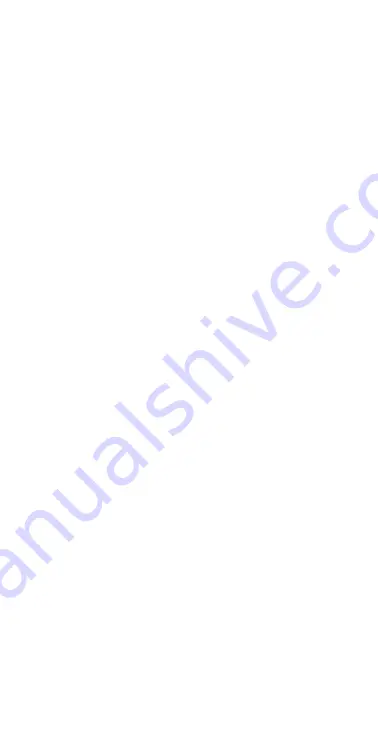
2
Contents
1. Introduction ................................................................4
2. Indications for Use ..................................................... 5
3. Contraindications ..................................................... 6
4. Supported Devices .................................................... 7
5. Getting Started .......................................................... 8
6. Using the InPen™ App ..............................................18
7. Advanced App Features .........................................25
8. Troubleshooting ...................................................... 33
9. Compatible Insulin and Needles ..........................39
10. Getting Ready ...........................................................39
11. Prepare your InPen ..................................................39
12. Prime your InPen™ (Before Every Injection) ........41
13. Selecting Your Dose ................................................44
14. Injecting the Dose ....................................................46
15. How Much Insulin is Left in Your InPen™? ...........49
16. Replacing a Used Insulin Cartridge .....................50
17. Handling and Storage of Your InPen™ .................50
18. Cleaning of Your InPen™ .........................................51
19. Disposal .....................................................................52
20. Important Information ...........................................52
21. Supplemental Information ....................................54
22. Warranty ...................................................................54

















