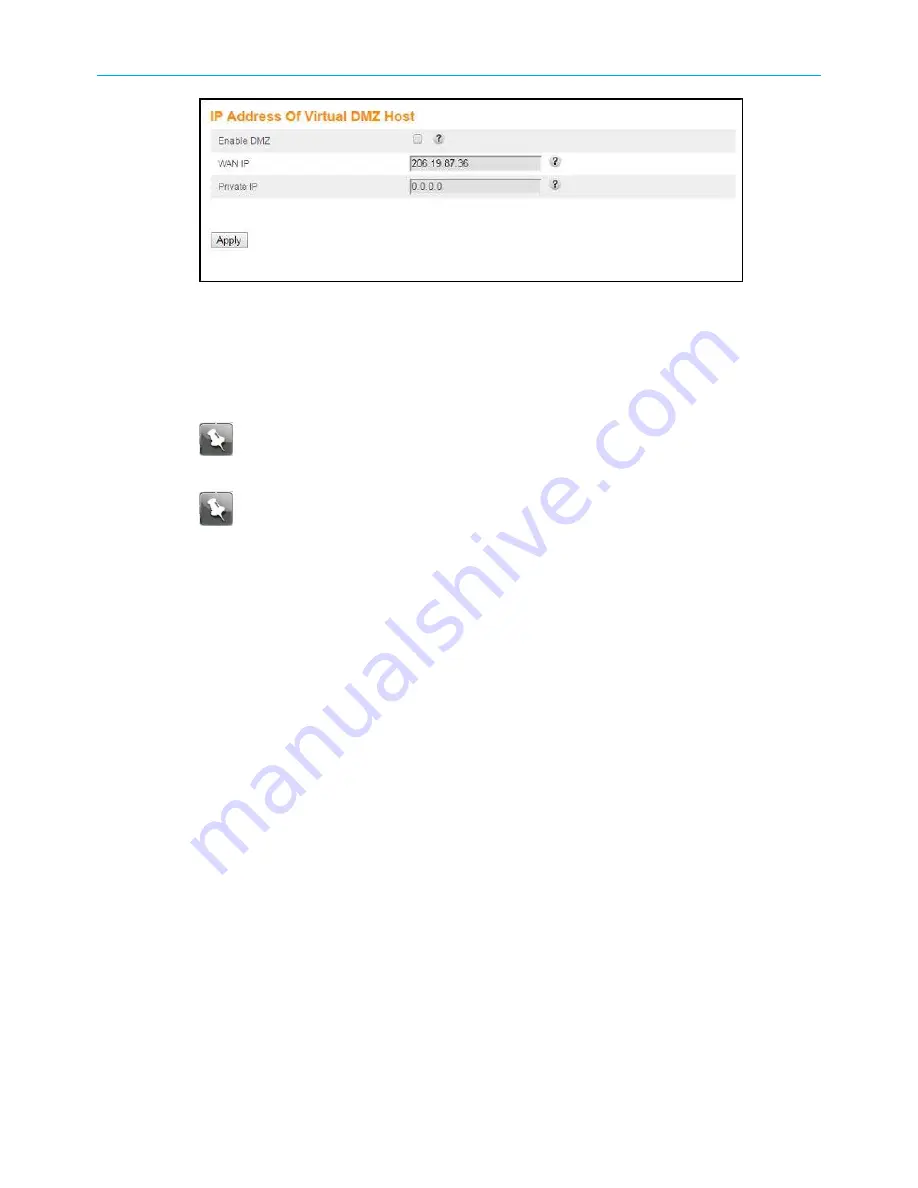
Chapter 7: Protecting and monitoring your Wi-Fi network
Figure 38: Advanced DMZ host screen
3. Select the
Enable DMZ
check box to set up the DMZ Host on your home network.
4. Enter the IP address of the computer or gaming device that you are setting up as the
DMZ host in the
Private IP
field.
5. Click
Apply
, when you are finished.
Note:
Remember to reset the IP address back to 0 (zero) to close all the ports
when you are finished with the needed application. If you do not reset the IP
address, that computer will be exposed to the public Internet.
Note:
To disable the DMZ Host, deselect (uncheck) the
Enable DMZ
checkbox
and then click
Apply
.
SURFboard
®
DOCSIS 3.0 Wi-Fi cable modems SBG6950AC2, SBG7400AC2, & SBG7600AC2 User Guide STANDARD Revision
x.4
53


























