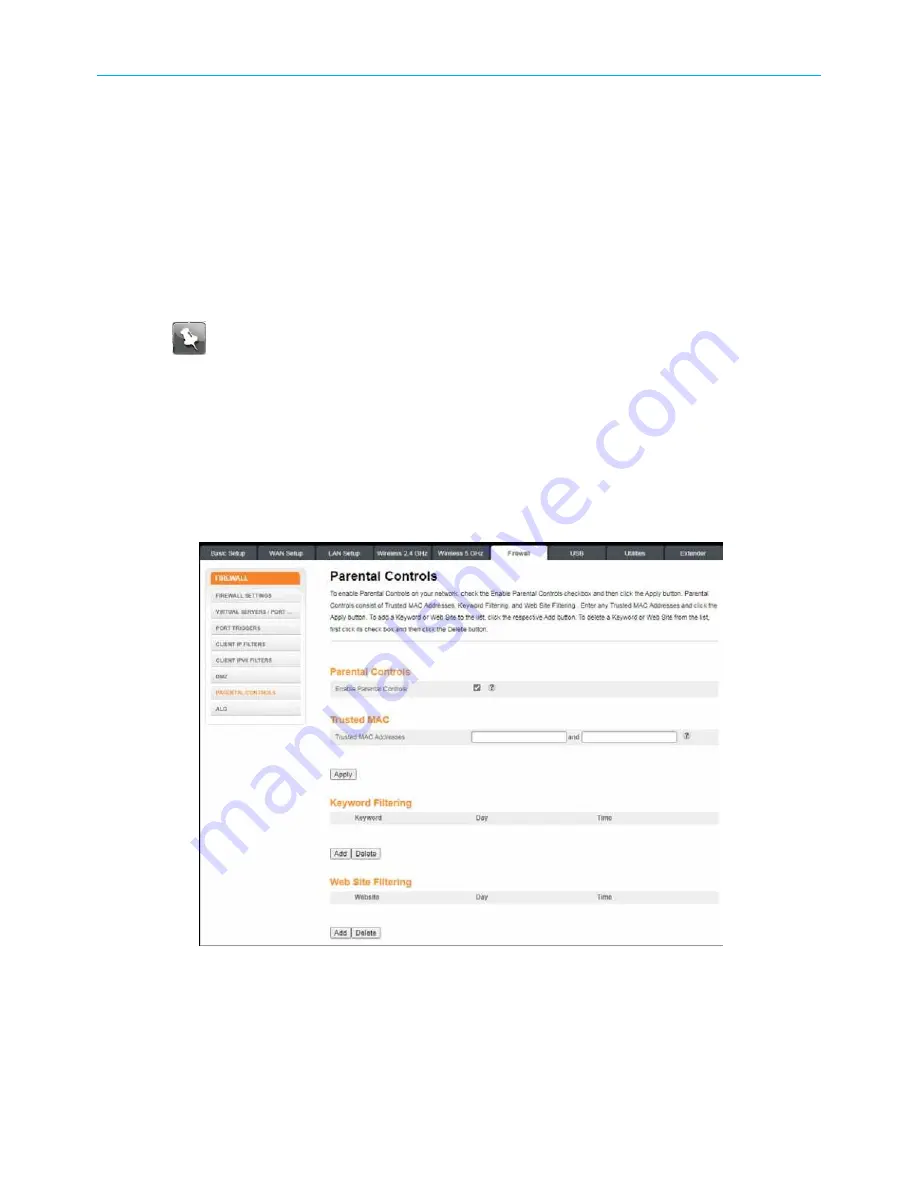
Chapter 7: Protecting and monitoring your Wi-Fi network
Set up Parental Control
You can set up the following parental controls to manage and limit the usage and activity for
specific users and client devices on your home network:
■
Allow or block access to specific Internet sites.
■
Allow or block access to specific MAC addresses.
■
Allow or block access based on specific keywords.
■
Set time limitations for computer usage or Internet access.
Note:
Any Parental Control filters that do not include assigned ports, will apply to all
ports. This also applies to MAC addresses.
You can also link each user or client device on your home network to specific rules for login,
time-access, and content filtering.
▶
To set up Parental Control on your home network:
1. From any Web Manager screen, click the
Firewall
menu button on the Wi-Fi Cable
Modem Web Manager main menu bar.
2. Click
PARENTAL CONTROLS
from the Firewall submenu options list to display the Parental
Controls screen.
Figure 41: Parental Controls screen
3. Click
Enable Parental Controls
checkbox to enable trusted MAC addresses, website
blocking and keyword blocking.
4. To enable the trusted MAC address, enter the MAC addresses in the
Trusted MAC
Addresses
field.
These MAC addresses will not be affected by the Parental Control settings.
SURFboard
®
DOCSIS 3.0 Wi-Fi cable modems SBG6950AC2, SBG7400AC2, & SBG7600AC2 User Guide STANDARD Revision
x.4
47






























