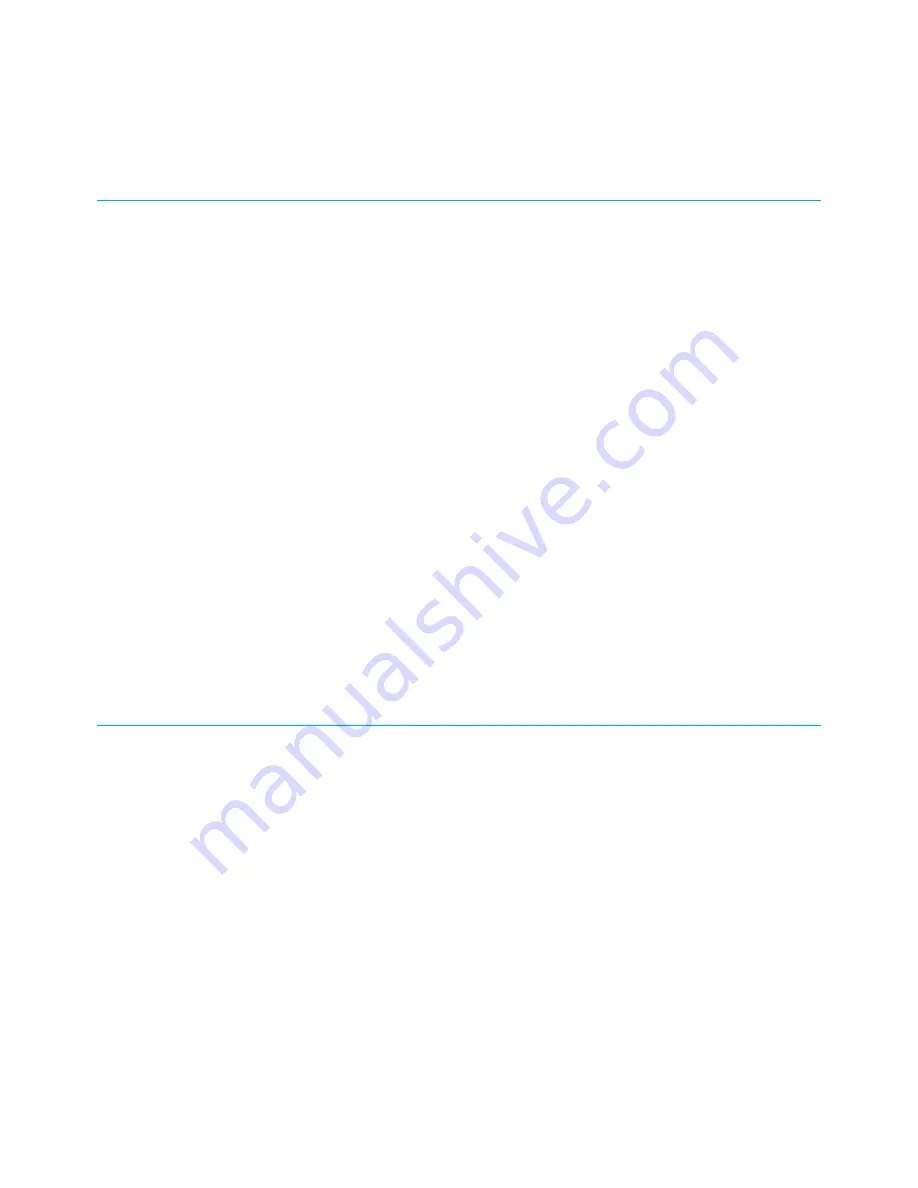
CommScope copyrights and trademarks
©
2020 CommScope, Inc. All rights reserved.
No part of this content may be reproduced in any form or by any means or used to make
any derivative work (such as translation, transformation, or adaptation) without written
permission from CommScope, Inc. and/or its affiliates (“CommScope”). CommScope
reserves the right to revise or change this content from time to time without obligation on
the part of CommScope to provide notification of such revision or change. ARRIS and the
ARRIS Logo are trademarks of CommScope, Inc. and/or its affiliates. All other trademarks are
the property of their respective owners.
Wi-Fi Alliance
®
, Wi-Fi
®
, the Wi-Fi logo, the Wi-Fi CERTIFIED logo, Wi-Fi protected access
®
(WPA), the Wi-Fi Protected Setup logo, and WMM
®
are registered trademarks of Wi-Fi
Alliance. Wi-Fi Protected Setup
™
, Wi-Fi Multimedia
™
, and WPA2
™
are trademarks of Wi-Fi
Alliance.
CommScope provides this guide without warranty of any kind, implied or expressed,
including, but not limited to, the implied warranties of merchantability and fitness for a
particular purpose. ARRIS may make improvements or changes in the product(s) described in
this manual at any time.
The capabilities, system requirements and/or compatibility with third-party products
described herein are subject to change without notice.
Safety and regulatory information
Read all safety and regulatory information before installing your device and setting up your
home network connection.
Important safety instructions
Read this before you begin — When using your equipment, basic safety precautions should
always be followed to reduce the risk of fire, electric shock, and injury to persons, including
the following:
■
Read all the instructions listed here and/or in the user manual before you operate
this device. Give attention to all safety precautions. Retain the instructions for future
reference.
■
This device must be installed and used in strict accordance with manufacturer’s
instructions, as described in the user documentation that is included with the device.
■
Comply with all warning and caution statements in the instructions. Observe all warning
and caution symbols that are affixed to this device.
SURFboard
®
DOCSIS 3.0 Wi-Fi cable modems SBG6950AC2, SBG7400AC2, & SBG7600AC2 User Guide STANDARD Revision
x.4
2



































