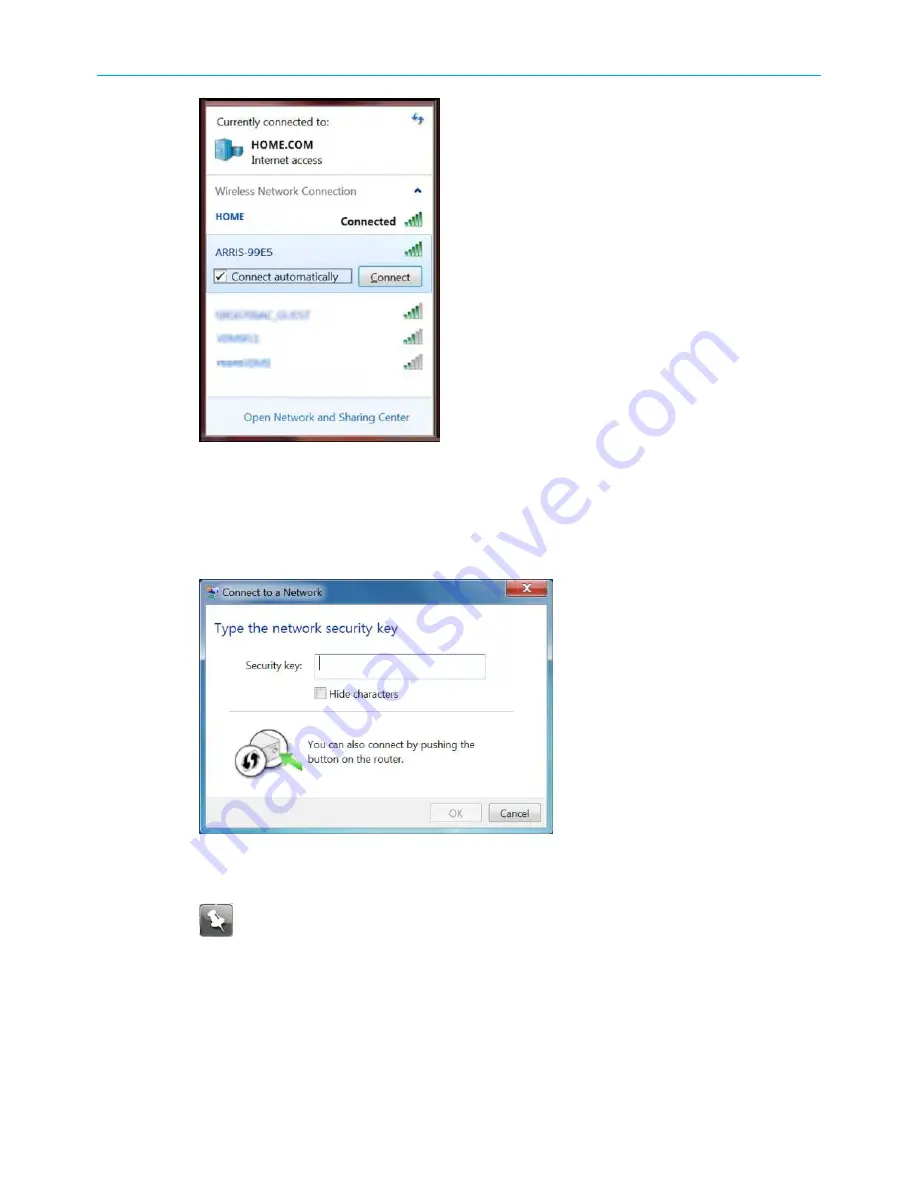
Chapter 4: Setting up a Wi-Fi network connection
Figure 11: Sample Wi-Fi network connection window
3. Select
Connect automatically
to set up your Wi-Fi devices to automatically connect to
your Wi-Fi network without having to log on using a user password.
4. Click
Connect
to open the Connect to a Network window and set up your new network
password.
Figure 12: Connect to a Network window
5. Enter the Network Security Key (your Wi-Fi network password) in the
Security key
field.
Note:
You can use the default Wi-Fi Security Key code listed on the Wi-Fi cable
modem label or enter your own personal Wi-Fi network password. See
(page 43) for more information on creating login
passwords.
If you changed your Wi-Fi network password using the Wi-Fi cable modem Web
Manager, enter that password in the
Security key
field.
SURFboard
®
DOCSIS 3.0 Wi-Fi cable modems SBG6950AC2, SBG7400AC2, & SBG7600AC2 User Guide STANDARD Revision
x.4
25






























