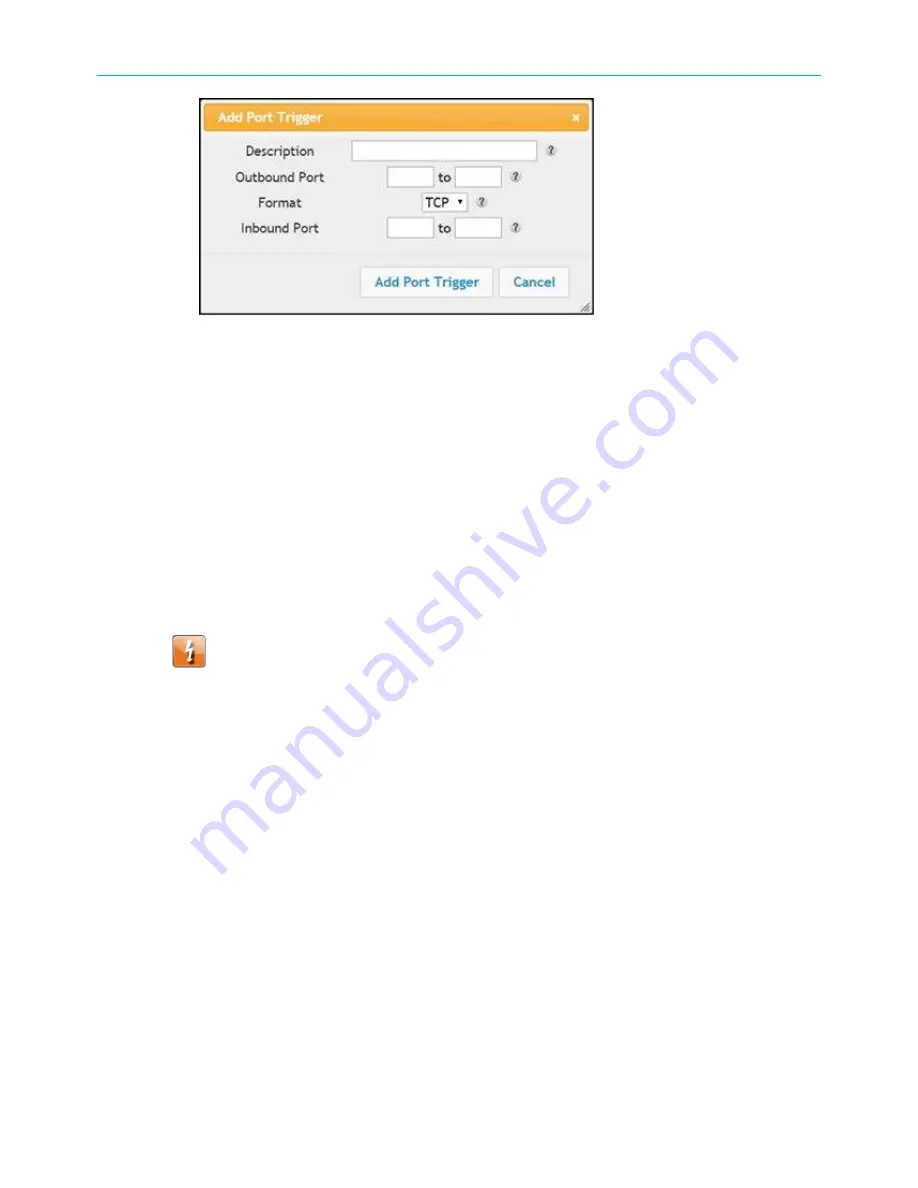
Chapter 7: Protecting and monitoring your Wi-Fi network
Figure 37: Add port triggers screen
4. Enter a name or description for the Port Trigger in the
Description
field.
5. Enter the starting and ending port numbers of the Port Trigger range in the
Outbound
Port
fields.
6. Select
TCP
,
UDP
, or
BOTH
for the Port Trigger from the
Format
drop-down list.
7. Enter the starting and ending port numbers of the Port Trigger range in the
Inbound Port
fields.
8. Click
Add Port Trigger
to create your port triggers.
9. Repeat steps 3 through 8 to create additional port triggers.
Set up the DMZ host
Warning:
The gaming DMZ host is not protected by the Wi-Fi cable modem firewall.
It is exposed to the Internet and thus vulnerable to attacks or hacking from any
computer on the Internet. Consider carefully before configuring a device to be in the
DMZ.
You can configure one computer on your home network to be the DMZ Host. That computer
will operate outside of the Wi-Fi cable modem firewall and allow remote access from the
Internet to your computer, gaming device, or other IP-enabled device. The DMZ Host feature
will only allow outside users to have direct access to the designated DMZ Host device and
not your home network.
To create the DMZ Host:
1. From any Wi-Fi Cable Modem Web Manager screen, click the
Firewall
main menu
button.
2. Click
DMZ
from the
Firewall
submenu options list to display the DMZ settings screen.
SURFboard
®
DOCSIS 3.0 Wi-Fi cable modems SBG6950AC2, SBG7400AC2, & SBG7600AC2 User Guide STANDARD Revision
x.4
52



























