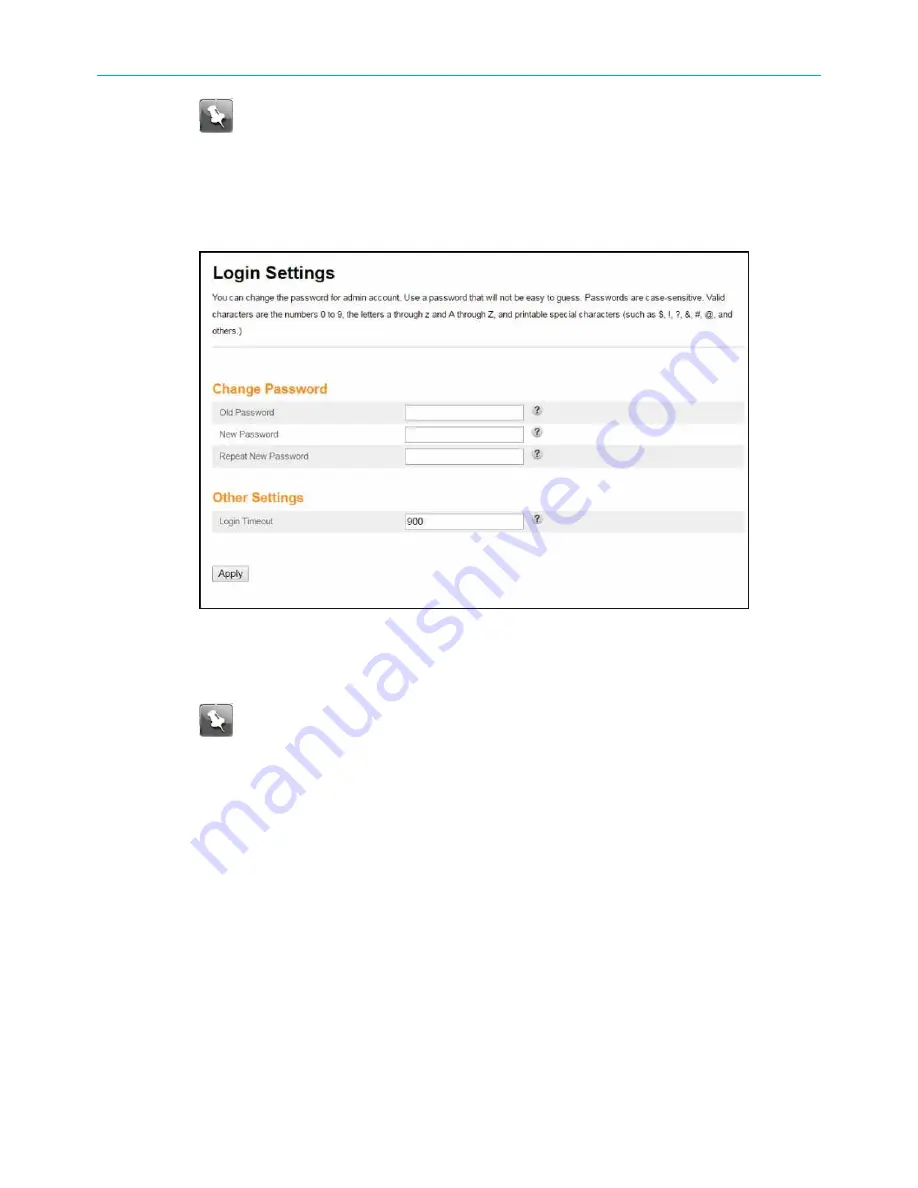
Chapter 5: Using the Wi-Fi Cable Modem Web Manager
Note:
ARRIS recommends that you change the default password for network
security purposes. To change the password now, continue with step 5 below.
To change the password later, see
Change the default user password
more information.
5. Click the
Click Here
link in the Alerts!! message box.
A new Login Settings screen displays.
Figure 20: Wi-Fi Cable Modem change password screen
6. Enter your current password in the Old Password field.
7. Enter your new password in the New Password field.
Note:
Remember that passwords are case-sensitive and that you can use any
combination of the following letters, numbers and special characters:
■
Letters: A through Z (uppercase and lowercase)
■
Numbers: 0 to 9
■
Special characters: ! @ # $ % & *
8. Enter your new password again in the Repeat New Password field.
9. Click
Apply
to update your password.
10. Find a secure place to write down and keep your new password for future reference, if
needed.
Wi-Fi Cable Modem Web Manager menu bar
The Wi-Fi Cable Modem menu buttons are displayed along the top of the Wi-Fi Cable
Modem Web Manager screen. To view a submenu screen (see Figure 21), click the related
menu button on the menu bar.
SURFboard
®
DOCSIS 3.0 Wi-Fi cable modems SBG6950AC2, SBG7400AC2, & SBG7600AC2 User Guide STANDARD Revision
x.4
33






























