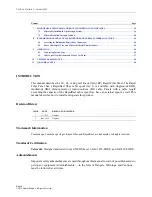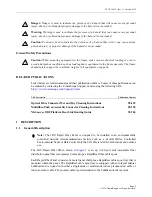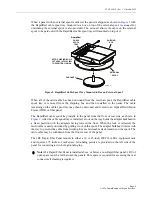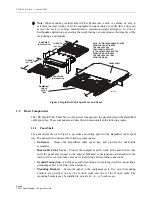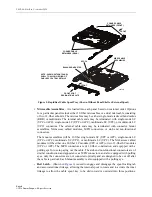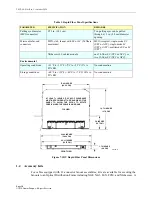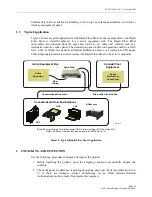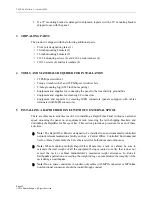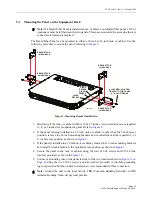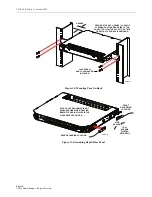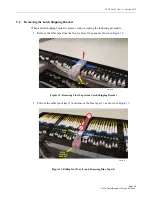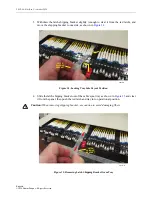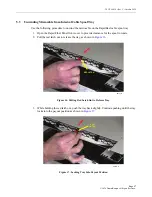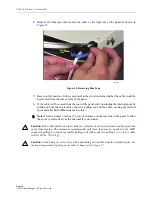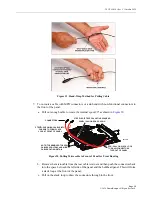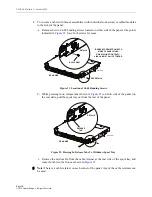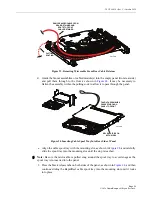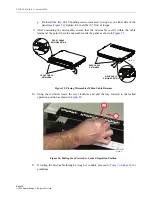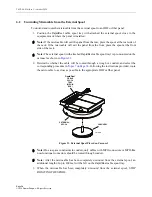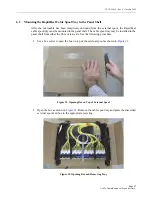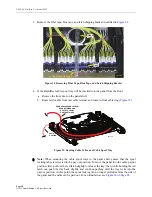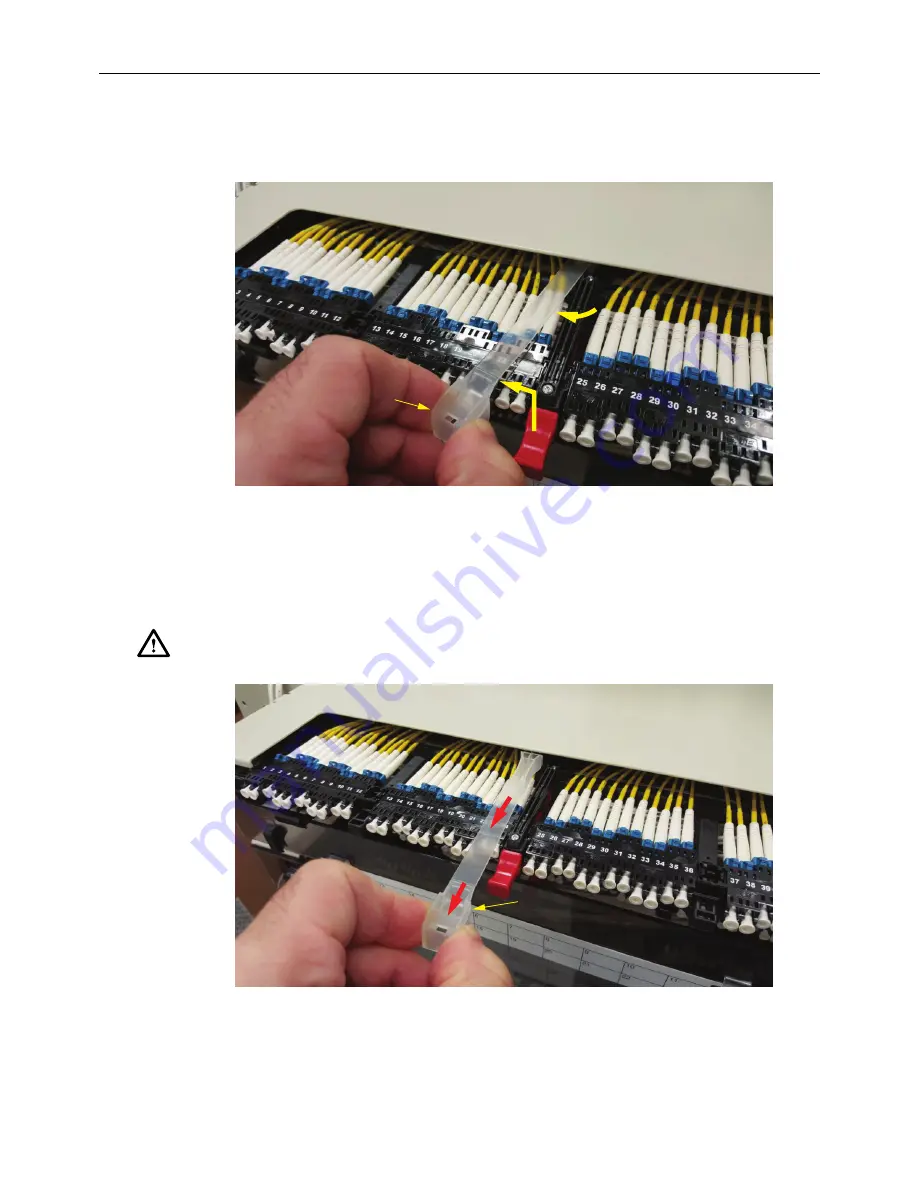
TECP-90-814 • Rev C • October 2020
Page 16
© 2020
CommScope
. All Rights Reserved.
3. Withdraw the latch shipping bracket slightly (enough to clear it from the red latch), and
move the shipping bracket to one side, as shown in
Figure 14. Locking Tray Into Payout Position
4. Slide the latch shipping bracket out of the cable spool tray as shown in
and clear
it from the panel, then push the red latch and tray in to operational position.
Figure 15. Removing Latch Shipping Bracket from Tray
Caution:
When removing shipping bracket, use caution to avoid damaging fibers.
26176-A
LATCH
SHIPPING
BRACKET
26177-A
LATCH
SHIPPING
BRACKET