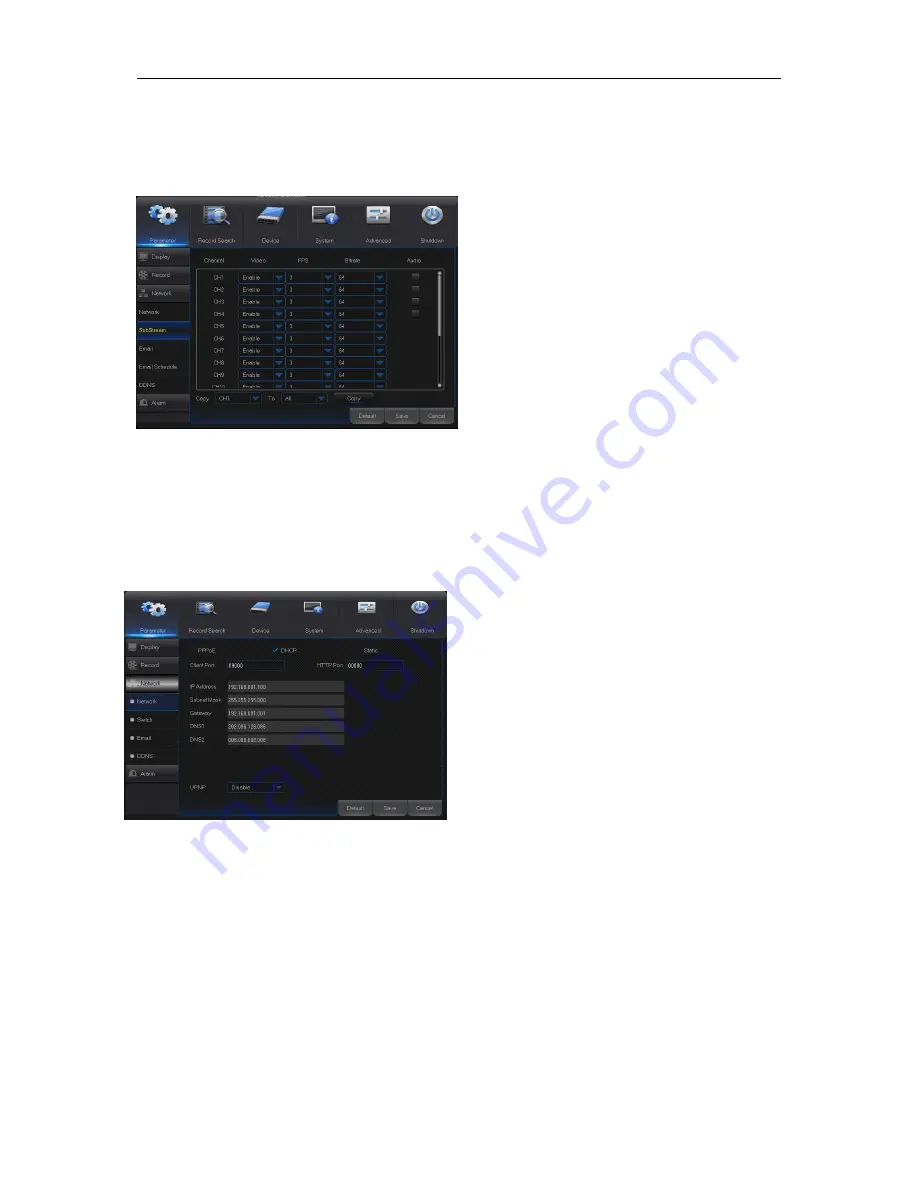
User Manual
13
7. Substream
Go to “Main Menu” → “Parameter” → “Record” → “Substream” to get the interface shown as Fig.
5-12.
Fig. 5-12
8. Network
Go to “Main Menu” → “Parameter” → “Network” → “Network” to get the interface shown as Fig.
5-11.
Select a kind of network connection (PPPOE, DHCP, Static) and set Port, and user may remotely
control the monitoring, recording, playback or backup of DVR through network
Fig. 5-11
For PPPoE, Static and DHCP, after setting IP address of DVR, the extranet port shall be
mapped on the router before visiting DVR through public network.
Note:
Save after setting to make effective. If there are multiple DVRs in a LAN, make sure their
MAC addresses are different (Refer to System).
Take DHCP as an example. In this mode, the
router automatically assigns IP address for DVR.
After restarting DVR or DHCP server, the IP
address obtained by DVR may be different. As a
result, user shall check IP address and port
number for each remote access of DVR. The
operation procedure is as follows:
1. Select DHCP, click Save and refresh DVR.
Input Client Port and HTTP Port (the two
values must not be the same).
2. Set obtained IP address of DVR and the
mapping port.
3. Remotely visit DVR by IP address:
http://Public network IP: Web port number
(such as 00080)
http:// Intranet IP: Web port number (such as
00080) (Only available in the same LAN)
Video:
Substream switch. Select Enable to
preview the substream in the client, so as to
ensure smooth playing; If Disable is selected,
the client can only choose mainstream
preview.
FPS:
FPS for network transmission. User
may select value in the drop-down list.
Bitrate:
Bitrate for network transmission.
User may select value in the drop-down list.
Audio:
Click
√ and audio will play during
network transmission.
Synchronous transmission.
















































