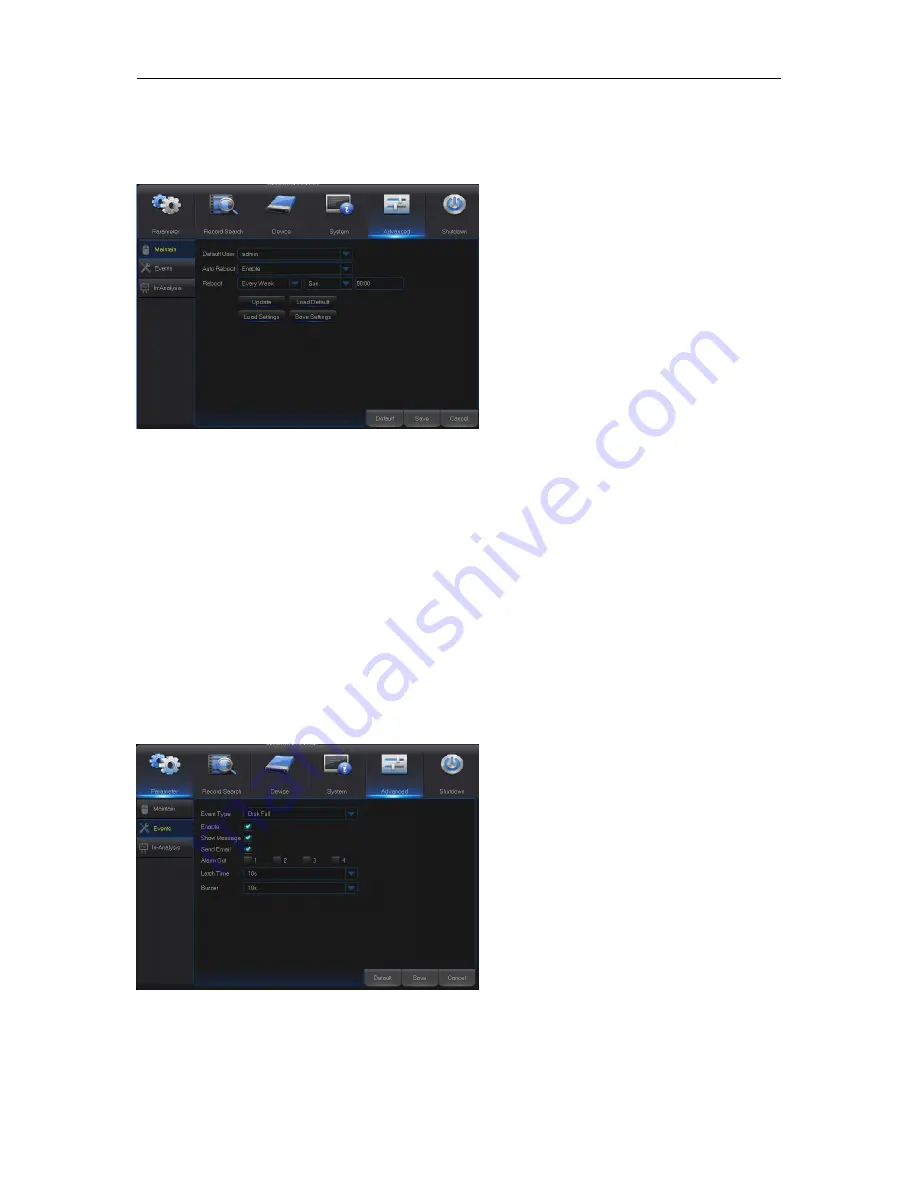
User Manual
27
5.2.6 Advanced
1. Maintain
Go to “Main Menu” → “Advanced” → “Maintain” to get the interface shown as Fig. 5-48.
Fig. 5-48
Load Default:
If [Load Default] is selected, you can initialize the system to the ex-factory
default. Click “Load Default” and select items to be restored
Load Settings:
Load parameters in the removable storage device to DVR.
Save Settings:
Save the s
et parameters of user’s DVR to the removable storage device.
Note
: Do not take out the USB memory or cut off the power during upgrading. When the update is
done, system will be automatically restarted. After about 5 minutes, the upgrading will be finished.
It is recommended to
load ex-factory default
after upgrading. The auto maintain function can be
effective only when DVR returns back to Preview mode with no any operation within the set auto
maintain time.
2. Events
Go to “Main Menu” → “Advance” → “Events” to get the interface shown as Fig. 5-49.
Fig. 5-49
Auto
Reboot:
Enable
the
auto
maintenance function to reboot system
regularly at every day/week/month.
When Auto Reboot is enabled, DVR
should be in the main interface and no
user operation.
Update:
Click Update to enter the
Device
interface
and
select
the
updating file in USB to execute.
Event Type:
Support three abnormal types:
Disk Full, Disk Error and Video Loss.
Enable:
Active alarms for abnormal
situations.
Alarm Out:
Enable or disable alarms
Latch Time:
How long the buzzer will
sound when external sensor alarm is
detected (10s, 20s, 40s, 60s).
Show Message:
You can set show
message on the screen when sensor
alarm is detected.
Buzzer:
How long the buzzer will sound
(10s, 20s, 40s, 60s).
Send Email:
Select to send Email to
specified Email address when abnormal
events appear.
















































