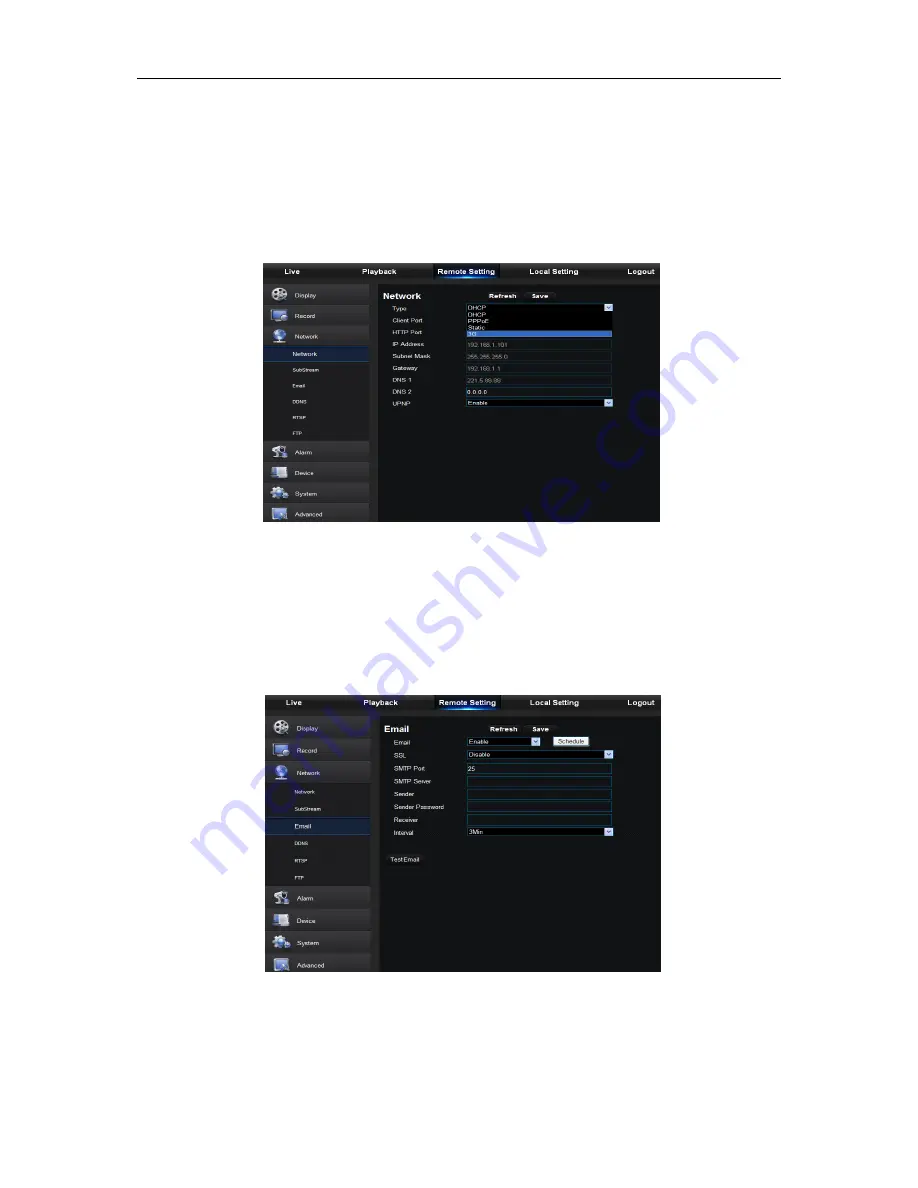
User Manual
38
6.3.4 Network
It has sub-options: Network, Email, and DDNS configuration, as shown in Fig. 6-18.
1. LAN setting
DVR supports Static/DHCP/PPPOE modes. System default network type is <Static>. User can set
parameters as required. After the network parameters are modified successfully, DVR will
automatically restart to make the setting effective.
Fig. 6-19
2. Email
Email: Set DVR alarm Email configuration parameters, including Email address, SSL, Email
Enable, Interval and Email Schedule, etc. Detailed parameters should be consistent with DVR
local setting. Refer to Fig. 6-20.
Fig. 6-20





























