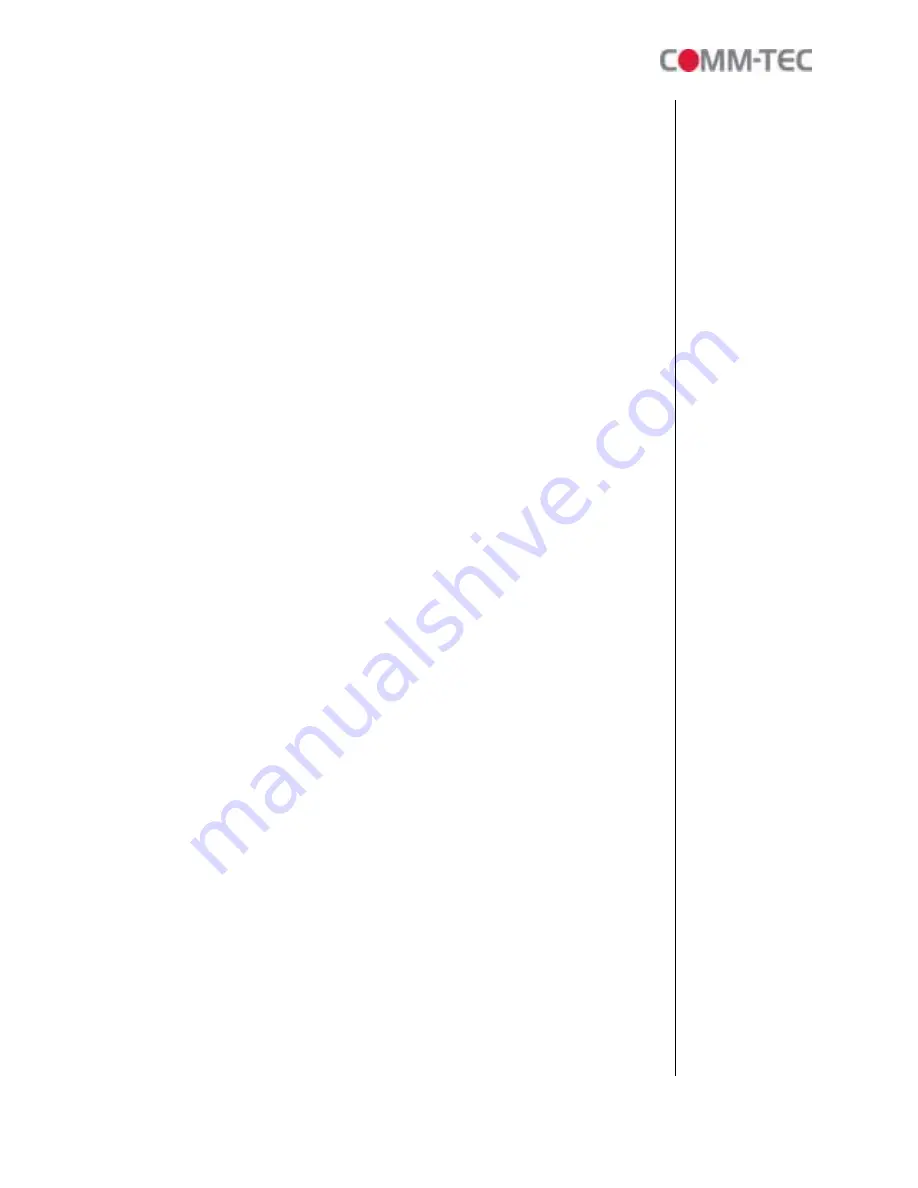
4 of 35
1.3
Features
High-performance and high stability: With the same resolution and bit rate as Blu-ray
players.
The source of HD WMV9 MP@HL (Main Profile / High Level) supports resolution up
to 1920x1080 (1080P) and the maximum bit rate is 40Mbps.
Supports multiple file formats: WMV9 and WMA.
Supports Video, Y.Pb.Pr, HDMI, VGA and Audio output.
HDMI Output: 480P/ 720P/ 1080i/ 1080P.
HDMI 1.1, 1.2 and 1.3 compliant.
VGA output supports resolution: 640x480/ 800x600/ 1024x768/ 1280x1024/
1360x768.
Supports RS-232 port for computer control with ASCII command (play, stop,
pause…etc).
Supports Multiple Display Zones: Displays the movies, picture (supports png format/
size: 213x641/ 96DPI) and scrolling text on the screen simultaneously.
The display speed of scrolling text can be adjusted, and scrolling text supports multi
languages (Latin1/ Latin2/ Japanese/ Greek).
Schedule Function: The ecoHD II will auto play the specific file at the specific date.
Supports
Log Function which can record the file and time that was be played.
Connect using an Ethernet network cable at up to 100Mbps.
Supports CF memory cards. (Suggest using the high speed (150X) CF card)
Supports HTTP Control Function
Supports Auto Key Lock Function
Exports the Configuration Value: You can export the configuration value to the CF
card.
The configuration value can be modified on your PC, and can be applied to the
ecoHD II or others.
Supports FTP Auto Download Function: Connect to Remote FTP server and
download data to the CF card automatically.
Play files and FTP Auto Download Simultaneously:
The ecoHD II can play files
while downloading.
Embedded FTP Server.
Supports NTP Network (G.M.T) Timer.
Supports Universal Plug and Play (UPnP) and DHCP.
Supports SLIDE SHOW Function.
Remote Management Software (POP Center)
Standard Version (free): Manage 5 ecoHD II
Professional Version (need charge): Manage up to 100 ecoHD II.
Upload contents
Schedule playlists
Set multi-display modes
Monitor status and log files of each ecoHD II





































