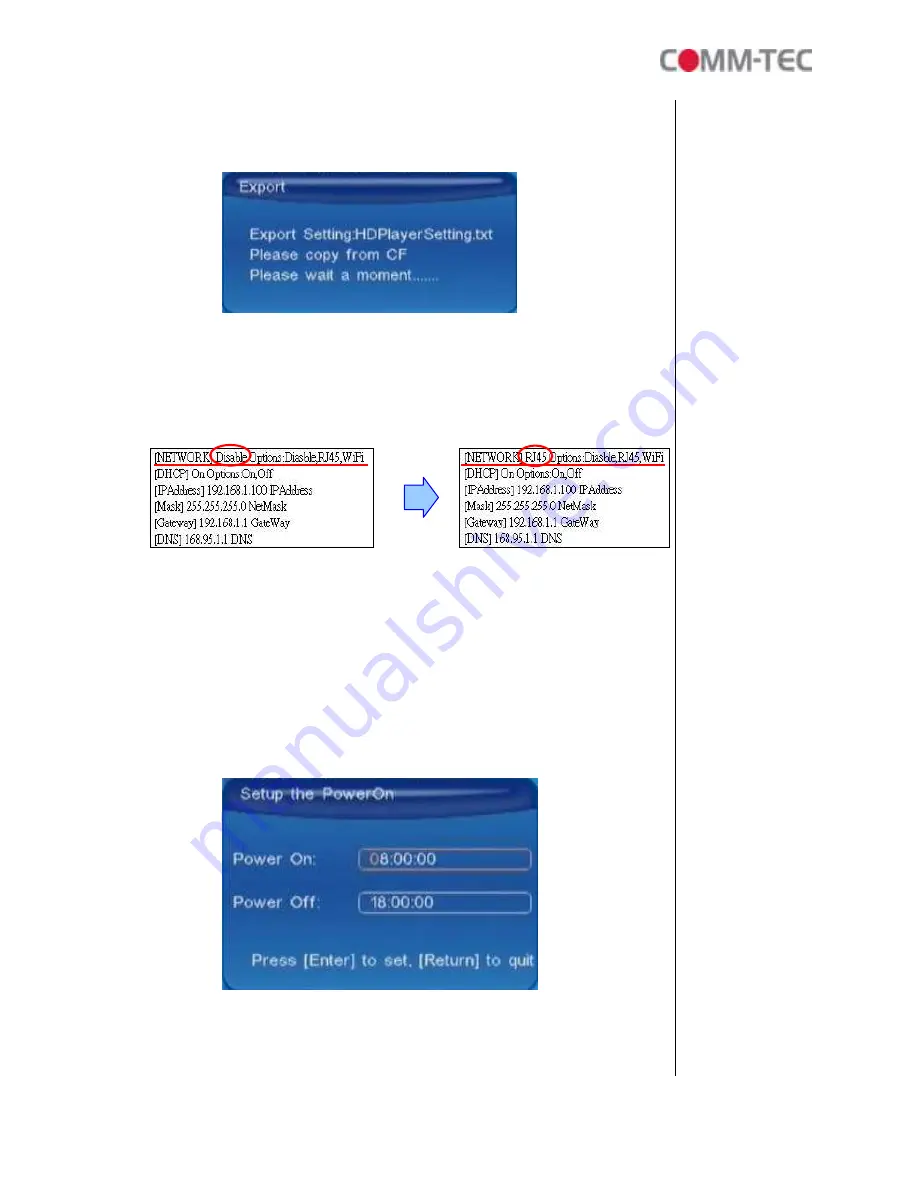
16 of 35
Export Setting File:
Press the “Enter” button to export the configuration value to the
CF card.
Step1:
Copy the file “HDPlayerSetting.txt” on CF card to your PC. Use the
“Wordpad” to open the file, and you can see all the configuration value of
ecoHD II.
Step2:
You can modify directly the configuration value on your PC.
Example:
[NETWORK] Disable Options: Disable, RJ45
The “Network” function is disabled,
you can directly change the mode to RJ45.
Step3:
Copy the completed file “HDPlayerSetting.txt” from PC to CF card. Insert the
CF card to the ecoHD II, the ecoHD II will apply the new settings
automatically.
Play Button:
Only for used with play buttons. The ecoHD II supports two options
(Repeat Default / Repeat All) when the demo file finishes playing.
Log Function:
Enable or disable the Log function.
Auto Power:
Enable or disable the Auto Power function. If this function is enabled,
user might set a definite time for ecoHD II to power on/off automatically.
AutoPower Setting:
Press “Enter” button on the remote controller, the “PowerOn”
setting window will pop up. User could set the power on/off time here.






























