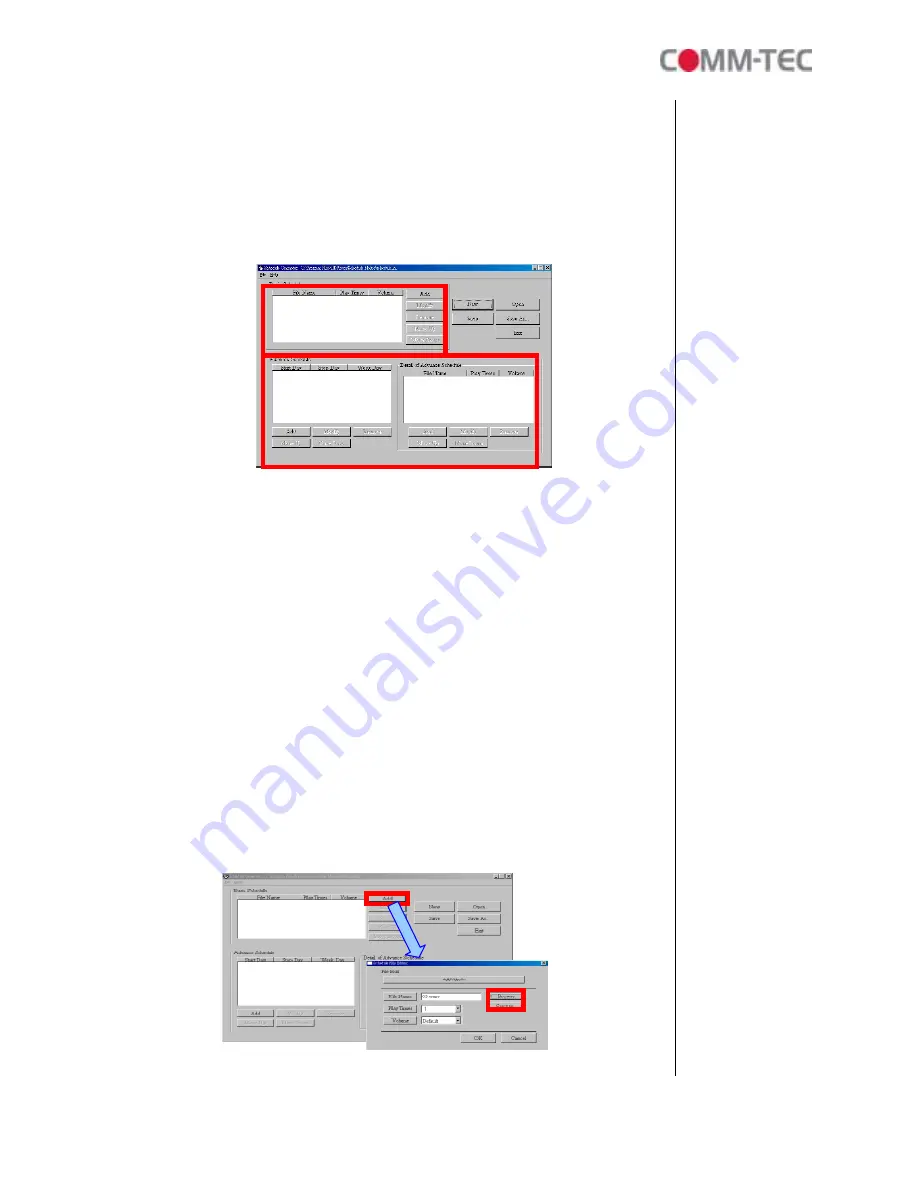
30 of 35
7.2
Start the Schedule Software
You might double click the “Schedule Maker” icon on your desktop for opening the
“Schedule Generator”. Or you might click on <Start> → <Programs> → <Schedule Maker
20090217> → < Schedule Maker > for starting the program.
There are two parts of program: “Basic Schedule” and “Advance Schedule” in the
window.
7.2.1 Basic Schedule
In the “Basic Schedule” mode, you could arrange a basic schedule that instructs the player to
play specified video files in the ordinary time. You could also set up the play times of each
video file on the schedule.
Add:
Click this button to chose a video file. The following diagram appears:
Click the “
Browser
” button to search for files that you want to add. You can also set up
the “Play Times” and “Volume” of the file in this window. Click the “
OK
” button to
complete the setup.
Click the “Add” button again to add other file. If you choose “Video In” in the previous
step, the “Add” button will be blank. That means you want the player to play the “Video
In” in the ordinary time. And if you’d like the player switching between the “Video In”
and video files in the specific time, you might combine a Video In Basic Schedule with
an Advance Schedule function.
COPY Function: Click the “
Copy to…
” button to copy directly the added file to the
memory card.






































