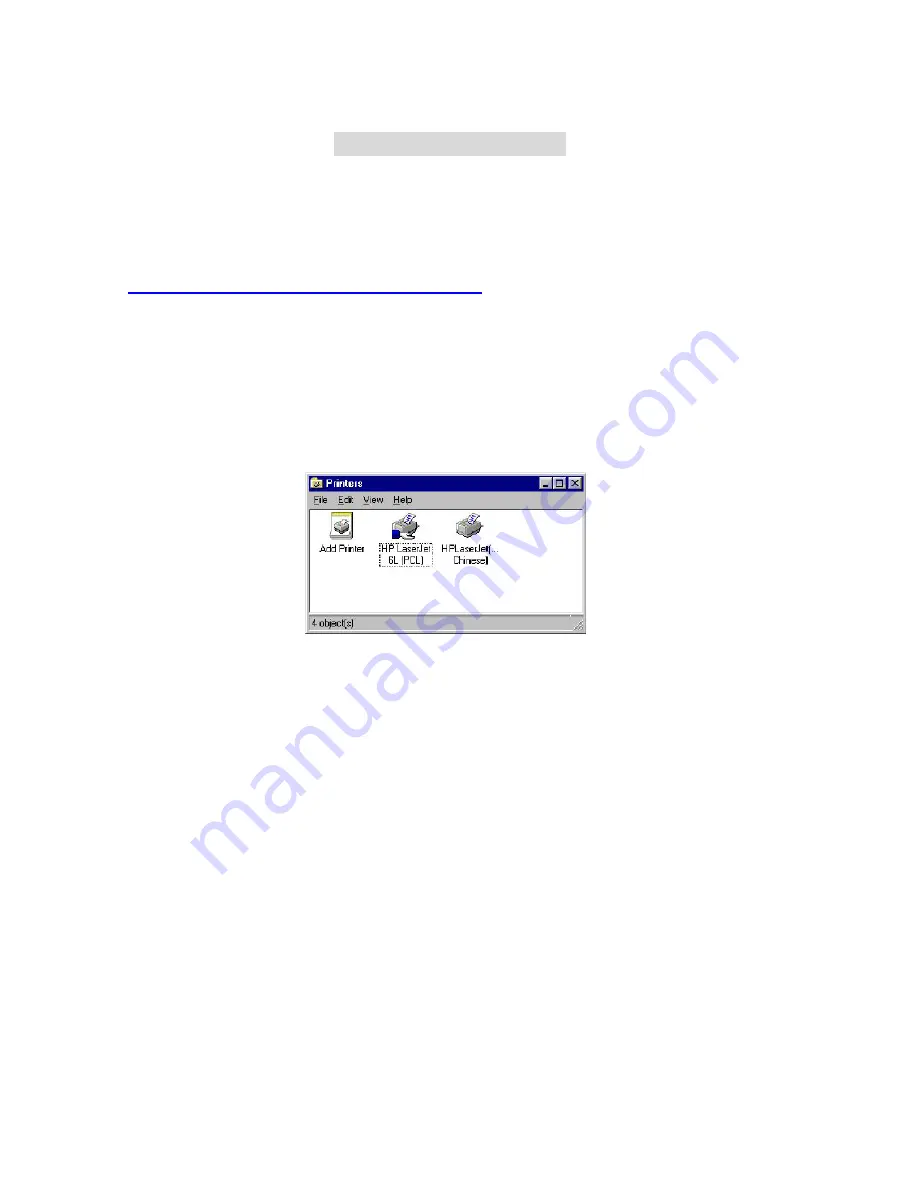
65
C
C
C
h
h
h
a
a
a
p
p
p
t
t
t
e
e
e
r
r
r
5
5
5
P
P
P
r
r
r
i
i
i
n
n
n
t
t
t
S
S
S
e
e
e
r
r
r
v
v
v
e
e
e
r
r
r
This product provides the function of network print server for MS Windows 95/98/NT/2000 and Unix
based platforms. (If the product you purchased doesn’t have printer port, please skip this chapter.)
5.1 Configuring on Windows 95/98 Platforms
After you finished the software installation procedure described in Chapter 3, your computer has
possessed the network printing facility provided by this product. For convenience, we call the printer
connected to the printer port of this product as server printer. On a Windows 95/98 platform, open
the
Printers
window in the
My Computer
menu:
Now, yon can configure the print server of this product:
1.
Find out the corresponding icon of your server printer, for example, the
HP
LaserJet 6L
. Click the mouse’s right button on that icon, and then select the
Properties
item:
Summary of Contents for WRM54
Page 17: ...17 4 4 Basic Setting 4 4 1 Primary Setup WAN Type Press Change...
Page 23: ...23 4 4 1 5 PPP over ATM RFC 2364 Press More...
Page 33: ...33 4 6 Security Settings 4 6 1 Packet Filter...
Page 50: ...50 4 7 Advanced Settings 4 7 1 System Time...
Page 61: ...61 4 8 Toolbox 4 8 1 System Log You can View system log by clicking the View Log button...
Page 71: ...71 7 Apply your settings...
Page 73: ...73 1 Start from the Red Hat System Setting Printing 2 Click Add Forward...
Page 74: ...74 3 Enter the Pinter Name Comments then forward 4 Select LPD protocol and then forward...
Page 84: ...84 Double click Administrative Tools...
Page 85: ...85 Local Security Policy Settings Double click Local Security Policy...
Page 88: ...88 click Add button...
Page 89: ...89 Enter a name for example xp router and deselect Use Add Wizard check box Click Add button...
Page 91: ...91 Click OK button Then click OK button on the IP Filter List page...
Page 95: ...95 select Authentication Methods page click Add button...
Page 99: ...99 click Add button...
Page 100: ...100 Enter a name such as router xp and unselect Use Add Wizard check box Click Add button...
Page 102: ...102 Click OK button Then click OK button on IP Filter List window...
Page 103: ...103 select Filter Action tab select Require Security then click Edit button...
Page 104: ...104 select Negotiate security Select Session key Perfect Forward Secrecy PFS click Edit button...
Page 105: ...105 select Custom button...
Page 107: ...107 select Authentication Methods page click Add button...
Page 110: ...110 select All network connections...
Page 111: ...111 Configure IKE properties Select General Click Advanced...
Page 114: ...114 VPN Settings VPN Enable Max number of tunnels 2 ID 1 Tunnel Name 1 Method IKE Press More...
Page 121: ...121 Figure 2 Enable IEEE 802 1X access control...
Page 123: ...123 Figure 4 Certificate information on PC1 Figure 5 Authenticating...






























