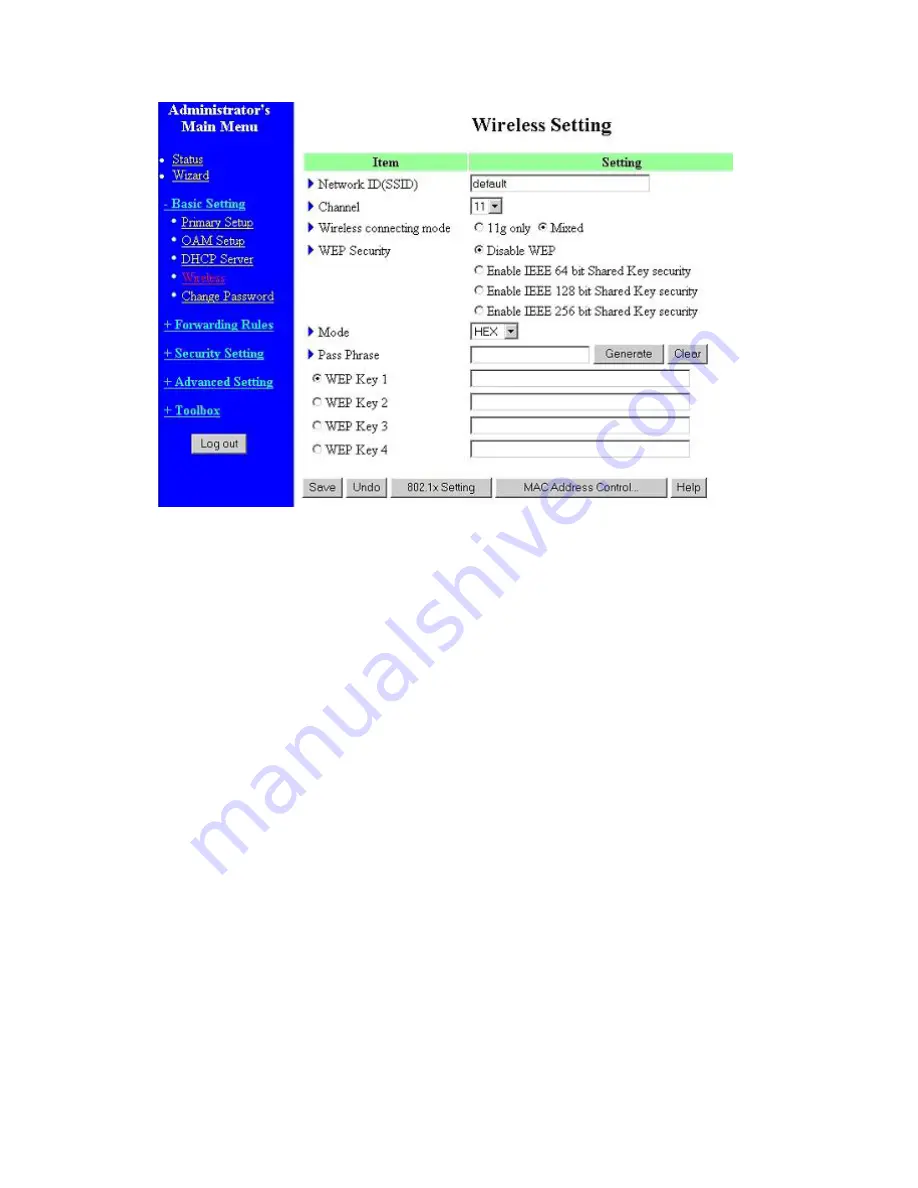
28
Wireless settings allow you to set the wireless configuration items.
1.
Network ID (SSID)
: Network ID is used for identifying the Wireless LAN (WLAN). Client stations
can roam freely over this product and other Access Points that have the same Network ID. (The
factory setting is “
default
”)
2.
Channel
: The radio channel number. The permissible channels depend on the Regulatory Domain.
The factory setting is as follow:
channel 6
for North America;
channel 7
for European (ETSI);
channel 7
for Japan.
3.
WEP Security
: Select the data privacy algorithm you want. Enabling the security can protect
your data while it is transferred from one station to another. The standardized IEEE 802.11 WEP
(128 or 64-bit) is used here.
4.
WEP Key 1, 2, 3 & 4
: When you enable the 128 or 64 bit WEP key security, please select one WEP
key to be used and input 26 or 10 hexadecimal (0, 1, 2…8, 9, A, B…F) digits.
5.
Pass-phrase Generator: Since hexadecimal characters are not easily
remembered, this device offers a conversion utility to convert a simple
word or phrase into hex.
6.
802.1X Setting
802.1X
Checkbox was used to switch the function of the 802.1X. When the 802.1X function is enable, the
Wireless user must
authenticate
to this router first to use the Network service.
RADIUS Server
IP address or the 802.1X server’s domain-name.
RADIUS Shared Key
Summary of Contents for WRM54
Page 17: ...17 4 4 Basic Setting 4 4 1 Primary Setup WAN Type Press Change...
Page 23: ...23 4 4 1 5 PPP over ATM RFC 2364 Press More...
Page 33: ...33 4 6 Security Settings 4 6 1 Packet Filter...
Page 50: ...50 4 7 Advanced Settings 4 7 1 System Time...
Page 61: ...61 4 8 Toolbox 4 8 1 System Log You can View system log by clicking the View Log button...
Page 71: ...71 7 Apply your settings...
Page 73: ...73 1 Start from the Red Hat System Setting Printing 2 Click Add Forward...
Page 74: ...74 3 Enter the Pinter Name Comments then forward 4 Select LPD protocol and then forward...
Page 84: ...84 Double click Administrative Tools...
Page 85: ...85 Local Security Policy Settings Double click Local Security Policy...
Page 88: ...88 click Add button...
Page 89: ...89 Enter a name for example xp router and deselect Use Add Wizard check box Click Add button...
Page 91: ...91 Click OK button Then click OK button on the IP Filter List page...
Page 95: ...95 select Authentication Methods page click Add button...
Page 99: ...99 click Add button...
Page 100: ...100 Enter a name such as router xp and unselect Use Add Wizard check box Click Add button...
Page 102: ...102 Click OK button Then click OK button on IP Filter List window...
Page 103: ...103 select Filter Action tab select Require Security then click Edit button...
Page 104: ...104 select Negotiate security Select Session key Perfect Forward Secrecy PFS click Edit button...
Page 105: ...105 select Custom button...
Page 107: ...107 select Authentication Methods page click Add button...
Page 110: ...110 select All network connections...
Page 111: ...111 Configure IKE properties Select General Click Advanced...
Page 114: ...114 VPN Settings VPN Enable Max number of tunnels 2 ID 1 Tunnel Name 1 Method IKE Press More...
Page 121: ...121 Figure 2 Enable IEEE 802 1X access control...
Page 123: ...123 Figure 4 Certificate information on PC1 Figure 5 Authenticating...
















































