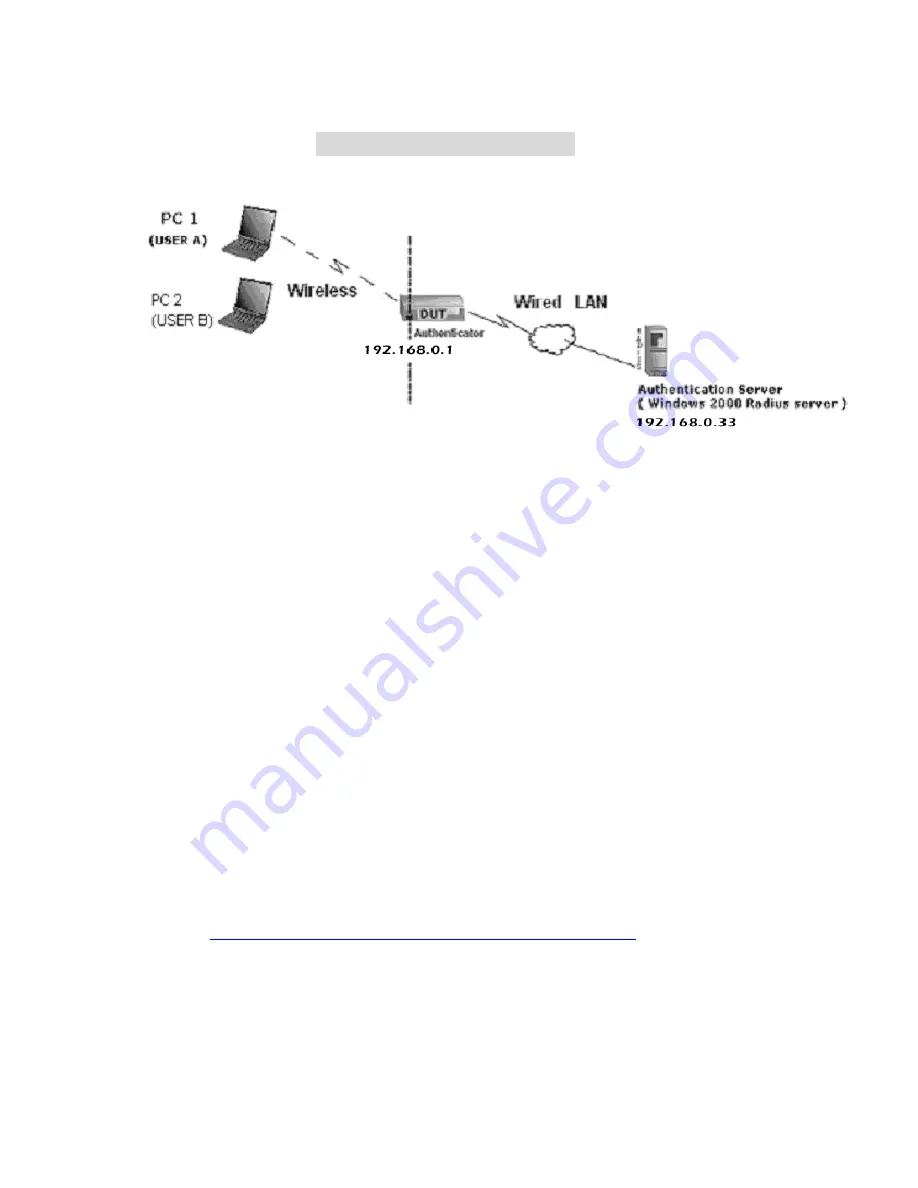
119
A
A
A
p
p
p
p
p
p
e
e
e
n
n
n
d
d
d
i
i
i
x
x
x
C
C
C
8
8
8
0
0
0
2
2
2
.
.
.
1
1
1
x
x
x
S
S
S
e
e
e
t
t
t
t
t
t
i
i
i
n
n
n
g
g
g
Figure 1: Testing Environment (Use Windows 2000 Radius Server)
1 Equipment Details
PC1:
Microsoft Windows XP Professional without Service Pack 1.
D-Link DWL-650+ wireless LAN adapter
Driver version: 3.0.5.0 (Driver date: 03.05.2003)
PC2:
Microsoft Windows XP Professional with Service Pack 1a.
Z-Com XI-725 wireless LAN USB adapter
Driver version: 1.7.29.0 (Driver date: 10.20.2001)
Authentication Server
: Windows 2000 RADIUS server with Service Pack 3 and Hot Fix
Q313664.
Note. Windows 2000 RADIUS server only supports PEAP after upgrade to service pack 3
and Hot Fix Q313664
(You can get more information from
http://support.microsoft.com/default.aspx?scid=kb; en-us;313664
)
2 DUT
Configuration:
1.Enable DHCP server.
2.WAN setting: static IP address.
Summary of Contents for WRM54
Page 17: ...17 4 4 Basic Setting 4 4 1 Primary Setup WAN Type Press Change...
Page 23: ...23 4 4 1 5 PPP over ATM RFC 2364 Press More...
Page 33: ...33 4 6 Security Settings 4 6 1 Packet Filter...
Page 50: ...50 4 7 Advanced Settings 4 7 1 System Time...
Page 61: ...61 4 8 Toolbox 4 8 1 System Log You can View system log by clicking the View Log button...
Page 71: ...71 7 Apply your settings...
Page 73: ...73 1 Start from the Red Hat System Setting Printing 2 Click Add Forward...
Page 74: ...74 3 Enter the Pinter Name Comments then forward 4 Select LPD protocol and then forward...
Page 84: ...84 Double click Administrative Tools...
Page 85: ...85 Local Security Policy Settings Double click Local Security Policy...
Page 88: ...88 click Add button...
Page 89: ...89 Enter a name for example xp router and deselect Use Add Wizard check box Click Add button...
Page 91: ...91 Click OK button Then click OK button on the IP Filter List page...
Page 95: ...95 select Authentication Methods page click Add button...
Page 99: ...99 click Add button...
Page 100: ...100 Enter a name such as router xp and unselect Use Add Wizard check box Click Add button...
Page 102: ...102 Click OK button Then click OK button on IP Filter List window...
Page 103: ...103 select Filter Action tab select Require Security then click Edit button...
Page 104: ...104 select Negotiate security Select Session key Perfect Forward Secrecy PFS click Edit button...
Page 105: ...105 select Custom button...
Page 107: ...107 select Authentication Methods page click Add button...
Page 110: ...110 select All network connections...
Page 111: ...111 Configure IKE properties Select General Click Advanced...
Page 114: ...114 VPN Settings VPN Enable Max number of tunnels 2 ID 1 Tunnel Name 1 Method IKE Press More...
Page 121: ...121 Figure 2 Enable IEEE 802 1X access control...
Page 123: ...123 Figure 4 Certificate information on PC1 Figure 5 Authenticating...























