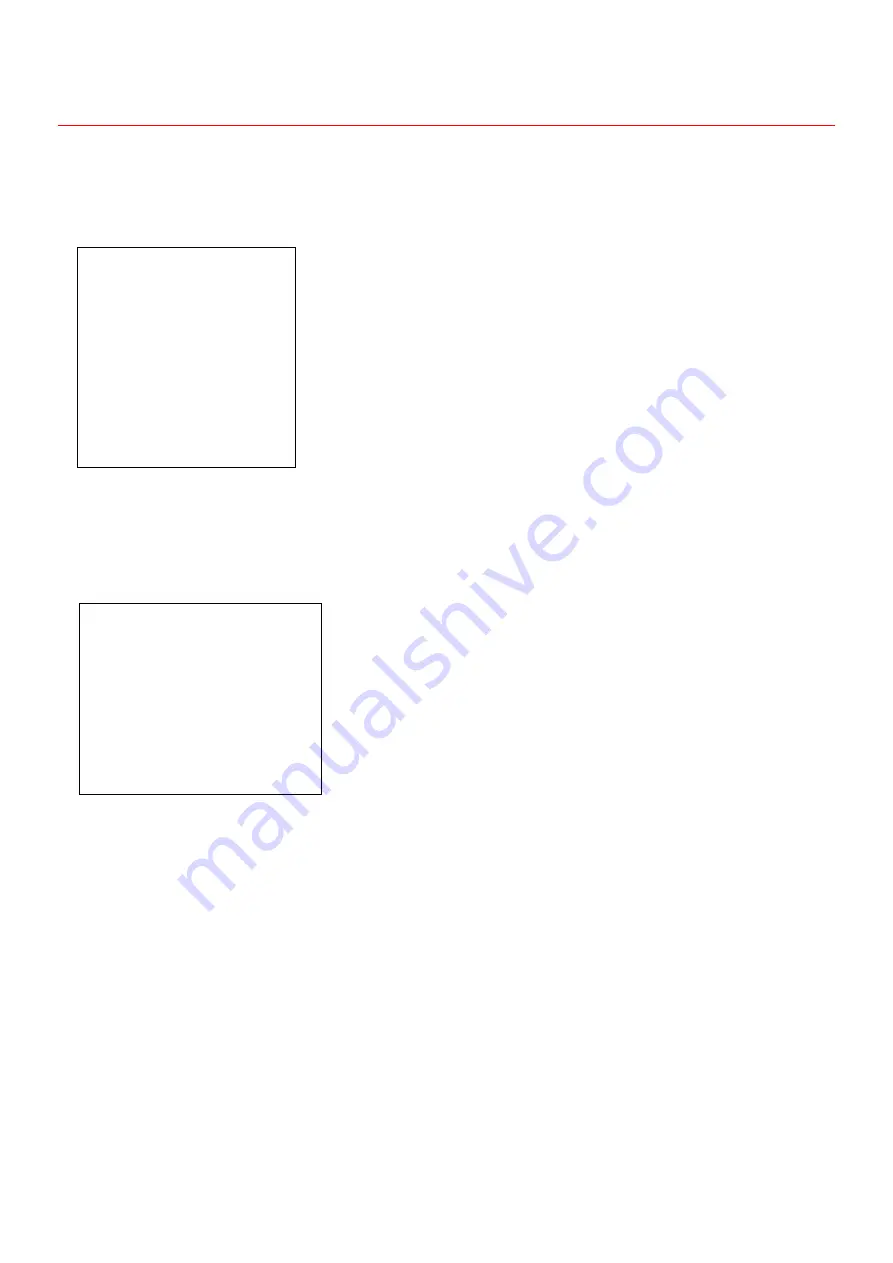
10
1.2 MOTION SETUP
In the menu of Figure 1-0-1, move the rocker up and down to point the cursor at motion setup, and then move the rocker to the
right to enter motion setup menu, as shown in Figure 1-2-1.
DISPLAY SETUP
→
( Figure 1-2-2)
PATH SETUP
→
(Figure 1-2-3)
CONTROL SETUP
→
(Figure 1-2-4)
ADDR SETTING
→
(Figure 1-2-5)
ALARM SETTING
→
(Figure 1-2-6)
IR SETTING
→
(Figure 1-2-7)
Figure 1-2-1
1.2.2 DISPLAY SETUP
In the menu of Figure 1-2-1, move the rocker up and down so that the cursor points to the display setup, and then move the
rocker to the right to enter the display setup menu. As shown in figure 1-2-2.
Figure 1-2-2
①
SYS-INFORMATION: on and off optional, default is off. When set to turn on, when the PTZ camera is powered on, the boot
information is displayed.
②
FUNC-DISPLAY: on and off optional, default is off. When set to turn on, the PTZ camera displays the type and number of the
current scan when it is running.
③
COORDINATE : on and off optional, default is off. When set to turn on, the screen displays the horizontal and vertical position
angle of the current PTZ, i.e. Coordinates
④
PRESET SETUP: on and off optional, default is off. When set to turn on, the PTZ camera displays the name of the current preset
point when running the preset point.
⑤
MASK SETUP :default is off, calling the menu, go into the menu interface, open the privacy mask block, set the size of the
privacy mask block, click zoom +-, focus +-.
⑥
BACK: returns the interface for setting privacy masks.
MOTION SETUP
DISPLAY SETUP
PATH SETUP
CONTROL SETUP
ADDR SETTING
ALARM SETTING
IR SETTING
BACK
EXIT
DISPLAY SETUP
SYS-INFORMATION OFF
FUNC-DISPLAY OFF
COORDINATE OFF
PRESET SETUP
MASK SETUP
BACK
EXIT























