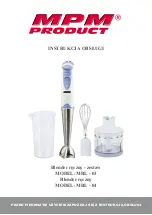While the blending system is in operation, there are a couple of displays available to the
operator. These displays are selected simply by pressing the “NEXT” key when the unit is
running. The default display shown when the blender is in run mode is the Recipe Screen.
The Recipe Screen indicates by feeder number, the amount of material metered into the
weigh hopper assembly by that particular feeder. This display is updated after each
component dispenses its specified amount. The ingredient weights (Unit Values) are in
pounds, unless the metric display is selected.
Pressing the “NEXT” key when in the default recipe mode display will toggle to the next
screen, which is the Inventory Display.
This can be done at any time, but if the blender is in a
critical mode such as dumping, and updating inventory, etc., it may ignore the keystroke.
Simply press the “NEXT” key again, the Inventory screen will be displayed.
Figure 35: Typical Inventory Display Operator Screen
This display indicates the amount of material in pounds that has been used by each feeder of
the recipe. It is important to note that the weights are rounded off to the closest pound. On
minor ingredients, several cycles may have to occur to show an inventory number.
In addition to showing the amount of material that has been used for each feeder, this screen
is also a summary display that shows the total inventory, the time for the last batch, and the
average rate of the blender.
If the blender is run in “Percentage Mode” instead of “Quickset” Mode during operation, the
“Percentage Mode” will use the blender inventory numbers shown on the Inventory screen to
calculate the percentages for each ingredient. It is important to zero the inventories when a
recipe is changed to have this screen accurately reflect the current percentages of the recipe
in-process.
Note:
Blender inventories must be cleared when the current recipe is started to
show accurate percentages for the current recipe.
Note:
To clear inventories, press the “Clear Inventory” key on the “Inventory”
print screen.
Recipe Entry Formats
The Slide Gate/Auger System contains several operator friendly recipe menus. This section of
the manual lists these recipe menus:
•
Recipe Page (Start/Setup)
•
Recipe Book Page
•
Recipe Format
BF1-615.3
Chapter 4: 3BOperation
48 of 101
Summary of Contents for 882.00273.00
Page 22: ...Figure 11 Typical Operator Screens BF1 615 3 Chapter 2 1BFunctional Description 22 of 101...
Page 23: ...Figure 12 Typical Setup Screens BF1 615 3 Chapter 2 1BFunctional Description 23 of 101...
Page 24: ...BF1 615 3 Chapter 2 1BFunctional Description 24 of 101...
Page 75: ...Mixer Sub Assembly BF1 615 3 Chapter 7 6BAppendix 75 of 101...