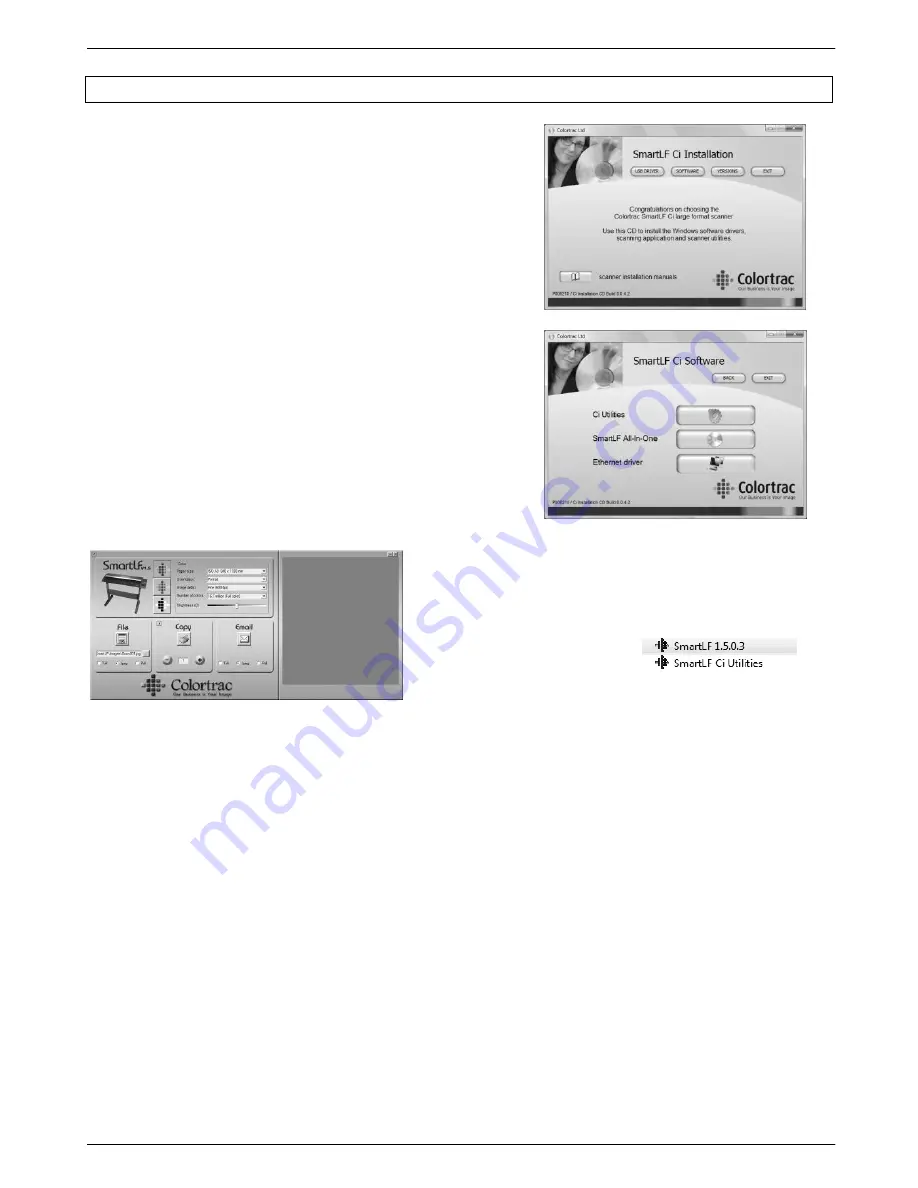
Colortrac SmartLF Ci 24 / Ci 40 Installation and Operating Manual 13
PAS171 P/N: P005500 Colortrac Ltd © 2010
2.4 Installing the SmartLF All-In-One software from the system CD
Insert the software installation CD. It should Auto-Play. If the CD
fails to launch go to the CD drive using Explorer and double-click the
launch file to start the installer manually.
1. Begin by installing the USB2 driver. Connect the scanner to the
computer. After ensuring the Installation CD is loaded in the
computer, power on the scanner.
2. At the SOFTWARE screen click the Ci Utilities button to install
the scanner maintenance program.
3. Click the SmartLF AIO button to install the SmartLF SCAN,
COPY, EMAIL software.
4. Click the Ethernet driver button to install the Ethernet driver
which allows the scanner to be used via a Gigabit network.
Once the installation is complete you will be able to locate the
SmartLF program under Program Files > Colortrac > SmartLF.
Start the program. If the program display is greyed check the
following. Is scanner driver installed? Is scanner switched on? Is
USB2 cable connected? The icons on the software interface will
change to colour when the scanner is properly connected and
powered up.
The Ci Utilities program is essential for carrying out all
routine scanner maintenance and is provided on the
system CD. Follow the on-screen prompts to install
the Ci Utilities application into the Colortrac program
folder.
Ci Utilities is run from
the Start menu.
PREVIEW
WINDOW




























