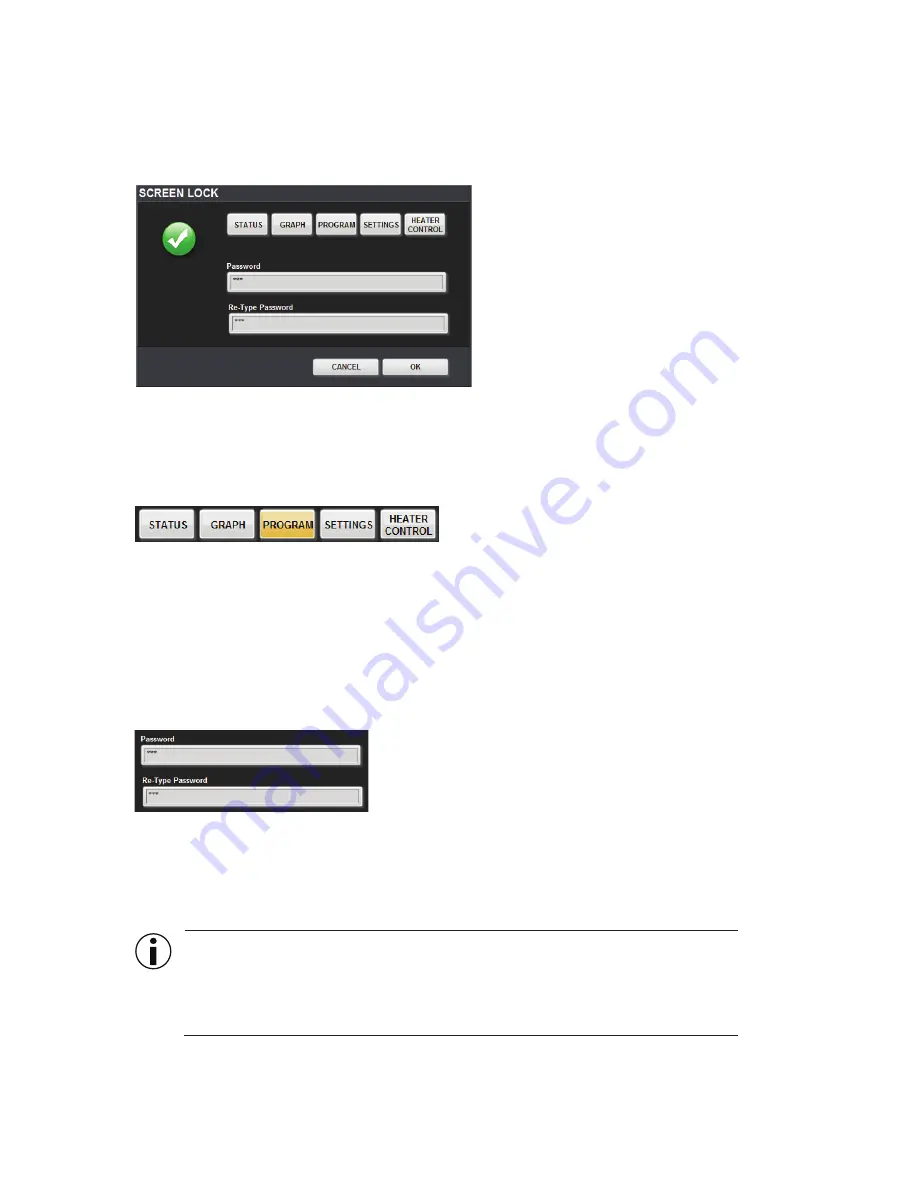
Locking a Screen
On the Screen Lock screen, select the screen(s) to be locked. Selecting a screen
highlights it.
Click OK to engage Screen Lock protection. When clicked on, the
protected
screen(s)
will now generate a password prompt.
Setting a New Password
The user may keep an existing password or enter a new password using the password
controls. In order for a new password to be accepted, the Password and Re-Type
Password fields must contain the same password.
Click OK to save new Screen Lock screen settings or Cancel to return to original
settings.
If a password is NOT already in place, the Screen Lock screen appears. Use these
controls to lock and unlock screens and change the Screen Lock password.
52
Chapter 11
Lock Screen
IMPORTANT
Leaving password fields empty DOES NOT disable the
Screen Lock. Attempting to access a locked screen will continue to produce
a passport prompt. Leave field blank and click OK to proceed to the Screen
Lock menu. To disable the Screen Lock, unclick any locked screens.
















































